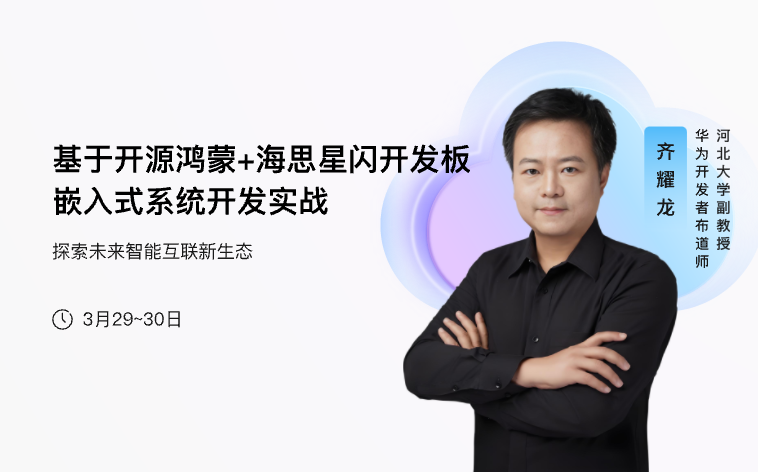-
启动开发板出现一下错误:invalid MAC address in OTP 00:00:00:00:00:00 Net: No ethernet found. Hit any key to stop autoboot: 0 switch to partitions #0, OK mmc1(part 0) is current device MMC read: dev # 1, block # 5120, count 4096 ... 4096 blocks read: OK Wrong Image Format for bootm command ERROR: can't get kernel image!
-
iotda 应用端mqtt客户端连接,报Error: self signed certificate in certificate chain
-
一、前言近年来,物联网(IoT)技术和嵌入式系统的发展为各行业带来了广泛的创新机会。从工业环境监测到日常智能设备的设计,嵌入式开发者利用先进的硬件平台和传感器技术,创造出众多高效且实用的解决方案。本文将围绕一系列与物联网和嵌入式开发相关的文章,汇总并探讨其中的设计思路和技术要点。在工业场景中,基于华为云IoT平台的矿洞环境监测系统与煤矿安全监测预警系统展现了物联网技术在提升作业安全性方面的潜力。这些系统通过传感器采集环境数据,结合云平台实现远程监控和智能预警,有效提高了矿井管理效率,降低了事故风险。针对日常生活的智能化需求,STM32平台的应用也显得尤为突出。无论是智能桌面暖风机的远程控制与温度调节,还是利用姿态感应实现智能刹车灯,这些设计为个人生活提供了更加便捷和安全的解决方案。同时,大气气压检测装置和电子水平仪的开发也展示了STM32在环境监测和精密测量领域的强大功能。在基础开发和教学应用方面,CC2530平台的系列开发文章从基础传感器到继电器模块的使用,涵盖了光敏、热敏、烟雾检测及人体红外感应等多个方向。这些应用为初学者提供了全面的学习资源,同时也为开发者实现多样化的物联网场景应用奠定了基础。二、文章合集【1】基于华为云IoT设计的矿洞环境监测系统本文介绍了一种基于华为云IoT平台的矿洞环境监测系统。通过传感器采集矿洞内气体浓度、温湿度等数据,并结合云端平台实现远程监控和报警功能,有助于提高矿井安全管理效率。【2】SD NAND Flash 小容量存储解决方案及其STM32测试例程讲解文章探讨了SD NAND Flash在小容量存储场景下的应用及其技术优势,同时提供了基于STM32的详细测试例程,为开发者实现该存储解决方案提供了参考和实践指导。【3】基于物联网地下煤矿安全监测与预警文章分享了一套基于物联网技术的地下煤矿安全监测与预警系统。通过实时采集关键环境参数,结合云端分析与报警机制,提高了煤矿安全性,降低了事故发生概率。【4】基于STM32设计的智能桌面暖风机(华为云IoT)本文展示了一款使用STM32微控制器设计的智能桌面暖风机,结合华为云IoT平台,实现了远程控制、温度调节及设备状态监控功能,为日常生活增添了智能化体验。【5】STM32单片机+MPU6050设计一个电子水平仪文章介绍了利用STM32单片机和MPU6050陀螺仪模块设计电子水平仪的完整方案,包括硬件接线、算法处理及软件实现,可用于精准测量倾斜角度。【6】基于STM32设计的大气气压检测装置本文分享了一个基于STM32的气压检测装置设计方案,能够实时检测和记录环境气压数据,适用于气象监测或科学实验等领域。【7】基于STM32设计的姿态感应刹车灯文章讲解了一种基于STM32控制器和姿态传感器的刹车灯设计,通过实时检测车辆姿态变化,智能触发刹车灯,提升行车安全性。【8】【CC2530开发基础篇】DS18B20温度传感器文章详细介绍了如何在CC2530开发环境中使用DS18B20温度传感器,包括硬件连接与代码实现,为开发者提供了实用的温度采集方法。【9】【CC2530开发基础篇】DHT11温湿度传感器本文讲解了DHT11温湿度传感器在CC2530平台上的接入和使用方法,展示了传感器的性能特点及其数据采集与处理流程。【10】【CC2530开发基础篇】MQ2烟雾传感器文章介绍了MQ2烟雾传感器与CC2530的集成方式,描述了烟雾检测的关键步骤与应用场景,为开发者提供了可靠的环境监测方案。【11】【CC2530开发基础篇】人体红外传感器本文探讨了如何基于CC2530使用人体红外传感器实现人体感应功能,讲解了相关电路设计与数据处理,为智能家居等应用提供了技术支持。【12】【CC2530开发基础篇】读取MQ2烟雾的烟雾浓度值【ADC采集】文章详细说明了如何通过CC2530的ADC功能读取MQ2传感器的烟雾浓度值,包括数据采样与转换的全过程,是烟雾监测应用的重要参考。【13】【CC2530开发基础篇】继电器模块使用本文介绍了如何在CC2530开发平台中使用继电器模块,讲解了硬件接线与软件控制方法,可用于实现多种电路开关控制应用。【14】【CC2530开发基础篇】光敏和热敏传感器文章展示了光敏和热敏传感器在CC2530平台上的应用,详细讲解了其数据采集与处理方法,可广泛应用于光线检测和温度监测场景。【15】【CC2530开发基础篇】实现按键控制灯光强度本文介绍了一种基于CC2530的按键控制灯光强度的实现方法,通过简单的硬件设计与代码逻辑,完成了灯光强度的实时调节功能。
-
一、前言1.1 开发背景本实验通过CC2530单片机实现按键控制LED灯亮度的功能。通过合理配置GPIO引脚与PWM技术,实现LED灯的亮度调节,并通过按键输入进行交互控制。PWM(脉冲宽度调制)是一种通过调整信号的占空比来控制输出功率的技术,广泛应用于亮度控制、调速等场合。在本实验中,LED灯通过PWM信号的控制来调整亮度,P1.0引脚负责输出PWM信号,调节LED的亮灭状态。当按下按键时,P0_1引脚的电平会发生变化,从而触发LED灯亮度的调整。按键的作用是提供用户输入,按键的每次按下都会改变PWM信号的占空比,进而调节LED的亮度。通过实验,能够加深对GPIO配置、PWM调节原理以及按键输入的理解,掌握如何在单片机中实现按键与LED的互动控制,为后续更复杂的控制系统设计打下基础。同时,本实验还帮助理解了LED驱动电路的工作原理,如何利用单片机进行有效的电路控制。这是当前实验使用的CC2530板子的实物图:1.2 PWM波形PWM(脉冲宽度调制)是一种通过控制信号的“开”和“关”时间比例来调节电流或电压的技术。它的核心原理是在一个固定周期内,通过调节高电平信号持续的时间(即脉冲宽度),来控制平均电压或功率的大小。PWM信号通常是一种周期性的方波信号,其周期由两个部分组成:高电平和低电平。PWM波形的基本参数包括周期(T)、占空比(D)和频率(f)。周期是信号的一个完整周期,包括高电平和低电平的持续时间。占空比指的是高电平在一个周期中所占的时间比例,通常用百分比表示。占空比越高,表示高电平的时间越长,平均电压或功率越大,反之亦然。PWM波形的频率则是每秒钟信号周期的次数,通常用于控制信号的响应速度和精度。在实际应用中,PWM波形的占空比可以用来调节负载的功率输出。例如,控制LED的亮度时,PWM信号的占空比越大,LED灯的亮度就越高;而占空比越小,LED灯的亮度就越低。通过调整PWM信号的占空比,能够非常精确地控制负载的能量传输,实现对设备的高效控制。除了亮度调节,PWM波形还广泛应用于电机速度控制、音频信号合成以及功率调节等领域。在这些应用中,PWM提供了一种简单且高效的方式来实现连续的功率调节,特别适用于需要精确控制功率的场合。1.3 项目硬件模块组成(1) CC2530单片机 作为项目的核心控制单元,负责控制LED灯的亮度调节与按键输入的处理。通过GPIO口输出PWM信号,控制LED的亮灭和亮度变化,同时监测按键状态。(2) LED灯 通过P1.0引脚与CC2530单片机连接,LED灯的亮度由PWM信号控制。通过调整PWM信号的占空比,实现LED灯的亮度调节。(3) 按键模块 使用P0_1引脚作为输入端连接按键。当按键按下时,P0_1引脚为低电平;按键抬起时,P0_1引脚为高电平。按键的状态变化用于控制LED灯亮度的变化。(4) 电源模块 提供3.3V或5V稳定电源,供给CC2530单片机和LED灯工作,确保整个系统的正常运行。(5) PWM信号输出电路 由CC2530单片机的P1.0引脚输出PWM信号,通过适当的电路连接,驱动LED灯的亮度变化。电路负责将数字信号转化为控制LED亮度的有效信号。(6) 接线端子与电阻 用于连接CC2530单片机、LED灯、按键和电源,确保电路的正确连接。适当的电阻用于限流保护,防止LED灯和单片机端口受到损坏。(7) 串口调试助手 用于实时监控并显示CC2530单片机的控制状态,帮助调试和验证按键与LED灯亮度控制功能的正确性。1.4 项目实现的功能功能编号功能描述(1)PWM信号生成与LED亮度调节:通过CC2530单片机的P1.0引脚生成PWM信号,并根据占空比调节LED灯的亮度。(2)按键输入处理:通过P0_1引脚读取按键状态,按键按下时会触发LED亮度的变化。(3)按键控制LED亮度:每次按下按键时,改变PWM信号的占空比,从而改变LED的亮度,形成逐级调节的效果。(4)LED灯控制:LED灯通过PWM信号控制开关状态和亮度,按键的操作可使LED灯从暗到亮,或者亮到暗。(5)GPIO配置与操作:通过CC2530单片机的GPIO口配置输入(按键)和输出(LED控制),实现硬件控制与人机交互。(6)电源管理:通过电源模块提供稳定电压,确保CC2530单片机和LED灯正常运行。(7)调试与监控:通过串口调试助手实时监控单片机的控制信号,验证按键与LED亮度控制功能的正确性。二、CC2530基础知识科普2.1 CC2530 与 ZigBee 的含义CC2530是什么CC2530是一款由德州仪器(Texas Instruments,TI)推出的无线微控制器芯片,专为低功耗和无线通信应用设计。它基于8051内核,具有丰富的片上资源,包括128 KB的闪存、8 KB的RAM、多个UART和SPI接口、ADC模块等。此外,CC2530支持IEEE 802.15.4标准,这是ZigBee协议栈的基础。CC2530的低功耗特性和高集成度使其特别适用于智能家居、物联网(IoT)设备和工业自动化等应用场景。ZigBee是什么ZigBee是一种基于IEEE 802.15.4标准的无线通信协议,专为低功耗、低数据速率和短距离应用场景设计。它的主要特点是功耗低、组网灵活、支持大规模网络节点(如星型、网状和树形拓扑),并且具有较强的抗干扰能力。ZigBee常用于智能家居(如智能灯控、温湿度传感器)、工业物联网、医疗设备和农业监控等领域。与Wi-Fi和蓝牙相比,ZigBee适合需要低功耗、低数据速率和高网络节点容量的应用。CC2530与ZigBee的联系CC2530是支持ZigBee协议的硬件平台之一。CC2530的硬件架构和无线射频模块完全符合IEEE 802.15.4标准,而ZigBee协议栈则是运行在该标准之上的通信协议。通过在CC2530芯片上加载ZigBee协议栈(如TI提供的Z-Stack),用户可以构建完整的ZigBee无线通信系统。CC2530作为ZigBee设备的实现平台,可以配置为不同类型的ZigBee节点,包括协调器(Coordinator)、路由器(Router)和终端设备(End Device)。协调器负责整个ZigBee网络的建立和管理,路由器用于中继信号扩展网络范围,终端设备通常是低功耗的传感器或执行器。CC2530是支持ZigBee协议的硬件芯片,而ZigBee是运行在像CC2530这样的硬件平台上的通信协议。CC2530为ZigBee提供硬件支持,ZigBee则为CC2530提供实现复杂网络功能的能力。这种软硬结合使得CC2530成为ZigBee应用中的主流选择之一。2.2 CC2530的开发环境CC2530官方推荐的开发环境是 IAR Embedded Workbench(IAR EW8051)。CC2530的开发环境:IAR Embedded WorkbenchIAR Embedded Workbench(简称IAR)是开发CC2530的主要集成开发环境(IDE)。它是一款专业的嵌入式软件开发工具,提供了编辑、编译、调试和优化等功能,广泛支持各种嵌入式微控制器平台,包括基于8051内核的CC2530。IAR针对低功耗和无线设备开发进行了深度优化,特别适合CC2530这类资源有限的嵌入式芯片。IAR支持德州仪器的ZigBee协议栈(如Z-Stack),并提供了配套的调试工具和编译器,使开发者能够轻松集成ZigBee协议、编写应用代码和调试固件。此外,IAR具有良好的代码优化能力,能有效减少CC2530有限内存的占用,提高程序运行效率。为什么使用IAR开发CC2530使用IAR开发CC2530主要是由于以下原因:官方支持 德州仪器推荐使用IAR开发CC2530,因为其ZigBee协议栈(如Z-Stack)是专门为IAR优化的,许多示例代码和参考项目直接在IAR环境中运行,减少了开发者的移植工作。代码优化能力强 IAR的编译器提供了高效的代码优化功能,包括针对代码大小和运行速度的优化选项。对于资源受限的CC2530(如闪存128 KB和RAM 8 KB),IAR可以显著减小二进制文件大小,让更多复杂功能得以实现。调试工具完善 IAR集成了强大的调试工具,支持CC2530的片上调试功能(On-Chip Debugging)。通过与TI的调试硬件(如CC Debugger)配合,开发者可以实时查看和控制程序运行状态,进行断点设置、变量监控和性能分析。多功能集成 IAR提供了丰富的功能模块,如静态分析、运行时调试和内存分析工具。这些功能特别适合复杂协议栈(如ZigBee)的开发,帮助开发者迅速定位和解决问题。IAR与Keil的区别Keil也是一款非常流行的嵌入式开发工具,但在开发CC2530时,IAR相比Keil具有以下显著区别:官方适配支持 TI官方的ZigBee协议栈和示例项目主要为IAR设计,Keil并没有直接支持这些协议栈。因此,使用Keil开发CC2530需要进行额外的移植工作,而IAR则可以开箱即用。编译器优化效果 IAR的编译器在优化代码大小方面普遍优于Keil,这对于资源有限的CC2530尤为重要。在存储和性能受限的情况下,IAR可以更高效地利用芯片资源。协议栈复杂度支持 ZigBee协议栈本身较为复杂,对编译器和开发环境的要求较高。IAR对复杂嵌入式协议的支持更为成熟,而Keil的侧重点更多在通用8051开发。工具链兼容性 IAR与CC2530配套的调试工具(如CC Debugger)无缝集成,调试体验更流畅。Keil在支持TI调试硬件方面不够完善,可能需要第三方工具或插件进行适配。IAR是CC2530开发的首选环境,其强大的优化能力、完善的调试功能和与ZigBee协议的高兼容性,使得开发者能够更加高效地完成项目。而Keil尽管也支持8051平台,但在CC2530开发中的表现和适配性稍逊一筹。2.3 IAR新建工程的步骤三、代码设计代码的含义看中文注释,这里不再单独写文字介绍代码含义。3.1 main.c/*----------------------------------------------- 名称:PWM调光 内容:通过PWM(脉宽调制)调节LED的亮度 ------------------------------------------------*/ #include <ioCC2530.h> //包含头文件,一般情况不需要改动,头文件包含特殊功能寄存器的定义 #define uint unsigned int #define uchar unsigned char //定义控制灯的端口 #define LED0 P1_0 //定义LED1为P10口控制 //函数声明 void Delay(unsigned int t); //函数声明 void InitIO(void); //初始化LED控制IO口函数 /*------------------------------------------------ 主函数 ------------------------------------------------*/ void main (void) { unsigned int CYCLE=600,PWM_LOW=0;//定义周期并赋值 InitIO(); while (1) //主循环 { LED0=1; Delay(60000); //特意加延时,可以看到熄灭的过程 for(PWM_LOW=1;PWM_LOW<CYCLE;PWM_LOW++) { //PWM_LOW表示低 //电平时间,这个循环中低电平时长从1累加到CYCLE(周期)的值,即600次 LED0=0; //点亮LED Delay(PWM_LOW);//延时长度,600次循环中从1加至599 LED0=1; //熄灭LED Delay(CYCLE-PWM_LOW);//延时长度,600次循环中从599减至1 } LED0=0; for(PWM_LOW=CYCLE-1;PWM_LOW>0;PWM_LOW--) { //与逐渐变亮相反的过程 LED0=0; Delay(PWM_LOW); LED0=1; Delay(CYCLE-PWM_LOW); } //主循环中添加其他需要一直工作的程序 } } /*------------------------------------------------ 延时函数,含有输入参数 unsigned int t,无返回值 unsigned int 是定义无符号整形变量,其值的范围是 0~65535 ------------------------------------------------*/ void Delay(unsigned int t) { while(--t); } /**************************** //初始化IO口程序 *****************************/ void InitIO(void) { P1DIR |= 0x1; //P10定义为输出 } 四、总结通过本次实验,成功实现了基于CC2530单片机的按键控制LED亮度调节系统。该系统通过PWM(脉冲宽度调制)技术,实现了对LED灯亮度的精确调节,同时结合按键输入,用户可以通过按键控制LED的亮度变化。实验过程不仅加深了对PWM原理的理解,还让我们掌握了按键的使用与处理方法,完成了单片机与外部硬件之间的交互。本实验充分展示了GPIO口在硬件控制中的应用,CC2530单片机通过简单的按键输入与PWM信号输出,实现了对LED灯亮度的灵活控制。通过调节按键的输入,控制PWM信号的占空比,进而影响LED的亮度,达到了预期的效果。这种按键控制LED亮度的方式在实际应用中具有很高的实用性,可以扩展到更多的设备调节和控制场合。本次实验不仅帮助我们深入了解了单片机的GPIO配置与PWM调节原理,还加强了人机交互设计的实际应用能力。通过实验,掌握了按键输入的处理和LED灯的驱动方法,为以后开发更复杂的交互式控制系统奠定了基础。
-
一、前言1.1 开发背景本实验通过CC2530单片机接入光敏传感器和热敏传感器,进行数据采集与检测,并将检测结果通过串口终端输出。光敏传感器和热敏传感器是常见的环境感知设备,分别用于测量光强和温度。在实际应用中,这些传感器能够提供实时的数据,广泛用于自动化控制、环境监测等领域。CC2530单片机作为本实验的核心控制单元,具备丰富的GPIO接口,可以方便地连接各种传感器并进行数据采集。通过配置GPIO引脚,CC2530能够读取来自光敏传感器和热敏传感器的输出信号。实验中,光敏传感器和热敏传感器分别通过模拟信号(AO)或TTL开关信号(DO)输出数据,CC2530通过P0.5引脚读取这些信号,进而处理并将结果输出至串口终端进行监控。通过本实验,不仅能够掌握如何使用CC2530单片机与外部传感器进行数据交互,还能深入理解光敏和热敏传感器的工作原理及其在环境监测中的应用。实验中通过更换不同的传感器进行测试,有助于进一步理解不同传感器信号的读取方法及其对硬件接口的要求。这是当前实验使用的CC2530板子的实物图:1.2 光敏传感器光敏传感器是一种能够感知光强变化的电子元件,其输出信号通常与环境光的强度成一定关系。它的核心原理基于光电效应,光敏传感器能将光信号转化为电信号。常见的光敏传感器包括光电二极管、光电晶体管、光敏电阻(LDR)等,其中光敏电阻是最常见的一种,广泛应用于照明控制、环境光监测等领域。光敏传感器的工作原理通常是基于材料对光的响应。光敏电阻(LDR)是通过材料的电阻变化来感知光强的,通常使用半导体材料如硒化镉。光照强度越大,光敏电阻的电阻值越小,反之则电阻增大。这个电阻变化可以通过电路测量,并转换为电压信号,从而实现对光照强度的感知与检测。在实际应用中,光敏传感器的输出通常有两种形式:模拟信号(AO)和数字信号(DO)。模拟信号输出与光照强度成线性关系,传感器输出的电压值随光强的变化而变化;而数字信号则一般用于简单的开关控制,例如当光照强度超过某个阈值时,输出一个高电平信号,低于阈值时输出低电平信号。不同类型的光敏传感器可以根据应用需求选择使用模拟输出或数字输出。光敏传感器在自动化控制、环境监测以及智能设备中有广泛的应用。例如,在智能照明系统中,光敏传感器可以根据环境光的强度自动调节灯光的亮度,节约能源;在天气预报和农业领域,光敏传感器可以用于监测阳光照射强度和植物生长环境。通过与单片机等控制系统的结合,光敏传感器可以实现实时数据采集和反馈,从而实现自动化调节和控制。1.3 项目硬件模块组成(1) CC2530单片机 作为核心控制单元,CC2530负责读取光敏传感器和热敏传感器的输出信号,并通过串口输出检测结果。通过配置GPIO引脚(如P0.5)进行信号采集和数据处理。(2) 光敏传感器 用于检测环境光强度的变化,并将光强信号转换为电信号输出。实验中,光敏传感器通过模拟信号(AO)或TTL开关信号(DO)输出数据,供CC2530单片机读取。(3) 热敏传感器 用于检测环境温度的变化,并将温度信息转换为电信号。热敏传感器输出的信号(模拟或数字)同样被CC2530单片机采集与处理。(4) 电源模块 为CC2530单片机及各个传感器提供稳定的电源。CC2530单片机通常使用3.3V电源,而光敏传感器和热敏传感器也使用相同的电压进行工作。(5) 接线端子 用于将光敏传感器、热敏传感器与CC2530单片机连接。确保光敏传感器的信号输出端与P0.5引脚相连,传感器的电源和接地端口正确连接。(6) 串口调试助手 用于接收和显示来自CC2530单片机的传感器数据,实时监控光强和温度的变化,帮助调试和验证系统的工作情况。1.4 项目实现的功能功能编号功能描述(1)光强检测:通过光敏传感器检测环境中的光强,并将其转化为电信号供CC2530单片机读取。(2)温度检测:通过热敏传感器检测环境中的温度变化,并将其转化为电信号供CC2530单片机读取。(3)模拟信号采集:CC2530单片机通过P0.5引脚读取光敏传感器和热敏传感器的模拟信号(AO)。(4)数据处理与转换:CC2530单片机对采集到的模拟信号进行处理,将光强和温度数据转化为可用的数字值。(5)串口输出:将处理后的光强和温度数据通过串口输出,显示在串口调试助手中,便于实时监控数据变化。(6)硬件信号连接:通过电源模块和接线端子,将光敏传感器、热敏传感器和CC2530单片机进行连接,确保系统正常工作。(7)传感器切换测试:通过更换不同的传感器(光敏传感器与热敏传感器),验证不同传感器数据采集与输出的准确性。二、CC2530基础知识科普2.1 CC2530 与 ZigBee 的含义CC2530是什么CC2530是一款由德州仪器(Texas Instruments,TI)推出的无线微控制器芯片,专为低功耗和无线通信应用设计。它基于8051内核,具有丰富的片上资源,包括128 KB的闪存、8 KB的RAM、多个UART和SPI接口、ADC模块等。此外,CC2530支持IEEE 802.15.4标准,这是ZigBee协议栈的基础。CC2530的低功耗特性和高集成度使其特别适用于智能家居、物联网(IoT)设备和工业自动化等应用场景。ZigBee是什么ZigBee是一种基于IEEE 802.15.4标准的无线通信协议,专为低功耗、低数据速率和短距离应用场景设计。它的主要特点是功耗低、组网灵活、支持大规模网络节点(如星型、网状和树形拓扑),并且具有较强的抗干扰能力。ZigBee常用于智能家居(如智能灯控、温湿度传感器)、工业物联网、医疗设备和农业监控等领域。与Wi-Fi和蓝牙相比,ZigBee适合需要低功耗、低数据速率和高网络节点容量的应用。CC2530与ZigBee的联系CC2530是支持ZigBee协议的硬件平台之一。CC2530的硬件架构和无线射频模块完全符合IEEE 802.15.4标准,而ZigBee协议栈则是运行在该标准之上的通信协议。通过在CC2530芯片上加载ZigBee协议栈(如TI提供的Z-Stack),用户可以构建完整的ZigBee无线通信系统。CC2530作为ZigBee设备的实现平台,可以配置为不同类型的ZigBee节点,包括协调器(Coordinator)、路由器(Router)和终端设备(End Device)。协调器负责整个ZigBee网络的建立和管理,路由器用于中继信号扩展网络范围,终端设备通常是低功耗的传感器或执行器。CC2530是支持ZigBee协议的硬件芯片,而ZigBee是运行在像CC2530这样的硬件平台上的通信协议。CC2530为ZigBee提供硬件支持,ZigBee则为CC2530提供实现复杂网络功能的能力。这种软硬结合使得CC2530成为ZigBee应用中的主流选择之一。2.2 CC2530的开发环境CC2530官方推荐的开发环境是 IAR Embedded Workbench(IAR EW8051)。CC2530的开发环境:IAR Embedded WorkbenchIAR Embedded Workbench(简称IAR)是开发CC2530的主要集成开发环境(IDE)。它是一款专业的嵌入式软件开发工具,提供了编辑、编译、调试和优化等功能,广泛支持各种嵌入式微控制器平台,包括基于8051内核的CC2530。IAR针对低功耗和无线设备开发进行了深度优化,特别适合CC2530这类资源有限的嵌入式芯片。IAR支持德州仪器的ZigBee协议栈(如Z-Stack),并提供了配套的调试工具和编译器,使开发者能够轻松集成ZigBee协议、编写应用代码和调试固件。此外,IAR具有良好的代码优化能力,能有效减少CC2530有限内存的占用,提高程序运行效率。为什么使用IAR开发CC2530使用IAR开发CC2530主要是由于以下原因:官方支持 德州仪器推荐使用IAR开发CC2530,因为其ZigBee协议栈(如Z-Stack)是专门为IAR优化的,许多示例代码和参考项目直接在IAR环境中运行,减少了开发者的移植工作。代码优化能力强 IAR的编译器提供了高效的代码优化功能,包括针对代码大小和运行速度的优化选项。对于资源受限的CC2530(如闪存128 KB和RAM 8 KB),IAR可以显著减小二进制文件大小,让更多复杂功能得以实现。调试工具完善 IAR集成了强大的调试工具,支持CC2530的片上调试功能(On-Chip Debugging)。通过与TI的调试硬件(如CC Debugger)配合,开发者可以实时查看和控制程序运行状态,进行断点设置、变量监控和性能分析。多功能集成 IAR提供了丰富的功能模块,如静态分析、运行时调试和内存分析工具。这些功能特别适合复杂协议栈(如ZigBee)的开发,帮助开发者迅速定位和解决问题。IAR与Keil的区别Keil也是一款非常流行的嵌入式开发工具,但在开发CC2530时,IAR相比Keil具有以下显著区别:官方适配支持 TI官方的ZigBee协议栈和示例项目主要为IAR设计,Keil并没有直接支持这些协议栈。因此,使用Keil开发CC2530需要进行额外的移植工作,而IAR则可以开箱即用。编译器优化效果 IAR的编译器在优化代码大小方面普遍优于Keil,这对于资源有限的CC2530尤为重要。在存储和性能受限的情况下,IAR可以更高效地利用芯片资源。协议栈复杂度支持 ZigBee协议栈本身较为复杂,对编译器和开发环境的要求较高。IAR对复杂嵌入式协议的支持更为成熟,而Keil的侧重点更多在通用8051开发。工具链兼容性 IAR与CC2530配套的调试工具(如CC Debugger)无缝集成,调试体验更流畅。Keil在支持TI调试硬件方面不够完善,可能需要第三方工具或插件进行适配。IAR是CC2530开发的首选环境,其强大的优化能力、完善的调试功能和与ZigBee协议的高兼容性,使得开发者能够更加高效地完成项目。而Keil尽管也支持8051平台,但在CC2530开发中的表现和适配性稍逊一筹。2.3 IAR新建工程的步骤三、代码设计代码的含义看中文注释,这里不再单独写文字介绍代码含义。3.1 main.c/**************************************************************************** * 文 件 名: main.c * 描 述: 光敏实验,有光时LED1亮,用手挡住光敏电阻时LED1熄灭 ****************************************************************************/ #include <ioCC2530.h> typedef unsigned char uchar; typedef unsigned int uint; #define LED1 P1_0 //定义P1.0口为LED1控制端 #define DATA_PIN P0_5 //定义P0.5口为传感器输入端 /**************************************************************************** * 名 称: InitLed() * 功 能: 设置LED灯相应的IO口 * 入口参数: 无 * 出口参数: 无 ****************************************************************************/ void InitLed(void) { P1DIR |= 0x01; //P1.0定义为输出口 } /**************************************************************************** * 名 称: DelayMS() * 功 能: 以毫秒为单位延时 16M时约为535,系统时钟不修改默认为16M * 入口参数: msec 延时参数,值越大,延时越久 * 出口参数: 无 ****************************************************************************/ void DelayMS(uint msec) { uint i,j; for (i=0; i<msec; i++) for (j=0; j<535; j++); } void main(void) { P0DIR &= ~0x20; //P0.5定义为输入口 InitLed(); //设置LED灯相应的IO口 while(1) //死循环 { if(DATA_PIN == 1) //当光敏电阻处于黑暗中时P0.5高电平,LED1熄灭 { LED1 = 1; DelayMS(1000); } else { LED1 = 0; //检测到光线时P0.5为低电平LED1亮 DelayMS(1000); } } } 四、总结通过本次实验,成功实现了基于CC2530单片机的光敏传感器和热敏传感器数据采集与处理。实验过程中,CC2530单片机通过GPIO引脚读取传感器输出的模拟信号,并将采集到的光强和温度数据进行处理后,通过串口输出到终端,展示了数据变化的实时监控。这一过程帮助加深了对单片机与外部传感器之间数据交互的理解,特别是在硬件接口和信号处理方面的应用。实验中,通过更换不同的传感器,验证了系统的多功能性与灵活性。光敏传感器和热敏传感器分别实现了对光强和温度的检测,这不仅展示了传感器在环境监测中的应用,也体现了CC2530单片机在不同传感器信号采集与处理中的适应能力。通过串口调试助手实时显示数据,进一步增强了对系统调试与数据监控的掌握。本次实验提高了对CC2530单片机硬件配置、传感器接口设计以及数据处理流程的综合能力。通过实际操作和编程实现,不仅掌握了传感器的基本应用,还为将来开发更多基于传感器的自动化控制系统奠定了基础。
-
一、前言1.1 开发背景本实验通过使用CC2530单片机控制继电器的吸合与断开,深入了解单片机GPIO的配置与应用。继电器作为一种常见的电气控制元件,广泛用于自动化系统中,用于控制大功率负载的开关操作。在本实验中,将通过GPIO口输出控制信号,控制继电器的开关状态,从而实现对外部负载的控制。实验采用的继电器模块为低电平触发类型,意味着当输入端接收到低电平信号时,继电器将吸合,并点亮指示灯;当输入端为高电平时,继电器则断开。通过在CC2530单片机的P0.4口输出控制信号,能够精确控制继电器的工作状态。继电器模块的接线非常简单,将VCC接入电源正极,GND接入电源负极,信号输入端(IN)连接到P0.4口。通过对这些硬件配置的理解与实践,能够进一步掌握继电器在实际应用中的控制方式与电路设计。本实验的实践过程中,不仅能加深对继电器工作原理的理解,还能通过实验操作熟悉CC2530单片机GPIO口的配置与应用,提升对硬件控制系统的理解与掌握。这是当前实验使用的CC2530板子的实物图:1.2 继电器模块继电器模块是一种常用的电气控制组件,能够通过低功耗的控制信号,驱动较高功率的负载设备开关。继电器的工作原理基于电磁感应,它的核心部分是一个电磁铁,当输入端接收到触发信号时,电磁铁吸引开关触点,进而实现负载电路的通断控制。继电器广泛应用于各种自动化设备、电路保护、远程控制等场景中。继电器模块通常包括电磁铁、触点、电路保护元件(如二极管)以及信号输入接口。电磁铁通过电流的作用产生磁场,吸引触点,使继电器连接或断开外部电路。继电器模块的信号输入端通常有两种触发方式:高电平触发和低电平触发。在本实验中,使用的是低电平触发继电器模块,这意味着当信号输入端接收到低电平信号时,继电器吸合;当信号输入端为高电平时,继电器断开。继电器模块的接线方式相对简单,通常包括VCC、GND和IN端口。VCC端连接电源的正极,GND端连接电源的负极,而IN端是接收控制信号的输入端。在本实验中,IN端通过CC2530单片机的P0.4引脚与单片机连接,通过该引脚输出控制信号。当P0.4输出低电平时,继电器吸合,完成负载电路的闭合;当输出高电平时,继电器断开,负载电路断开。继电器模块的输出端通常连接负载设备,如灯光、马达等。通过继电器的控制,可以实现对大功率电器的开关操作,而不需要单片机直接承担高电流负载的压力,这使得继电器成为电气控制中不可或缺的重要部件。此外,为了保护电路并提高继电器的工作稳定性,继电器模块上通常还会安装二极管,以防止继电器吸合时产生的反向电流对控制电路造成损害。继电器模块提供了一种可靠的电气控制手段,使得低功耗的微控制器能够通过简单的信号控制,驱动更高功率的负载设备。1.3 项目硬件模块组成(1) CC2530单片机 作为核心控制单元,负责输出控制信号到继电器模块的输入端,通过GPIO口(P0.4)控制继电器的吸合和断开。(2) 继电器模块 用于接收来自CC2530单片机的控制信号,继电器模块采用低电平触发方式,控制大功率负载的开关。输入端接收P0.4口的信号,继电器吸合或断开负载电路。(3) 电源模块 提供电源给CC2530单片机和继电器模块。CC2530通常使用3.3V电源,而继电器模块一般使用5V电源。需要保证电源的稳定性,满足系统的工作需求。(4) 控制信号输入端(IN) 继电器模块的输入端,用于接收来自单片机P0.4引脚的信号。通过该信号实现继电器的控制,高电平断开继电器,低电平使继电器吸合。(5) 负载设备 通过继电器模块控制的电气设备,例如灯泡、电动机等。继电器模块作为开关的作用,通过控制低电平或高电平信号来启动或停止负载设备的工作。(6) 接线端子 继电器模块的VCC、GND和IN端口用于与电源和单片机进行连接。VCC接电源的正极,GND接电源的负极,IN端与CC2530的P0.4引脚相连。1.4 项目实现的功能功能编号功能描述(1)继电器控制:通过CC2530单片机的GPIO输出信号,控制继电器模块的吸合与断开,从而实现对外部负载的控制。(2)低电平触发:继电器模块使用低电平触发方式,当P0.4口输出低电平信号时,继电器吸合并接通负载电路;当P0.4口输出高电平信号时,继电器断开,负载电路断开。(3)负载开关控制:通过控制继电器,控制外部负载设备(如灯泡、电动机等)的开关操作,实现简单的自动化控制。(4)硬件连接与信号传输:通过适当的接线方式连接继电器模块、CC2530单片机及电源模块,确保信号稳定传输并实现控制功能。(5)电源管理:确保单片机和继电器模块获得所需电源(CC2530使用3.3V,继电器模块通常使用5V),并保持系统稳定运行。(6)实时状态监控:根据继电器的吸合状态,实时控制负载的开关,适用于实际的自动化控制应用。二、CC2530基础知识科普2.1 CC2530 与 ZigBee 的含义CC2530是什么CC2530是一款由德州仪器(Texas Instruments,TI)推出的无线微控制器芯片,专为低功耗和无线通信应用设计。它基于8051内核,具有丰富的片上资源,包括128 KB的闪存、8 KB的RAM、多个UART和SPI接口、ADC模块等。此外,CC2530支持IEEE 802.15.4标准,这是ZigBee协议栈的基础。CC2530的低功耗特性和高集成度使其特别适用于智能家居、物联网(IoT)设备和工业自动化等应用场景。ZigBee是什么ZigBee是一种基于IEEE 802.15.4标准的无线通信协议,专为低功耗、低数据速率和短距离应用场景设计。它的主要特点是功耗低、组网灵活、支持大规模网络节点(如星型、网状和树形拓扑),并且具有较强的抗干扰能力。ZigBee常用于智能家居(如智能灯控、温湿度传感器)、工业物联网、医疗设备和农业监控等领域。与Wi-Fi和蓝牙相比,ZigBee适合需要低功耗、低数据速率和高网络节点容量的应用。CC2530与ZigBee的联系CC2530是支持ZigBee协议的硬件平台之一。CC2530的硬件架构和无线射频模块完全符合IEEE 802.15.4标准,而ZigBee协议栈则是运行在该标准之上的通信协议。通过在CC2530芯片上加载ZigBee协议栈(如TI提供的Z-Stack),用户可以构建完整的ZigBee无线通信系统。CC2530作为ZigBee设备的实现平台,可以配置为不同类型的ZigBee节点,包括协调器(Coordinator)、路由器(Router)和终端设备(End Device)。协调器负责整个ZigBee网络的建立和管理,路由器用于中继信号扩展网络范围,终端设备通常是低功耗的传感器或执行器。CC2530是支持ZigBee协议的硬件芯片,而ZigBee是运行在像CC2530这样的硬件平台上的通信协议。CC2530为ZigBee提供硬件支持,ZigBee则为CC2530提供实现复杂网络功能的能力。这种软硬结合使得CC2530成为ZigBee应用中的主流选择之一。2.2 CC2530的开发环境CC2530官方推荐的开发环境是 IAR Embedded Workbench(IAR EW8051)。CC2530的开发环境:IAR Embedded WorkbenchIAR Embedded Workbench(简称IAR)是开发CC2530的主要集成开发环境(IDE)。它是一款专业的嵌入式软件开发工具,提供了编辑、编译、调试和优化等功能,广泛支持各种嵌入式微控制器平台,包括基于8051内核的CC2530。IAR针对低功耗和无线设备开发进行了深度优化,特别适合CC2530这类资源有限的嵌入式芯片。IAR支持德州仪器的ZigBee协议栈(如Z-Stack),并提供了配套的调试工具和编译器,使开发者能够轻松集成ZigBee协议、编写应用代码和调试固件。此外,IAR具有良好的代码优化能力,能有效减少CC2530有限内存的占用,提高程序运行效率。为什么使用IAR开发CC2530使用IAR开发CC2530主要是由于以下原因:官方支持 德州仪器推荐使用IAR开发CC2530,因为其ZigBee协议栈(如Z-Stack)是专门为IAR优化的,许多示例代码和参考项目直接在IAR环境中运行,减少了开发者的移植工作。代码优化能力强 IAR的编译器提供了高效的代码优化功能,包括针对代码大小和运行速度的优化选项。对于资源受限的CC2530(如闪存128 KB和RAM 8 KB),IAR可以显著减小二进制文件大小,让更多复杂功能得以实现。调试工具完善 IAR集成了强大的调试工具,支持CC2530的片上调试功能(On-Chip Debugging)。通过与TI的调试硬件(如CC Debugger)配合,开发者可以实时查看和控制程序运行状态,进行断点设置、变量监控和性能分析。多功能集成 IAR提供了丰富的功能模块,如静态分析、运行时调试和内存分析工具。这些功能特别适合复杂协议栈(如ZigBee)的开发,帮助开发者迅速定位和解决问题。IAR与Keil的区别Keil也是一款非常流行的嵌入式开发工具,但在开发CC2530时,IAR相比Keil具有以下显著区别:官方适配支持 TI官方的ZigBee协议栈和示例项目主要为IAR设计,Keil并没有直接支持这些协议栈。因此,使用Keil开发CC2530需要进行额外的移植工作,而IAR则可以开箱即用。编译器优化效果 IAR的编译器在优化代码大小方面普遍优于Keil,这对于资源有限的CC2530尤为重要。在存储和性能受限的情况下,IAR可以更高效地利用芯片资源。协议栈复杂度支持 ZigBee协议栈本身较为复杂,对编译器和开发环境的要求较高。IAR对复杂嵌入式协议的支持更为成熟,而Keil的侧重点更多在通用8051开发。工具链兼容性 IAR与CC2530配套的调试工具(如CC Debugger)无缝集成,调试体验更流畅。Keil在支持TI调试硬件方面不够完善,可能需要第三方工具或插件进行适配。IAR是CC2530开发的首选环境,其强大的优化能力、完善的调试功能和与ZigBee协议的高兼容性,使得开发者能够更加高效地完成项目。而Keil尽管也支持8051平台,但在CC2530开发中的表现和适配性稍逊一筹。2.3 IAR新建工程的步骤三、代码设计代码的含义看中文注释,这里不再单独写文字介绍代码含义。3.1 main.c/**************************************************************************** * 文 件 名: main.c * 描 述: 继电器接开发板P9座子上,使用P0.4口控制继电器的信息端, * 高电平继电器断开;低电平继电器吸合,并且继电器吸合指示灯亮 ****************************************************************************/ #include <ioCC2530.h> typedef unsigned char uchar; typedef unsigned int uint; #define DATA_PIN P0_4 //定义P0.5定义为输入口 /**************************************************************************** * 名 称: DelayMS() * 功 能: 以毫秒为单位延时 16M时约为535,系统时钟不修改默认为16M * 入口参数: msec 延时参数,值越大,延时越久 * 出口参数: 无 ****************************************************************************/ void DelayMS(uint msec) { uint i,j; for (i=0; i<msec; i++) for (j=0; j<535; j++); } void main(void) { P0DIR |= 0x10; //P0.4定义为输出口 while(1) //死循环,继电器间隔3秒开关一次 { DATA_PIN = 1; //继电器断开 DelayMS(3000); DATA_PIN = 0; //继电器吸合 DelayMS(3000); } } 四、总结通过本次实验,成功地实现了CC2530单片机与继电器模块的控制应用,掌握了单片机GPIO的配置与继电器的工作原理。在实验过程中,通过P0.4口输出控制信号,成功地实现了继电器的吸合和断开,从而控制了外部负载的开关状态。实验不仅验证了继电器模块的低电平触发特性,还加深了对硬件接口和电路连接的理解。本次实验让我们认识到,继电器作为一种常见的控制元件,能够有效地将低电平信号转化为对高功率负载的控制信号,具有广泛的应用前景。通过简单的电路设计和编程操作,可以轻松实现对各类电气设备的自动化控制。实验中的电源管理、硬件连接以及信号传输等方面,都为进一步学习和开发自动化控制系统提供了宝贵的经验。本次实验不仅提升了对CC2530单片机硬件接口和继电器模块的应用能力,还为未来开发更复杂的控制系统奠定了基础。通过实际操作,能够更好地理解硬件与软件之间的协作方式,为后续项目的实现和优化提供了有益的参考。
-
一、前言1.1 开发背景本实验基于CC2530单片机和MQ-2气体传感器,通过模拟信号采集的方式实现烟雾浓度的检测与显示。CC2530作为一款强大的低功耗无线单片机,具有丰富的GPIO接口,可以方便地进行多种传感器的接入与数据处理。本实验的重点是通过ADC(模拟到数字转换器)接口读取MQ-2传感器的模拟输出信号,将其转化为数字信号,从而实现烟雾浓度的量化输出。MQ-2气体传感器能够检测多种气体的浓度,常用于烟雾、甲烷、液化气等气体的监测。在本实验中,传感器通过模拟电压信号反映气体浓度的变化。为了提高传感器的灵敏度,可以通过调节MQ-2上的蓝色电阻来优化响应性能。通过使用火机释放少量气体至传感器探头,可以观察到串口调试助手中数据的实时变化,反映出气体浓度的变化情况。本实验的主要目的在于通过实际操作了解如何配置和使用CC2530的GPIO接口,如何使用MQ-2传感器进行气体检测,以及如何将传感器的数据通过串口输出显示。在实验过程中,调节气体浓度,观察串口助手中的数据变化,有助于加深对气体传感原理与传感器应用的理解。这是当前实验使用的CC2530板子的实物图:1.2 MQ-2气体传感器MQ-2气体传感器是一种广泛应用于各种安全监测系统的元件,特别适合用于家庭和工业环境中检测可燃气体泄露以及烟雾浓度。该传感器的核心部分是一个气敏电阻,当周围空气中的特定气体浓度发生变化时,气敏电阻的阻值也会随之改变。MQ-2传感器可以检测多种气体,包括但不限于液化石油气(LPG)、异丁烷、甲烷(CH4)、酒精、氢气(H2)以及烟雾等,这使得它在多个领域内都有非常广泛的应用。MQ-2传感器的设计采用了简单的加热丝结构,工作时需要一定的预热时间,通常建议预热时间为24小时以上,以便达到最佳的工作状态。传感器内部的加热丝在通电后会产生热量,促使气敏材料表面发生化学反应,进而改变其电阻值。通过测量这一变化,就可以间接地得知空气中目标气体的浓度。值得注意的是,MQ-2传感器上配备有一个可调的蓝色电位器,用户可以通过调节这个电位器来调整传感器的灵敏度,以适应不同应用场景的需求。在实际应用中,MQ-2气体传感器通常会与微控制器配合使用,例如本实验中使用的CC2530单片机。通过将传感器输出的模拟信号转换为数字信号,再由微控制器进行处理和分析,最终实现对环境气体浓度的精确监测。此外,为了确保数据的准确性和可靠性,还需要对传感器进行适当的校准。校准过程通常涉及在已知气体浓度的环境下测量传感器的输出值,并据此调整算法中的参数,以提高检测精度。 MQ-2气体传感器以其成本低廉、使用方便、响应迅速等特点,成为了众多气体检测应用的理想选择。1.3 项目硬件模块组成(1) CC2530单片机 作为核心控制单元,CC2530单片机负责接收来自MQ-2气体传感器的模拟信号,通过ADC模块进行转换,并将处理后的浓度数据通过串口输出至串口调试助手。(2) MQ-2气体传感器 MQ-2传感器用于检测空气中的烟雾、甲烷、液化气等气体的浓度。其模拟输出信号(AO)连接到CC2530的ADC输入引脚,CC2530将采集到的模拟电压值转换为数字量,进而计算出气体浓度。(3) 电源模块 为整个系统提供稳定的电源。CC2530单片机和MQ-2传感器都需要通过VCC和GND接入适当的电源(通常为3.3V或5V)。(4) 串口通信模块 用于实现CC2530单片机与PC之间的数据通信。通过串口0(UART)输出烟雾浓度数据,供串口调试助手显示和监控。(5) 调节电阻(蓝色电阻) MQ-2传感器上有一个可调电阻,用于调节传感器的灵敏度。通过调整该电阻,可以改变传感器对气体浓度变化的响应能力,使其适应不同的检测环境。(6) 火机(气体源) 用于向MQ-2传感器释放气体,模拟环境中气体浓度的变化,观察传感器输出和串口数据的响应。(7) 串口调试助手 用于接收和显示来自CC2530单片机通过串口发送的烟雾浓度数据,帮助观察气体浓度变化与传感器响应的关系。1.4 项目实现的功能功能编号功能描述(1)烟雾浓度检测:使用MQ-2气体传感器检测空气中的烟雾浓度,并输出模拟信号。(2)模拟信号转换:CC2530通过ADC模块将MQ-2传感器的模拟信号转换为数字信号。(3)浓度数据计算:CC2530单片机根据ADC采集到的数字信号计算烟雾浓度。(4)串口数据输出:将计算得出的烟雾浓度数据通过串口0输出,供串口调试助手显示。(5)灵敏度调节:通过调节MQ-2传感器上的蓝色电阻,调整传感器的灵敏度,以适应不同环境下的气体检测需求。(6)实时数据监控:通过串口调试助手监控并显示烟雾浓度数据的变化,响应环境中气体浓度的波动。(7)气体源模拟:使用火机释放气体至MQ-2传感器探头,模拟气体浓度的变化,验证系统对浓度变化的响应。二、CC2530基础知识科普2.1 CC2530 与 ZigBee 的含义CC2530是什么CC2530是一款由德州仪器(Texas Instruments,TI)推出的无线微控制器芯片,专为低功耗和无线通信应用设计。它基于8051内核,具有丰富的片上资源,包括128 KB的闪存、8 KB的RAM、多个UART和SPI接口、ADC模块等。此外,CC2530支持IEEE 802.15.4标准,这是ZigBee协议栈的基础。CC2530的低功耗特性和高集成度使其特别适用于智能家居、物联网(IoT)设备和工业自动化等应用场景。ZigBee是什么ZigBee是一种基于IEEE 802.15.4标准的无线通信协议,专为低功耗、低数据速率和短距离应用场景设计。它的主要特点是功耗低、组网灵活、支持大规模网络节点(如星型、网状和树形拓扑),并且具有较强的抗干扰能力。ZigBee常用于智能家居(如智能灯控、温湿度传感器)、工业物联网、医疗设备和农业监控等领域。与Wi-Fi和蓝牙相比,ZigBee适合需要低功耗、低数据速率和高网络节点容量的应用。CC2530与ZigBee的联系CC2530是支持ZigBee协议的硬件平台之一。CC2530的硬件架构和无线射频模块完全符合IEEE 802.15.4标准,而ZigBee协议栈则是运行在该标准之上的通信协议。通过在CC2530芯片上加载ZigBee协议栈(如TI提供的Z-Stack),用户可以构建完整的ZigBee无线通信系统。CC2530作为ZigBee设备的实现平台,可以配置为不同类型的ZigBee节点,包括协调器(Coordinator)、路由器(Router)和终端设备(End Device)。协调器负责整个ZigBee网络的建立和管理,路由器用于中继信号扩展网络范围,终端设备通常是低功耗的传感器或执行器。CC2530是支持ZigBee协议的硬件芯片,而ZigBee是运行在像CC2530这样的硬件平台上的通信协议。CC2530为ZigBee提供硬件支持,ZigBee则为CC2530提供实现复杂网络功能的能力。这种软硬结合使得CC2530成为ZigBee应用中的主流选择之一。2.2 CC2530的开发环境CC2530官方推荐的开发环境是 IAR Embedded Workbench(IAR EW8051)。CC2530的开发环境:IAR Embedded WorkbenchIAR Embedded Workbench(简称IAR)是开发CC2530的主要集成开发环境(IDE)。它是一款专业的嵌入式软件开发工具,提供了编辑、编译、调试和优化等功能,广泛支持各种嵌入式微控制器平台,包括基于8051内核的CC2530。IAR针对低功耗和无线设备开发进行了深度优化,特别适合CC2530这类资源有限的嵌入式芯片。IAR支持德州仪器的ZigBee协议栈(如Z-Stack),并提供了配套的调试工具和编译器,使开发者能够轻松集成ZigBee协议、编写应用代码和调试固件。此外,IAR具有良好的代码优化能力,能有效减少CC2530有限内存的占用,提高程序运行效率。为什么使用IAR开发CC2530使用IAR开发CC2530主要是由于以下原因:官方支持 德州仪器推荐使用IAR开发CC2530,因为其ZigBee协议栈(如Z-Stack)是专门为IAR优化的,许多示例代码和参考项目直接在IAR环境中运行,减少了开发者的移植工作。代码优化能力强 IAR的编译器提供了高效的代码优化功能,包括针对代码大小和运行速度的优化选项。对于资源受限的CC2530(如闪存128 KB和RAM 8 KB),IAR可以显著减小二进制文件大小,让更多复杂功能得以实现。调试工具完善 IAR集成了强大的调试工具,支持CC2530的片上调试功能(On-Chip Debugging)。通过与TI的调试硬件(如CC Debugger)配合,开发者可以实时查看和控制程序运行状态,进行断点设置、变量监控和性能分析。多功能集成 IAR提供了丰富的功能模块,如静态分析、运行时调试和内存分析工具。这些功能特别适合复杂协议栈(如ZigBee)的开发,帮助开发者迅速定位和解决问题。IAR与Keil的区别Keil也是一款非常流行的嵌入式开发工具,但在开发CC2530时,IAR相比Keil具有以下显著区别:官方适配支持 TI官方的ZigBee协议栈和示例项目主要为IAR设计,Keil并没有直接支持这些协议栈。因此,使用Keil开发CC2530需要进行额外的移植工作,而IAR则可以开箱即用。编译器优化效果 IAR的编译器在优化代码大小方面普遍优于Keil,这对于资源有限的CC2530尤为重要。在存储和性能受限的情况下,IAR可以更高效地利用芯片资源。协议栈复杂度支持 ZigBee协议栈本身较为复杂,对编译器和开发环境的要求较高。IAR对复杂嵌入式协议的支持更为成熟,而Keil的侧重点更多在通用8051开发。工具链兼容性 IAR与CC2530配套的调试工具(如CC Debugger)无缝集成,调试体验更流畅。Keil在支持TI调试硬件方面不够完善,可能需要第三方工具或插件进行适配。IAR是CC2530开发的首选环境,其强大的优化能力、完善的调试功能和与ZigBee协议的高兼容性,使得开发者能够更加高效地完成项目。而Keil尽管也支持8051平台,但在CC2530开发中的表现和适配性稍逊一筹。2.3 IAR新建工程的步骤三、代码设计代码的含义看中文注释,这里不再单独写文字介绍代码含义。3.1 main.c#include "ioCC2530.h" #include "string.h" typedef unsigned char uchar; typedef unsigned int uint; typedef signed short int16; typedef unsigned short uint16; char TxBuf[5]; uint16 GasData; uint16 ReadGasData( void ); /**************************************************************************** * 名 称: InitUart() * 功 能: 串口初始化函数 * 入口参数: 无 * 出口参数: 无 ****************************************************************************/ void InitUart(void) { PERCFG = 0x00; //外设控制寄存器 USART 0的IO位置:0为P0口位置1 P0SEL = 0x0c; //P0_2,P0_3用作串口(外设功能) P2DIR &= ~0XC0; //P0优先作为UART0 U0CSR |= 0x80; //设置为UART方式 U0GCR |= 8; U0BAUD |= 59; //波特率设为9600 UTX0IF = 0; //UART0 TX中断标志初始置位0 } /**************************************************************************** * 名 称: UartSendString() * 功 能: 串口发送函数 * 入口参数: Data:发送缓冲区 len:发送长度 * 出口参数: 无 ****************************************************************************/ void UartSendString(char *Data, int len) { uint i; for(i=0; i<len; i++) { U0DBUF = *Data++; while(UTX0IF == 0); UTX0IF = 0; } } /**************************************************************************** * 名 称: DelayMS() * 功 能: 以毫秒为单位延时 16M时约为535,32M时要调整,系统时钟不修改默认为16M * 入口参数: msec 延时参数,值越大延时越久 * 出口参数: 无 ****************************************************************************/ void DelayMS(uint msec) { uint i,j; for (i=0; i<msec; i++) for (j=0; j<1070; j++); } uint16 ReadGasData( void ) { uint16 reading = 0; /* Enable channel */ ADCCFG |= 0x40; /* writing to this register starts the extra conversion */ ADCCON3 = 0x86;// AVDD5 引脚 00: 64 抽取率(7 位ENOB) 0110: AIN6 /* Wait for the conversion to be done */ while (!(ADCCON1 & 0x80)); /* Disable channel after done conversion */ ADCCFG &= (0x40 ^ 0xFF); //按位异或。如1010^1111=0101(二进制) /* Read the result */ reading = ADCL; reading |= (int16) (ADCH << 8); reading >>= 8; return (reading); } void main(void) { CLKCONCMD &= ~0x40; //设置系统时钟源为32MHZ晶振 while(CLKCONSTA & 0x40); //等待晶振稳定为32M CLKCONCMD &= ~0x47; //设置系统主时钟频率为32MHZ InitUart(); //调置串口相关寄存器 while(1) { GasData = ReadGasData(); //读取烟雾传感器引脚上的ad转换值,并没有换算成能表示烟雾浓度的值 //演示如何使用2530芯片的AD功能,更具体在组网中给出 //读取到的数值转换成字符串,供串口函数输出 TxBuf[0] = GasData / 100 + '0'; TxBuf[1] = GasData / 10%10 + '0'; TxBuf[2] = GasData % 10 + '0'; TxBuf[3] = '\n'; TxBuf[4] = 0; UartSendString(TxBuf, 4); //想串口助手送出数据,波特率是115200 DelayMS(2000); //延时函数 } } 四、总结通过本次实验,成功地将CC2530单片机与MQ-2气体传感器结合,实现了烟雾浓度的实时检测与显示。实验中,使用ADC模块将模拟信号转换为数字信号,从而得到烟雾浓度值,并通过串口输出至调试助手,展示了数据的变化和传感器的响应。整个实验过程不仅加深了对单片机硬件接口配置的理解,还实践了如何与传感器进行交互,采集模拟信号并将其转换为有用的数据。在实验过程中,灵敏度的调节使得传感器对不同气体浓度的响应更加精确,通过调节MQ-2传感器上的蓝色电阻,可以在不同的实验环境中优化其性能。此外,使用火机释放气体测试了传感器的实际响应,验证了系统的功能和数据输出的准确性。本次实验不仅实现了烟雾浓度的检测功能,还帮助掌握了如何通过硬件和软件的结合完成实际的传感器应用。通过串口调试助手实时显示数据,为后续的项目开发提供了良好的实践经验和技术基础,为类似的气体检测项目提供了可行的解决方案。
-
一、前言1.1 开发背景热释电人体红外传感器广泛应用于智能家居、安防监控、自动控制等领域,能够通过检测人体的热辐射变化来判断是否有人存在。该传感器通过热释电效应将人体热辐射转化为电信号,进而通过数字信号输出,实现对环境中人体活动的感知。与其他传感器相比,热释电人体红外传感器具有响应速度快、灵敏度高、成本低等优势,特别适用于需要检测人体存在或运动的场景。CC2530是一款基于8051内核的低功耗无线单片机,具有丰富的GPIO接口和高效的处理能力,适合与各种传感器进行连接。通过将热释电人体红外传感器与CC2530结合,能够实现对环境中是否有人的实时监测。通过将传感器的OUT脚与CC2530的P0.7引脚连接,系统可以通过数字信号高低电平的变化,判断是否有热源进入传感器的探测范围。在本项目中,CC2530通过读取热释电人体红外传感器的OUT脚信号,实时检测人体的存在与否,并将结果通过串口0发送至串口调试助手,便于实时显示和调试。这种设计简洁且高效,为实现智能化监控与控制提供了基础平台,适用于各种需要检测人员存在的场景。这是当前实验使用的CC2530板子的实物图:1.2 热释电人体红外传感器热释电人体红外传感器是一种利用热释电效应工作的传感器,能够感知到人体等物体所发出的红外辐射。人类和动物的体温大约为37℃,而环境的温度通常较低,这导致人体会以红外辐射的形式发出热量。热释电传感器通过检测这些热辐射的变化来判断是否有热源进入其探测范围,进而实现对人体存在与否的感知。热释电人体红外传感器的核心组件是热释电材料,这种材料对温度变化极为敏感。当人体或其他热源通过传感器的探测区域时,热释电材料会感受到温度的变化并产生电荷。传感器内的电路会将这些电荷转换为电信号,从而检测到红外辐射的变化。这种变化通常表现为传感器输出的电压或电流信号的波动,进而被处理和分析。大多数热释电传感器使用了一个由多个热释电元件构成的阵列,以确保覆盖较大的探测范围。当人体进入传感器的视野时,会在这些元件上产生温度差异,这些差异被转化为电信号,输出至外部电路。通常,这些传感器提供的是数字输出或模拟输出。数字输出表示人体的存在与否(通常是高低电平状态),而模拟输出则提供连续变化的信号,可以用来检测人体活动的强度或距离。热释电人体红外传感器在工作时通常会有一个“静态”信号,即在没有运动或热源变化的情况下输出一个稳定的电平。一旦有运动或热源进入传感器的探测范围,信号会发生变化,从而触发外部设备的响应。由于其高灵敏度和快速响应特性,热释电红外传感器常用于安防、自动照明、智能家居等系统中,能够实现自动化的环境控制和监测。这些传感器通常非常节能,适合长时间运行,且安装和使用都较为简便。它们不需要直接接触被监测物体,只需通过探测热辐射即可,因此具有较高的灵敏度和较长的探测距离。尽管如此,热释电人体红外传感器的工作性能可能会受到环境温度、湿度以及外部光源等因素的影响,因此,在设计和应用中需要对这些因素进行适当的补偿和优化。1.3 项目硬件模块组成(1) CC2530主控芯片 作为系统的核心控制单元,负责读取热释电人体红外传感器的数字信号,并通过串口将检测结果传输到PC端。(2) 热释电人体红外传感器 用于检测环境中的人体活动,当人体进入传感器的探测范围时,传感器输出高电平信号,表示有人的存在。(3) P0.7 GPIO接口 CC2530的P0.7引脚作为输入端口,连接热释电人体红外传感器的OUT引脚,用于接收传感器输出的高低电平信号。(4) 电源模块 提供稳定的电源,确保CC2530和热释电人体红外传感器正常工作。CC2530通常使用3.3V电压,而传感器一般使用5V电压。(5) 串口通信模块 利用CC2530的UART0接口将检测到的信号结果通过串口发送到PC端,用于实时显示和数据监测。(6) 串口调试助手 运行在PC端的调试工具,接收并显示从CC2530传输的串口数据,方便开发人员调试和验证系统的工作状态。1.4 项目实现的功能功能模块具体描述实现方式人体存在检测通过热释电人体红外传感器检测环境中是否有人进入探测范围。热释电人体红外传感器输出高低电平信号信号采集CC2530通过读取热释电传感器的OUT引脚的电平变化,判断是否有人存在。CC2530读取P0.7引脚的高低电平信号实时输出结果将检测到的结果通过串口实时传输至PC端,方便显示和监控。使用CC2530的UART0接口将数据发送至PC端状态显示在PC端的串口调试助手上显示人体是否存在的状态信息,便于用户监控。串口调试助手接收并显示从CC2530传来的数据简单接口设计提供简单的数字信号输出(高低电平),便于直接与单片机或其他控制系统连接,判断人体是否进入探测范围。使用数字信号的高低电平判断人体存在与否低功耗设计CC2530和热释电人体红外传感器具有低功耗特性,适合长时间监测和工作。利用CC2530的低功耗特性和传感器的节能设计便捷调试功能提供串口调试助手用于调试,验证系统的工作状态。通过串口调试助手查看传输的信号,调试系统工作状态灵活扩展系统设计简单,可灵活扩展,支持接入更多传感器或控制模块,扩展更多功能。CC2530的多功能接口可以方便地接入其他传感器或设备二、CC2530基础知识科普2.1 CC2530 与 ZigBee 的含义CC2530是什么CC2530是一款由德州仪器(Texas Instruments,TI)推出的无线微控制器芯片,专为低功耗和无线通信应用设计。它基于8051内核,具有丰富的片上资源,包括128 KB的闪存、8 KB的RAM、多个UART和SPI接口、ADC模块等。此外,CC2530支持IEEE 802.15.4标准,这是ZigBee协议栈的基础。CC2530的低功耗特性和高集成度使其特别适用于智能家居、物联网(IoT)设备和工业自动化等应用场景。ZigBee是什么ZigBee是一种基于IEEE 802.15.4标准的无线通信协议,专为低功耗、低数据速率和短距离应用场景设计。它的主要特点是功耗低、组网灵活、支持大规模网络节点(如星型、网状和树形拓扑),并且具有较强的抗干扰能力。ZigBee常用于智能家居(如智能灯控、温湿度传感器)、工业物联网、医疗设备和农业监控等领域。与Wi-Fi和蓝牙相比,ZigBee适合需要低功耗、低数据速率和高网络节点容量的应用。CC2530与ZigBee的联系CC2530是支持ZigBee协议的硬件平台之一。CC2530的硬件架构和无线射频模块完全符合IEEE 802.15.4标准,而ZigBee协议栈则是运行在该标准之上的通信协议。通过在CC2530芯片上加载ZigBee协议栈(如TI提供的Z-Stack),用户可以构建完整的ZigBee无线通信系统。CC2530作为ZigBee设备的实现平台,可以配置为不同类型的ZigBee节点,包括协调器(Coordinator)、路由器(Router)和终端设备(End Device)。协调器负责整个ZigBee网络的建立和管理,路由器用于中继信号扩展网络范围,终端设备通常是低功耗的传感器或执行器。CC2530是支持ZigBee协议的硬件芯片,而ZigBee是运行在像CC2530这样的硬件平台上的通信协议。CC2530为ZigBee提供硬件支持,ZigBee则为CC2530提供实现复杂网络功能的能力。这种软硬结合使得CC2530成为ZigBee应用中的主流选择之一。2.2 CC2530的开发环境CC2530官方推荐的开发环境是 IAR Embedded Workbench(IAR EW8051)。CC2530的开发环境:IAR Embedded WorkbenchIAR Embedded Workbench(简称IAR)是开发CC2530的主要集成开发环境(IDE)。它是一款专业的嵌入式软件开发工具,提供了编辑、编译、调试和优化等功能,广泛支持各种嵌入式微控制器平台,包括基于8051内核的CC2530。IAR针对低功耗和无线设备开发进行了深度优化,特别适合CC2530这类资源有限的嵌入式芯片。IAR支持德州仪器的ZigBee协议栈(如Z-Stack),并提供了配套的调试工具和编译器,使开发者能够轻松集成ZigBee协议、编写应用代码和调试固件。此外,IAR具有良好的代码优化能力,能有效减少CC2530有限内存的占用,提高程序运行效率。为什么使用IAR开发CC2530使用IAR开发CC2530主要是由于以下原因:官方支持 德州仪器推荐使用IAR开发CC2530,因为其ZigBee协议栈(如Z-Stack)是专门为IAR优化的,许多示例代码和参考项目直接在IAR环境中运行,减少了开发者的移植工作。代码优化能力强 IAR的编译器提供了高效的代码优化功能,包括针对代码大小和运行速度的优化选项。对于资源受限的CC2530(如闪存128 KB和RAM 8 KB),IAR可以显著减小二进制文件大小,让更多复杂功能得以实现。调试工具完善 IAR集成了强大的调试工具,支持CC2530的片上调试功能(On-Chip Debugging)。通过与TI的调试硬件(如CC Debugger)配合,开发者可以实时查看和控制程序运行状态,进行断点设置、变量监控和性能分析。多功能集成 IAR提供了丰富的功能模块,如静态分析、运行时调试和内存分析工具。这些功能特别适合复杂协议栈(如ZigBee)的开发,帮助开发者迅速定位和解决问题。IAR与Keil的区别Keil也是一款非常流行的嵌入式开发工具,但在开发CC2530时,IAR相比Keil具有以下显著区别:官方适配支持 TI官方的ZigBee协议栈和示例项目主要为IAR设计,Keil并没有直接支持这些协议栈。因此,使用Keil开发CC2530需要进行额外的移植工作,而IAR则可以开箱即用。编译器优化效果 IAR的编译器在优化代码大小方面普遍优于Keil,这对于资源有限的CC2530尤为重要。在存储和性能受限的情况下,IAR可以更高效地利用芯片资源。协议栈复杂度支持 ZigBee协议栈本身较为复杂,对编译器和开发环境的要求较高。IAR对复杂嵌入式协议的支持更为成熟,而Keil的侧重点更多在通用8051开发。工具链兼容性 IAR与CC2530配套的调试工具(如CC Debugger)无缝集成,调试体验更流畅。Keil在支持TI调试硬件方面不够完善,可能需要第三方工具或插件进行适配。IAR是CC2530开发的首选环境,其强大的优化能力、完善的调试功能和与ZigBee协议的高兼容性,使得开发者能够更加高效地完成项目。而Keil尽管也支持8051平台,但在CC2530开发中的表现和适配性稍逊一筹。2.3 IAR新建工程的步骤三、代码设计代码的含义看中文注释,这里不再单独写文字介绍代码含义。3.1 main.c/**************************************************************************** * 文 件 名: main.c * 描 述: 人进入其感应范围模块输出高电平,点亮LED1,人离开感应范围LED1熄灭, * P0.6口为HC-SR501传感器的输入端 ****************************************************************************/ #include <ioCC2530.h> typedef unsigned char uchar; typedef unsigned int uint; #define LED1 P1_0 //定义P1.0口为LED1控制端 #define DATA_PIN P0_6 //定义P0.6口为传感器的输入端 /**************************************************************************** * 名 称: DelayMS() * 功 能: 以毫秒为单位延时 16M时约为535,系统时钟不修改默认为16M * 入口参数: msec 延时参数,值越大,延时越久 * 出口参数: 无 ****************************************************************************/ void DelayMS(uint msec) { uint i,j; for (i=0; i<msec; i++) for (j=0; j<535; j++); } /**************************************************************************** * 名 称: InitGpio() * 功 能: 设置LED灯和P0.4相应的IO口 * 入口参数: 无 * 出口参数: 无 ****************************************************************************/ void InitLed(void) { P1DIR |= 0x01; //P1.0定义为输出口 P0SEL = 0x00; P0DIR &= ~0x40; //P0.6定义为输入口 P2INP |= 0x20; } void main(void) { InitLed(); //设置LED灯和P0.6相应的IO口 while(1) //无限循环 { if(DATA_PIN == 1) { DelayMS(10); if(DATA_PIN == 1) { LED1 = 0; //有人时LED1亮 } } else LED1=1; //无人时LED1熄灭 } } 四、总结通过本项目的实现,成功结合了热释电人体红外传感器与CC2530主控芯片,完成了一个简单而高效的环境监测系统。系统能够准确检测到人体是否进入传感器的探测范围,并实时通过串口将检测结果输出到PC端。该项目展示了传感器与单片机之间的协作,通过数字信号的高低电平变化实现对人体活动的灵敏感知,满足了智能家居、安防监控等应用场景的基本需求。项目中,CC2530的低功耗特性使得该系统适用于长期持续监测,确保了系统的高效性和稳定性。结合串口调试助手的使用,开发人员能够轻松验证和调试系统的工作状态,提升了开发过程中的效率和准确性。系统的设计也具有较好的可扩展性,未来可根据需求进一步添加其他传感器或功能模块,满足更复杂的应用需求。本项目为低成本、高效能的智能环境监测提供了一个完整的解决方案,既简便易用,又具备良好的拓展性和稳定性,能够在不同的场合中提供精准可靠的实时监控。
-
一、前言1.1 开发背景烟雾浓度检测是许多环境监测与安全预警系统中的重要环节,能够有效帮助识别火灾隐患、工业泄漏或其他烟雾污染情况。通过利用传感器对环境中烟雾的实时监控,可以为系统提供可靠的预警信息,提升环境安全性。CC2530是一款功能强大的低功耗无线SoC芯片,基于8051内核,广泛应用于物联网领域。其丰富的GPIO接口和外设资源,使其能够轻松接入多种传感器和模块,满足复杂应用场景的需求。在本项目中,CC2530作为主控芯片,与MQ2烟雾传感器配合,实现对环境烟雾浓度的数字化监测。MQ2是一种常见的气体与烟雾传感器,支持对多种可燃气体及烟雾的检测。传感器具有模拟输出和数字输出两种接口模式,其中数字输出通过DO引脚以高低电平形式表示是否检测到烟雾。这种简单的输出方式降低了数据处理复杂度,适合直接接入单片机进行逻辑判断。在项目中,MQ2传感器的DO引脚接入CC2530的P0.7引脚,主控芯片通过检测该引脚的高低电平状态,判断环境中是否存在烟雾。检测结果通过CC2530的串口0发送到PC端的串口调试助手,便于实时显示和分析。这种设计实现了硬件资源的高效利用,同时提供了灵活的功能扩展空间。这是当前实验使用的CC2530板子的实物图:1.2 MQ2烟雾传感器MQ2烟雾传感器是一种广泛应用于烟雾、气体泄漏检测领域的电子传感器,具有灵敏度高、响应快、易于使用等特点。它能够检测空气中的可燃气体(如甲烷、丁烷、丙烷、氢气)以及烟雾的浓度,因此常用于火灾报警器、燃气泄漏监测系统以及工业安全设备。MQ2传感器的核心组件是一种金属氧化物半导体材料。当可燃气体或烟雾接触到传感器表面时,该材料的电阻会发生显著变化。这一特性使得传感器可以通过检测电阻变化来感知气体浓度。MQ2传感器集成了模拟输出和数字输出两种接口模式,用户可以根据需要选择适合的信号类型。在数字模式下,MQ2的DO引脚输出高低电平,表示气体浓度是否达到预设的阈值。这种方式非常适合对是否存在气体进行简单的逻辑判断,便于直接与单片机GPIO接口连接。而在模拟模式下,AO引脚输出的电压值与气体浓度成正比,可以实现更加精确的浓度检测。MQ2传感器工作时需要预热,内部加热器会将传感器加热到工作温度,以确保传感材料的反应灵敏度。这意味着在通电后需要等待一定时间(通常为数分钟)才能获得稳定的检测结果。传感器的工作电压通常为5V,数字接口部分可以兼容3.3V的单片机输入,适应性较强。此外,MQ2传感器还配备了灵敏度调节功能。通过调节模块上的电位器,可以设置数字输出的阈值,从而满足不同场景对检测精度和响应速度的需求。这种灵活性使MQ2可以应用于多种环境下的烟雾和气体监测。尽管MQ2在检测多种气体和烟雾方面表现良好,但它的输出信号容易受到温度、湿度等环境因素的影响。因此,在实际使用中通常需要进行适当的校准,以确保检测结果的可靠性和稳定性。整体来看,MQ2以其高性价比和易用性,成为物联网、家庭安全以及工业安全监测系统中的重要组成部分。1.3 项目硬件模块组成(1) CC2530主控芯片 作为核心控制单元,用于读取MQ2传感器的数字信号,并通过串口发送检测结果。(2) MQ2烟雾传感器 用于检测环境中的烟雾或可燃气体浓度,输出高低电平信号来指示是否达到设定的阈值。(3) P0.7 GPIO接口 CC2530的P0.7引脚作为输入端口,连接MQ2传感器的DO引脚,用于接收传感器的数字输出信号。(4) 电源模块 提供系统所需的稳定电源,为CC2530和MQ2传感器分别提供3.3V和5V的工作电压。(5) 串口通信模块 基于CC2530的UART0接口,通过串口将检测结果发送到PC端,便于实时监测和调试。(6) 串口调试助手 运行在PC上的工具,用于接收和显示从CC2530发送的串口数据,验证检测功能是否正常。1.4 项目实现的功能功能模块具体描述实现方式烟雾检测使用MQ2传感器检测环境中的烟雾或可燃气体浓度MQ2传感器的DO引脚输出高低电平信号阈值判断根据MQ2传感器的数字输出信号判断是否检测到烟雾CC2530通过读取P0.7的电平状态判断检测结果数据传输将检测结果通过串口发送到PC端的串口调试助手显示利用CC2530的UART0模块进行串口通信实时监测系统实时采集传感器信号,快速判断环境中是否存在烟雾主循环中不断读取传感器数据灵敏度调节支持通过调整MQ2模块上的电位器改变烟雾检测的灵敏度改变MQ2内部的阈值设置低功耗运行系统整体功耗低,适合持续运行的环境监测场景利用CC2530的低功耗特性调试支持提供串口数据输出,便于开发过程中对系统进行验证和调试使用串口调试助手接收数据系统扩展性具备接入其他传感器或模块的能力,可扩展为更复杂的烟雾报警或环境监测系统依托CC2530的多功能引脚和通信资源二、CC2530基础知识科普2.1 CC2530 与 ZigBee 的含义CC2530是什么CC2530是一款由德州仪器(Texas Instruments,TI)推出的无线微控制器芯片,专为低功耗和无线通信应用设计。它基于8051内核,具有丰富的片上资源,包括128 KB的闪存、8 KB的RAM、多个UART和SPI接口、ADC模块等。此外,CC2530支持IEEE 802.15.4标准,这是ZigBee协议栈的基础。CC2530的低功耗特性和高集成度使其特别适用于智能家居、物联网(IoT)设备和工业自动化等应用场景。ZigBee是什么ZigBee是一种基于IEEE 802.15.4标准的无线通信协议,专为低功耗、低数据速率和短距离应用场景设计。它的主要特点是功耗低、组网灵活、支持大规模网络节点(如星型、网状和树形拓扑),并且具有较强的抗干扰能力。ZigBee常用于智能家居(如智能灯控、温湿度传感器)、工业物联网、医疗设备和农业监控等领域。与Wi-Fi和蓝牙相比,ZigBee适合需要低功耗、低数据速率和高网络节点容量的应用。CC2530与ZigBee的联系CC2530是支持ZigBee协议的硬件平台之一。CC2530的硬件架构和无线射频模块完全符合IEEE 802.15.4标准,而ZigBee协议栈则是运行在该标准之上的通信协议。通过在CC2530芯片上加载ZigBee协议栈(如TI提供的Z-Stack),用户可以构建完整的ZigBee无线通信系统。CC2530作为ZigBee设备的实现平台,可以配置为不同类型的ZigBee节点,包括协调器(Coordinator)、路由器(Router)和终端设备(End Device)。协调器负责整个ZigBee网络的建立和管理,路由器用于中继信号扩展网络范围,终端设备通常是低功耗的传感器或执行器。CC2530是支持ZigBee协议的硬件芯片,而ZigBee是运行在像CC2530这样的硬件平台上的通信协议。CC2530为ZigBee提供硬件支持,ZigBee则为CC2530提供实现复杂网络功能的能力。这种软硬结合使得CC2530成为ZigBee应用中的主流选择之一。2.2 CC2530的开发环境CC2530官方推荐的开发环境是 IAR Embedded Workbench(IAR EW8051)。CC2530的开发环境:IAR Embedded WorkbenchIAR Embedded Workbench(简称IAR)是开发CC2530的主要集成开发环境(IDE)。它是一款专业的嵌入式软件开发工具,提供了编辑、编译、调试和优化等功能,广泛支持各种嵌入式微控制器平台,包括基于8051内核的CC2530。IAR针对低功耗和无线设备开发进行了深度优化,特别适合CC2530这类资源有限的嵌入式芯片。IAR支持德州仪器的ZigBee协议栈(如Z-Stack),并提供了配套的调试工具和编译器,使开发者能够轻松集成ZigBee协议、编写应用代码和调试固件。此外,IAR具有良好的代码优化能力,能有效减少CC2530有限内存的占用,提高程序运行效率。为什么使用IAR开发CC2530使用IAR开发CC2530主要是由于以下原因:官方支持 德州仪器推荐使用IAR开发CC2530,因为其ZigBee协议栈(如Z-Stack)是专门为IAR优化的,许多示例代码和参考项目直接在IAR环境中运行,减少了开发者的移植工作。代码优化能力强 IAR的编译器提供了高效的代码优化功能,包括针对代码大小和运行速度的优化选项。对于资源受限的CC2530(如闪存128 KB和RAM 8 KB),IAR可以显著减小二进制文件大小,让更多复杂功能得以实现。调试工具完善 IAR集成了强大的调试工具,支持CC2530的片上调试功能(On-Chip Debugging)。通过与TI的调试硬件(如CC Debugger)配合,开发者可以实时查看和控制程序运行状态,进行断点设置、变量监控和性能分析。多功能集成 IAR提供了丰富的功能模块,如静态分析、运行时调试和内存分析工具。这些功能特别适合复杂协议栈(如ZigBee)的开发,帮助开发者迅速定位和解决问题。IAR与Keil的区别Keil也是一款非常流行的嵌入式开发工具,但在开发CC2530时,IAR相比Keil具有以下显著区别:官方适配支持 TI官方的ZigBee协议栈和示例项目主要为IAR设计,Keil并没有直接支持这些协议栈。因此,使用Keil开发CC2530需要进行额外的移植工作,而IAR则可以开箱即用。编译器优化效果 IAR的编译器在优化代码大小方面普遍优于Keil,这对于资源有限的CC2530尤为重要。在存储和性能受限的情况下,IAR可以更高效地利用芯片资源。协议栈复杂度支持 ZigBee协议栈本身较为复杂,对编译器和开发环境的要求较高。IAR对复杂嵌入式协议的支持更为成熟,而Keil的侧重点更多在通用8051开发。工具链兼容性 IAR与CC2530配套的调试工具(如CC Debugger)无缝集成,调试体验更流畅。Keil在支持TI调试硬件方面不够完善,可能需要第三方工具或插件进行适配。IAR是CC2530开发的首选环境,其强大的优化能力、完善的调试功能和与ZigBee协议的高兼容性,使得开发者能够更加高效地完成项目。而Keil尽管也支持8051平台,但在CC2530开发中的表现和适配性稍逊一筹。2.3 IAR新建工程的步骤三、代码设计代码的含义看中文注释,这里不再单独写文字介绍代码含义。3.1 main.c/**************************************************************************** * 文 件 名: main.c * 描 述: MQ-2气体传感器,当测量浓度大于设定浓度时,LED1会闪烁,MQ-2上的DD-LED * 也会长亮。如果另外一个IO接蜂鸣器就可报警了,自己DIY吧! ****************************************************************************/ #include <ioCC2530.h> typedef unsigned char uchar; typedef unsigned int uint; #define LED1 P1_0 //定义P1.0口为LED1控制端 #define DATA_PIN P0_5 //定义P0.5口为传感器的输入端 /**************************************************************************** * 名 称: DelayMS() * 功 能: 以毫秒为单位延时 16M时约为535,系统时钟不修改默认为16M * 入口参数: msec 延时参数,值越大,延时越久 * 出口参数: 无 ****************************************************************************/ void DelayMS(uint msec) { uint i,j; for (i=0; i<msec; i++) for (j=0; j<535; j++); } /**************************************************************************** * 名 称: InitGpio() * 功 能: 设置LED灯和MQ2相应的IO口 * 入口参数: 无 * 出口参数: 无 ****************************************************************************/ void InitGpio(void) { P1DIR |= 0x01; //P1.0定义为输出口 P0DIR &= ~0x20; //P0.6定义为输入口 } void main(void) { uint i=0; InitGpio(); //设置LED灯和MQ2相应的IO口 while(1) //无限循环 { LED1 = 1; //熄灭P1.0口灯 if(DATA_PIN == 0) //当浓度高于设定值时 ,执行条件函数 { DelayMS(10); //延时抗干扰 if(DATA_PIN == 0) //确定 浓度高于设定值时 ,执行条件函数 { for (i=0; i<10; i++) { LED1 = ~LED1; //闪烁LED1,提示用户 DelayMS(100); } } } } } 四、总结通过将MQ2烟雾传感器与CC2530主控芯片相结合,本项目成功实现了对环境中烟雾浓度的实时检测和数据输出。MQ2传感器的数字输出模式使得烟雾检测过程更加简单可靠,CC2530通过读取传感器的高低电平信号,准确判断是否存在烟雾,并通过串口将结果实时传输到PC端进行显示和分析。该系统的设计充分利用了CC2530的低功耗特性,使其适用于长期稳定运行的环境监测应用。通过串口调试助手,可以实时查看烟雾检测的状态,便于开发和调试。同时,MQ2传感器提供了灵敏度调节功能,使得系统可以根据具体需求进行优化,适应不同场景下的烟雾检测。项目的硬件组成与功能实现展示了物联网设备开发的基本思路,系统结构清晰,功能明确,具有较好的可扩展性。未来,系统可以通过添加更多传感器或拓展无线通信模块,进一步提升检测范围和系统的智能化水平。这为智能家居、工业安全和环境监控等领域的应用提供了有效的技术支持。
-
一、项目介绍由于自行车本身没有带指示灯,比如刹车指示灯等,所以自行车的安全性并不是很好,如果人们在骑自行车时紧急刹车,后车无法及时判断前方自行车的行为,容易造成交通事故。本项目为自行车骑行者提供一种智能化的安全提示系统,采用ADXL345陀螺仪、STM32F103C8T6主控芯片及四枚LED灯,通过实时监测自行车的加速度变化,实现自动刹车灯功能。本项目实现了通过安装ADXL345陀螺仪和四枚LED灯还有STM32F103C8T6主控芯片来实现自行车自动刹车灯的功能。当自行车上安装了该设备后,ADXL345通过IIC通信协议将X,Y,Z三轴的加速度实时值发送给SMT32F103C8T6主控芯片,并结合STM32高级定时器的PWM功能,输出不同占空比的脉冲,控制不同的LED灯输出多种亮度等级,从而控制不同的LED的开关以及明暗,并且通过不同亮度的红光和绿光混合,能够得到黄色的LED灯光。这样,在自行车急刹或者加速时,实时地控制LED灯的亮度和颜色,让后方车辆能够更清楚地了解前方自行车的行为,从而做出快速的反应,保障骑行者以及后车的安全。同时,该系统也能够提高自行车的可见性,并且对于追求低碳环保的人群来说,让自行车既能低碳环保,又能够锻炼身体。整个项目的成品构造也很简单,一个盒子,一块锂电池,一个ADXL345陀螺仪模块、一个C8T6单片机、4颗高亮度LED灯即可。二、设计思路2.1 项目目标本项目通过安装ADXL345陀螺仪和四枚LED灯还有STM32F103C8T6主控芯片来实现自行车自动刹车灯的功能,使得自行车在急刹或者加速时,实时地控制LED灯的亮度和颜色,提高其可见性,降低交通事故的风险。同时,该系统还能够使自行车既能低碳环保,又能够锻炼身体。2.2 项目硬件构成(1)自行车:作为安装系统的物体,需要有一个固定的位置来安装ADXL345陀螺仪和四枚LED灯。(2)ADXL345陀螺仪:通过IIC通信协议与STM32F103C8T6主控芯片通信,并将X、Y、Z三轴的加速度实时值发送给SMT32F103C8T6主控芯片。(3)四枚LED灯:使用不同亮度的红光和绿光混合,能够得到黄色的LED灯光。通过控制其亮度和颜色来提高自行车的可见性。(4)STM32F103C8T6主控芯片:根据接收到的ADXL345数据,结合STN32的高级定时器的PWM功能,输出不同占空比的脉冲,控制不同的LED灯输出多种亮度等级。2.3 项目功能实现(1)自行车加速度监测:ADXL345陀螺仪通过IIC通信协议与STM32F103C8T6主控芯片通信,实时地感知自行车的加速度变化。(2)LED灯亮度和颜色控制:STM32F103C8T6主控芯片运用高级定时器的PWM功能,能够输出不同占空比的脉冲,并控制不同的LED灯输出多种亮度等级,通过不同亮度的红光和绿光混合,能够得到黄色的LED灯光,提高自行车的可见性。(3)系统安装和调试:需要将ADXL345陀螺仪和四枚LED灯与STM32F103C8T6主控芯片连接起来,并进行系统测试和调试。2.4 项目的开发价值本项目的存在价值主要体现在提升自行车骑行安全性、增强自行车可见性以及推动低碳环保理念的传播等多个方面。安全性是本项目最核心的价值之一。在自行车骑行中,由于缺乏像汽车那样的刹车灯等警示系统,骑行者在急刹车或加速时,后方车辆往往难以及时做出反应,增加了交通事故的风险。通过该系统的实现,利用ADXL345陀螺仪实时检测自行车的运动状态,并通过PWM控制LED灯的亮度和颜色变化,能够在刹车或加速时,及时向后方车辆传递明显的信号,从而提高骑行者和其他交通参与者的安全性。增强可见性是另一个重要的价值点。特别是在夜间或低能见度条件下,骑行者往往容易被忽视,增加了与其他车辆发生碰撞的风险。该系统通过控制LED灯的亮度和颜色,不仅提升了自行车的视觉存在感,还能通过红绿光的混合形成黄色警示效果,使骑行者在夜间或复杂环境中更加容易被发现,大大减少了交通事故的发生几率。在如今提倡低碳环保的社会背景下,自行车作为绿色出行方式,正得到越来越多人的青睐。通过智能化的设计和系统的集成,项目不仅提升了自行车的安全性能,也进一步增强了自行车作为环保出行工具的吸引力。这种系统化的智能升级,不仅符合现代城市交通发展趋势,也符合绿色环保的理念,助力推动低碳出行方式的普及。本项目在保障骑行者安全的同时,也促进了智能硬件与绿色出行的结合,具有重要的实用价值和社会意义。三、系统测试3.1 功能样机安装与焊接绘制好电路原理图之后,按照原理图将自动刹车灯系统的各个模块安装在事先购买好的洞洞板上,然后用导线将他们连接在一起,最后再焊接在一起,做成完整的自动刹车灯电路板。3.2 ADXL345模块调试当上电后,将自动刹车灯电路的串口2外设引脚连接至PC端,将加速度解算后的实际值发送至PC端,通过PC端串口调试助手显示出具体数值,再观察数值是否符合常理。通过显示的数据信息,可以推测出ADXL345陀螺仪能够正常工作。3.3 实物调试最后阶段,将对自行车自动刹车灯进行实物调试,确定其基本功能能够正常实现。当系统上电后,左右各一枚LED发出低亮黄色灯光,如下图。静置30S后,所有LED均熄灭,如下图。当检测到震动后,重新亮起两盏黄色LED灯,如下图。当检测到刹车时,四枚LED灯均以高亮发出红色灯光,如下图。结合自行车自动刹车灯的功能需求和实物调试结果,可以发现,调试结果完全符合自动刹车灯的预期功能。四、代码设计4.1 主函数#include "stm32f10x.h" #include "usart.h" #include "led.h" #include "RTC_Time.h" #include <stdio.h> #include "delay.h" #include "sys.h" #include "stdlib.h" #include "stdio.h" #include "string.h" #include "adxl345.h" int main(void) { u32 flag=0; short x, y, z; float accelerated; LED_GPIO_Config();//初始化LED USART2_Config(); delay_init(); //延时函数初始化 PWM_LED_INIT(); //PWM PA8-9 LED_Init(); //PB7 LED-R PBout(7) = 1; ADXL345_Init(); //PB 10,11 ADXL345_Read_Average(&x, &y, &z, 20); ADXL345_AUTO_Adjust((char *)&x, (char *)&y, (char *)&z); TIM_SetCompare1(TIM1, 50); //设置TIMx捕获比较1寄存器(通道1)值(脉冲宽度) 占空比%20 TIM_SetCompare2(TIM1, 50); //设置TIMx捕获比较2寄存器(通道2)值(脉冲宽度) 占空比%20 while (1) { ADXL345_Read_Average(&x, &y, &z, 5); //读加速度值 accelerated=(x*3.9/1000*9.8); //加速度实际值 printf("X=%4.1f Y=%4.1f Z=%4.1f\r\n",accelerated,(y*3.9/1000*9.8),(z*3.9/1000*9.8)); while(flag>425) { TIM_SetCompare1(TIM1, 0); //通道2 占空比%0 TIM_SetCompare2(TIM1, 0); //通道2 占空比%0 ADXL345_Read_Average(&x, &y, &z, 5); accelerated=(x*3.9/1000*9.8); if(accelerated<-5||accelerated>5) { break; } } flag++; if(accelerated<-4) { //四个LED低电平导通 TIM_SetCompare1(TIM1, 0); //GREEN不亮 TIM_SetCompare2(TIM1, 1000); //RED高亮 PBout(7) = 0; flag=0; } if(accelerated>0) { PBout(7) = 1; TIM_SetCompare1(TIM1, 50); //RED低亮 TIM_SetCompare2(TIM1, 50); //GREEN低亮 } if(accelerated>5) { flag=0; } } }4.2 LED灯控制#include "led.h" #include "delay.h" void LED_GPIO_Config(void) { //定义一个GPIO_InitTypeDef 类型的结构体,名字叫GPIO_InitStructure GPIO_InitTypeDef GPIO_InitStructure; //使能GPIOC的外设时钟 RCC_APB2PeriphClockCmd(RCC_APB2Periph_GPIOC,ENABLE); //选择要用的GPIO引脚 GPIO_InitStructure.GPIO_Pin =GPIO_Pin_13; ///设置引脚模式为推免输出模式 GPIO_InitStructure.GPIO_Mode = GPIO_Mode_Out_PP; //设置引脚速度为50MHZ GPIO_InitStructure.GPIO_Speed = GPIO_Speed_50MHz; //调用库函数,初始化GPIO GPIO_Init(GPIOC, &GPIO_InitStructure); } void TIME_INIT() { TIM_TimeBaseInitTypeDef TIM_TimeBaseInitStructure; TIM_OCInitTypeDef TIM_OCInitStructure; //根据TIM_OCInitStruct中指定的参数初始化外设TIMx RCC_APB2PeriphClockCmd(RCC_APB2Periph_TIM1, ENABLE); //TIM1定时器初始化 10ms TIM_TimeBaseInitStructure.TIM_Period = 999; TIM_TimeBaseInitStructure.TIM_Prescaler = 719; TIM_TimeBaseInitStructure.TIM_ClockDivision = 0; TIM_TimeBaseInitStructure.TIM_CounterMode = TIM_CounterMode_Up; TIM_TimeBaseInit(TIM1, &TIM_TimeBaseInitStructure); //TIM1的PWM配置 TIM_OCInitStructure.TIM_OCMode = TIM_OCMode_PWM1; TIM_OCInitStructure.TIM_Pulse = 0;//设置初始PWM脉冲宽度为0 TIM_OCInitStructure.TIM_OutputState = TIM_OutputState_Enable; //PWM输出使能 TIM_OCInitStructure.TIM_OCPolarity = TIM_OCPolarity_Low;//当定时器计数值小于CCR_Val时为低电平 //通道的使能 TIM_OC1Init(TIM1, &TIM_OCInitStructure); //通道1 TIM_OC1PreloadConfig(TIM1, TIM_OCPreload_Enable); TIM_OC2Init(TIM1, &TIM_OCInitStructure); //通道2 TIM_OC2PreloadConfig(TIM1, TIM_OCPreload_Enable); TIM_ARRPreloadConfig(TIM1, ENABLE); //使能TIM1重载寄存器ARR TIM_Cmd(TIM1, ENABLE); //使能 TIM_CtrlPWMOutputs(TIM1, ENABLE); //高级定时器必须加 } void PWM_LED_INIT(void) { GPIO_InitTypeDef GPIO_InitStructure; RCC_APB2PeriphClockCmd(RCC_APB2Periph_GPIOA | RCC_APB2Periph_GPIOB, ENABLE); //GPIOA8,9,10是TIM1的通道1,2,3 GPIO_InitStructure.GPIO_Pin = GPIO_Pin_8 | GPIO_Pin_9 ; GPIO_InitStructure.GPIO_Speed = GPIO_Speed_50MHz; GPIO_InitStructure.GPIO_Mode = GPIO_Mode_AF_PP; //复用推挽输出 GPIO_Init(GPIOA, &GPIO_InitStructure); TIME_INIT(); } void LED_Init(void) { GPIO_InitTypeDef GPIO_InitStructure; //RCC_APB2PeriphClockCmd(RCC_APB2Periph_GPIOA|RCC_APB2Periph_GPIOB,ENABLE); GPIO_InitStructure.GPIO_Pin = GPIO_Pin_7; GPIO_InitStructure.GPIO_Speed = GPIO_Speed_50MHz; GPIO_InitStructure.GPIO_Mode = GPIO_Mode_Out_PP; GPIO_Init(GPIOB, &GPIO_InitStructure); } 4.3 adxl345.c#include "adxl345.h" #include "sys.h" #include "delay.h" #include "math.h" u8 ADXL345_Init(void) { IIC_Init(); //初始化IIC总线 if(ADXL345_RD_Reg(DEVICE_ID)==0XE5) //读取器件ID { ADXL345_WR_Reg(0X31,0X2B); //低电平中断输出,13位全分辨率,输出数据右对齐,16g量程 ADXL345_WR_Reg(0X2C,0x0A); //数据输出速度为100Hz ADXL345_WR_Reg(0X2D,0x28); //链接使能,测量模式 ADXL345_WR_Reg(0X2E,0x00); //不使用中断 ADXL345_WR_Reg(0X1E,0x00); ADXL345_WR_Reg(0X1F,0x00); ADXL345_WR_Reg(0X20,0x00); return 0; } return 1; } //写ADXL345寄存器 //addr:寄存器地址 //val:要写入的值 //返回值:无 void ADXL345_WR_Reg(u8 addr,u8 val) { IIC_Start(); IIC_Send_Byte(ADXL_WRITE); //发送写器件指令 IIC_Wait_Ack(); IIC_Send_Byte(addr); //发送寄存器地址 IIC_Wait_Ack(); IIC_Send_Byte(val); //发送值 IIC_Wait_Ack(); IIC_Stop(); //产生一个停止条件 } //读ADXL345寄存器 //addr:寄存器地址 //返回值:读到的值 u8 ADXL345_RD_Reg(u8 addr) { u8 temp=0; IIC_Start(); IIC_Send_Byte(ADXL_WRITE); //发送写器件指令 temp=IIC_Wait_Ack(); IIC_Send_Byte(addr); //发送寄存器地址 temp=IIC_Wait_Ack(); IIC_Start(); //重新启动 IIC_Send_Byte(ADXL_READ); //发送读器件指令 temp=IIC_Wait_Ack(); temp=IIC_Read_Byte(0); //读取一个字节,不继续再读,发送NAK IIC_Stop(); //产生一个停止条件 return temp; //返回读到的值 } //读取ADXL的平均值 //x,y,z:读取10次后取平均值 void ADXL345_RD_Avval(short *x,short *y,short *z) { short tx=0,ty=0,tz=0; u8 i; for(i=0;i<10;i++) { ADXL345_RD_XYZ(x,y,z); delay_ms(10); tx+=(short)*x; ty+=(short)*y; tz+=(short)*z; } *x=tx/10; *y=ty/10; *z=tz/10; } //自动校准 //xval,yval,zval:x,y,z轴的校准值 void ADXL345_AUTO_Adjust(char *xval,char *yval,char *zval) { short tx,ty,tz; u8 i; short offx=0,offy=0,offz=0; ADXL345_WR_Reg(POWER_CTL,0x00); //先进入休眠模式. delay_ms(100); ADXL345_WR_Reg(DATA_FORMAT,0X2B); //低电平中断输出,13位全分辨率,输出数据右对齐,16g量程 ADXL345_WR_Reg(BW_RATE,0x0A); //数据输出速度为100Hz ADXL345_WR_Reg(POWER_CTL,0x28); //链接使能,测量模式 ADXL345_WR_Reg(INT_ENABLE,0x00); //不使用中断 ADXL345_WR_Reg(OFSX,0x00); ADXL345_WR_Reg(OFSY,0x00); ADXL345_WR_Reg(OFSZ,0x00); delay_ms(12); for(i=0;i<10;i++) { ADXL345_RD_Avval(&tx,&ty,&tz); offx+=tx; offy+=ty; offz+=tz; } offx/=10; offy/=10; offz/=10; *xval=-offx/4; *yval=-offy/4; *zval=-(offz-256)/4; ADXL345_WR_Reg(OFSX,*xval); ADXL345_WR_Reg(OFSY,*yval); ADXL345_WR_Reg(OFSZ,*zval); } //读取3个轴的数据 //x,y,z:读取到的数据 void ADXL345_RD_XYZ(short *x,short *y,short *z) { u8 buf[6]; u8 i; IIC_Start(); IIC_Send_Byte(0X3A); //发送写器件指令 IIC_Wait_Ack(); IIC_Send_Byte(0x32); //发送寄存器地址(数据缓存的起始地址为0X32) IIC_Wait_Ack(); IIC_Start(); //重新启动 IIC_Send_Byte(0X3B); //发送读器件指令 IIC_Wait_Ack(); for(i=0;i<6;i++) { if(i==5)buf[i]=IIC_Read_Byte(0);//读取一个字节,不继续再读,发送NACK else buf[i]=IIC_Read_Byte(1); //读取一个字节,继续读,发送ACK delay_us(15); IIC_Start(); //重新启动 IIC_Send_Byte(0X3A); //发送写器件指令 IIC_Wait_Ack(); IIC_Send_Byte(0x33+i); //发送寄存器地址(数据缓存的起始地址为0X32) IIC_Wait_Ack(); IIC_Start(); //重新启动 IIC_Send_Byte(0X3B); //发送读器件指令 IIC_Wait_Ack(); } IIC_Stop(); //产生一个停止条件 *x=(short)(((u16)buf[1]<<8)+buf[0]); *y=(short)(((u16)buf[3]<<8)+buf[2]); *z=(short)(((u16)buf[5]<<8)+buf[4]); } //读取ADXL345的数据times次,再取平均 //x,y,z:读到的数据 //times:读取多少次 void ADXL345_Read_Average(short *x,short *y,short *z,u8 times) { u8 i; short tx,ty,tz; *x=0; *y=0; *z=0; if(times)//读取次数不为0 { for(i=0;i<times;i++)//连续读取times次 { ADXL345_RD_XYZ(&tx,&ty,&tz); *x+=tx; *y+=ty; *z+=tz; delay_ms(5); } *x/=times; *y/=times; *z/=times; } } //得到角度 //x,y,z:x,y,z方向的重力加速度分量(不需要单位,直接数值即可) //dir:要获得的角度.0,与Z轴的角度;1,与X轴的角度;2,与Y轴的角度. //返回值:角度值.单位0.1°. short ADXL345_Get_Angle(float x,float y,float z,u8 dir) { float temp; float res=0; switch(dir) { case 0://与自然Z轴的角度 temp=sqrt((x*x+y*y))/z; res=atan(temp); break; case 1://与自然X轴的角度 temp=x/sqrt((y*y+z*z)); res=atan(temp); break; case 2://与自然Y轴的角度 temp=y/sqrt((x*x+z*z)); res=atan(temp); break; } return res*1800/3.14; }
-
1.1 项目开发背景随着科技的发展与人们生活水平的提高,对于环境监测的需求日益增长。特别是在户外探险、气象研究以及航空航海等领域,实时准确地获取大气气压数据显得尤为重要。大气气压的变化不仅直接影响到天气预报的准确性,而且对于了解气候变化趋势、保障飞行安全等方面也具有不可忽视的作用。因此,设计一款便携式、高精度的大气气压检测装置变得十分必要。这样的装置能够让用户无论身处何地都能快速掌握周围环境的大气状况,为科学研究和个人活动提供有力支持。本项目计划基于STM32微控制器平台来实现一个紧凑且高效的大气气压检测系统。选择STM32作为主控芯片的原因在于其拥有强大的处理能力、丰富的外设接口以及良好的低功耗特性,非常适合用来构建这类需要长时间运行同时又要求较高计算性能的应用。特别是选用型号为STM32F103RCT6的微控制器,它不仅具备足够的Flash存储空间和RAM来支持复杂的软件算法,还内置了多种通信接口,便于连接外部传感器和其他设备。在硬件设计上,将采用BMP180数字气压传感器来实现对大气压力的精确测量。BMP180以其小巧的体积、较低的成本以及较高的测量精度而闻名,能够满足本项目对于小型化和高性能的要求。此外,为了使用户可以直接查看测量结果而不必依赖额外的显示设备,还将集成一块0.96英寸大小、使用SPI协议进行通信的OLED显示屏。该屏幕具有清晰的显示效果,并且功耗极低,非常适合于便携式电子产品中使用。考虑到目标应用场景可能位于远离电源的地方,因此整个装置将由锂电池供电,确保即使是在野外也能正常工作。通过精心设计电路结构并优化软件逻辑以降低能耗,可以延长单次充电后的使用时间,使得这款大气气压检测装置更加实用可靠。综上所述,本项目的实施结合先进的嵌入式技术与环境监测需求,开发出一款易于携带、操作简便且功能强大的气压检测工具,从而更好地服务于科研人员及广大爱好者。1.2 设计实现的功能基于STM32设计的大气气压检测装置 功能支持: 1. 实时检测大气气压(BMP180) 2. 本地OLED显示屏显示(0.96寸SPI协议OLED显示屏) 3. 锂电池供电 4. 主控芯片选择STM32F103RCT6本项目设计的大气气压检测装置提供一种便捷且可靠的解决方案,以满足用户对于实时大气气压信息的需求。装置的核心功能是通过BMP180数字气压传感器实现对当前环境大气压力的持续监测。BMP180是一款高精度的气压传感器,它能够以非常高的分辨率测量绝对气压,并且具有温度补偿功能,这保证了无论外界条件如何变化,装置都能提供稳定而准确的压力读数。传感器通过I2C接口与STM32F103RCT6微控制器相连,允许控制器周期性地读取最新的气压值。为了使用户能够直观地看到这些数据,装置集成了一个0.96英寸的OLED显示屏。这块屏幕采用了SPI通信协议,与STM32微控制器直接交互,显示从BMP180获得的气压数值。不仅如此,显示屏还可以展示其他有用的信息,比如电池电量状态或简单的操作提示,增强用户体验。OLED技术的选择不仅因为它的高对比度和良好的可视角度,更重要的是其相对较低的工作电流有助于延长电池寿命。考虑到便携性的需求,整个装置采用了锂电池供电的设计。这意味着用户可以在没有固定电源的情况下自由移动,例如在户外活动或远足时使用该装置。为了进一步优化能源管理,系统中加入了智能休眠模式,在非活动期间自动减少能耗,当检测到用户操作或达到预设的时间间隔时再唤醒进行数据更新。此外,STM32F103RCT6微控制器本身支持多种低功耗模式,可根据实际需要灵活调整工作状态,从而有效延长电池续航时间。通过整合精准的气压传感技术、直观的数据显示界面以及高效的能源管理系统,这款基于STM32的大气气压检测装置不仅提供了必要的功能性,同时也考虑到了使用的便利性和经济性,适合广泛的应用场景。无论是专业研究人员还是业余爱好者,都能够从中获益,利用这一工具更加深入地理解和探索周围的大气环境。1.3 项目硬件模块组成本项目的硬件设计围绕着几个关键组件展开,首先是主控芯片STM32F103RCT6,这是一块高性能的32位ARM Cortex-M3内核微控制器,具有丰富的外设接口,包括多个USART、SPI、I2C等通信端口,非常适合用于处理传感器数据和控制显示设备。它负责协调整个系统的运作,执行数据采集、处理以及与用户交互等功能。接下来是BMP180数字气压传感器,作为核心传感元件,BMP180通过I2C接口与STM32微控制器连接。这款传感器能够测量范围从300hPa到1100hPa的气压值,适用于各种海拔高度下的气压监测。它还集成了温度传感器,可以提供经过温度补偿的气压读数,确保测量结果的准确性。BMP180的小尺寸和低功耗特点使其成为便携式应用的理想选择。为了向用户提供直观的数据反馈,装置配备了一块0.96英寸的OLED显示屏。这块屏幕采用SPI通信方式与STM32F103RCT6连接,支持全彩显示,能够清晰呈现气压数值及其他相关信息。OLED技术的特点是自发光,不需要背光灯,因此在不同光照条件下都具有出色的可视性。同时,它的工作电压较低,有利于保持整体设备的低功耗特性。电源部分选用了可充电锂电池作为能量来源,保证了装置的移动性和长时间工作的可能性。锂电池的选择考虑到了容量、重量和安全性等因素,确保既足够支持装置连续运行较长时间,又不会给用户带来过重负担。此外,为了更好地管理电池电量,电路中还加入了电池保护电路,防止过充、过放以及短路等情况发生,增强了设备的安全性和可靠性。除此之外,还包括一些辅助性的元器件,如稳压器、电容、电阻等,它们共同构成了稳定的电源供应和信号调理电路,确保各个模块能够协同工作,发挥最佳性能。这些基本电气组件虽然看似不起眼,但在整个系统中起着至关重要的作用,帮助维持稳定的运行环境,保证气压检测装置的长久可靠使用。1.4 设计思路本项目的设计思路源于对便携式环境监测设备市场需求的深刻理解,尤其是针对大气气压这一重要参数的实时监测。在设计初期,团队首先明确了目标用户群体,包括户外运动爱好者、气象学研究者以及任何需要了解当前气压状况的人士。基于此,确定了几个核心设计理念:高精度测量、直观的数据展示、长续航能力以及整体设备的小型化。为了实现高精度的大气气压测量,选择了BMP180作为主要传感器。这款传感器因其优异的性能和广泛的应用记录而被选中。BMP180不仅能提供高分辨率的气压数据,还能进行温度补偿,确保测量结果不受环境温度变化的影响。通过I2C接口将其与STM32F103RCT6微控制器相连接,简化了硬件布局的同时也提高了系统的集成度。考虑到用户体验的重要性,决定采用0.96英寸的OLED显示屏来即时显示测量数据。OLED屏不仅拥有高对比度和宽视角,还具备轻薄节能的特点,非常适合作为便携设备的一部分。通过SPI接口与STM32通信,可以方便地编程控制显示内容,让用户一目了然地看到气压数值及其它相关信息。为解决移动使用时的供电问题,选择了锂电池供电方案。这不仅是因为锂电池的能量密度高,能够提供足够的电力支持长时间的连续运行,也是因为现代锂电池技术成熟,具备良好的循环寿命和安全性。设计中特别关注了电源管理策略,通过软件控制微控制器进入低功耗模式来节省电量,并在硬件层面加入电池保护机制,以确保电池使用的安全和效率。在硬件设计上追求简约而不失功能性的原则,尽可能减少不必要的复杂性,确保最终产品易于制造且成本可控。与此同时,注重模块间的良好兼容性与扩展性,预留了额外的接口供未来可能的功能升级或与其他传感器的集成。通过上述各方面的综合考量与精心规划,开发出一款既满足专业级需求又能广泛应用于日常生活的便携式大气气压检测装置。这种设计不仅体现了技术创新,也充分考虑了用户的实际使用情境,力求在实用性与用户体验之间找到最佳平衡点。1.5 系统功能总结功能模块描述主控单元STM32F103RCT6微控制器,负责数据处理、控制其他硬件模块及系统运行。气压检测BMP180数字气压传感器,通过I2C接口与主控单元连接,提供高精度的大气气压测量。显示单元0.96英寸OLED显示屏,采用SPI通信协议,显示实时气压值以及其他相关信息如电池状态等。电源管理可充电锂电池供电,配合电池保护电路,确保安全可靠;支持低功耗模式以延长电池使用寿命。用户交互通过OLED显示屏提供直观的操作反馈;支持简单按键或触控(如果适用)来触发特定功能或设置。数据处理内置算法用于处理传感器数据,包括滤波、校准等,确保输出数据的准确性和稳定性。环境适应性结构设计紧凑耐用,适合户外使用;具备一定的防水防尘等级(具体IP等级根据设计定)。扩展接口预留通用IO口或其他通信接口,便于未来增加更多功能或与其他设备联动。1.6 完整代码设计下面是main.c的完整逻辑代码。#include "stm32f1xx_hal.h" #include "bmp180.h" // BMP180传感器驱动已准备好 #include "oled.h" // OLED显示驱动已准备好 #include "power_mgmt.h" // 电源管理模块已准备好 #include <string.h> // 初始化HAL库 void SystemClock_Config(void); static void MX_GPIO_Init(void); static void MX_I2C1_Init(void); static void MX_SPI1_Init(void); int main(void) { // 初始化HAL库 HAL_Init(); // 配置系统时钟 SystemClock_Config(); // 初始化GPIO MX_GPIO_Init(); // 初始化I2C1 (用于BMP180) MX_I2C1_Init(); // 初始化SPI1 (用于OLED) MX_SPI1_Init(); // 初始化BMP180传感器 if (BMP180_Init() != BMP180_OK) { // 初始化失败处理 while (1); } // 初始化OLED显示屏 OLED_Init(); // 初始化电源管理 PowerMgmt_Init(); // 主循环 while (1) { // 读取气压数据 float pressure = 0.0; if (BMP180_ReadPressure(&pressure) == BMP180_OK) { // 显示气压数据 char buffer[20]; snprintf(buffer, sizeof(buffer), "%.2f hPa", pressure); OLED_DisplayText(0, 5, (uint8_t *)buffer); } // 更新显示 OLED_UpdateDisplay(); // 进入低功耗模式 PowerMgmt_EnterLowPowerMode(); } }
-
一、前言1.1 项目开发背景在现代电子技术的快速发展中,各种智能设备的精确度和便捷性不断提升,电子水平仪作为一种常见的测量工具,广泛应用于建筑、家居安装、机械制造等领域。传统的水平仪通常依赖机械原理,如气泡管或机械刻度盘,虽然简单直观,但在一些精度要求较高的场合,传统工具往往难以满足需求。因此,电子水平仪应运而生,凭借其数字化显示和高精度测量,逐渐取代了传统水平仪,成为更加智能化的测量工具。本项目基于STM32F103C8T6单片机设计一款电子水平仪。STM32F103C8T6作为一种性能强大的微控制器,具有较高的计算能力和丰富的外设接口,能够满足项目对实时数据处理和显示控制的需求。该单片机将与MPU6050传感器相结合,利用其内置的加速度计和陀螺仪,实现设备的倾斜角度测量。MPU6050传感器能够高精度地检测设备在三个轴向上的加速度信息,从而计算出设备在左右方向(X轴)和前后方向(Y轴)的倾斜角度。为了更直观地展示测量结果,本项目选用了一款高分辨率的OLED显示屏。该显示屏可以清晰地呈现实时的角度数据,并且提供了足够的分辨率来实现可视化的图形展示。通过中心点圆圈和滚动小球的设计,用户可以轻松识别设备当前的水平状态。这种可视化的反馈方式不仅更加直观,而且提升了用户体验,特别适用于需要频繁调整水平状态的场景。随着智能化技术的普及,越来越多的传统工具开始向数字化、智能化方向发展。电子水平仪作为数字工具的一种,其精度、稳定性和用户友好性成为了设计的核心目标。项目通过结合MPU6050传感器的高精度检测与STM32F103C8T6单片机的强大处理能力,提供了一种新型的、可视化的电子水平仪设计方案。这种方案不仅满足了基础的角度测量功能,还通过创新的显示方式,使得用户能够更加高效和精准地进行水平调整和测量。核心的部件:1.2 设计实现的功能基于STM32设计一款电子水平仪 功能要求: 1. 本地一个SPI协议接口的OLED显示屏,展示当前 设备左右方向的倾斜角度,设备前后方向的倾斜角度。 2. 能够通过一个中心点圆圈+一个滚动的小球展示可视化展示当前的水平状态。 3. 支持按键校准,校准水平仪的参数 硬件要求: 1. 单片机采用STM32F103C8T6 2. 水平状态监测采用MPU6050 3. 显示屏采用高分辨率的OLED显示屏 4. 供电采用可充电锂电池供电,方便便携式携带 5. 一个按钮,进行复位参数校准。(1) 倾斜角度测量通过 MPU6050 传感器,实时测量设备在 X 轴(左右方向)和 Y 轴(前后方向)的倾斜角度。系统能够精准地计算设备相对于水平的角度,并将其显示在 OLED 屏幕上,提供清晰的数值反馈,帮助用户了解设备当前的水平状态。(2) 实时水平状态可视化显示在 OLED 显示屏上,采用图形化方式展示设备的水平状态。通过中心圆圈和滚动的小球,用户可以直观地看到设备的水平偏差。小球会根据设备的倾斜方向和角度实时滚动,偏离水平时会向对应方向移动,水平时则停留在圆圈中心,增强用户体验。(3) 数据滤波与角度计算在数据处理方面,设计了合适的滤波算法,如卡尔曼滤波或简单平均滤波,用于去除传感器数据中的噪声和提高计算的准确性。通过这些算法,系统能够更加稳定和精准地输出设备的倾斜角度。(4) 校准功能系统提供校准功能,用户可以通过按下按钮来重置设备的零点,校准设备的水平状态。当按下按钮时,设备的当前角度被重置为零,确保在每次使用时都能从准确的水平状态开始。此功能特别适用于设备多次使用后的精度校正,保证每次测量的精度和可靠性。(5) OLED 显示角度数值在 OLED 屏幕上,实时显示设备的具体倾斜角度,分别显示 X 轴(左右方向)和 Y 轴(前后方向)的倾斜角度数值。通过直观的数字显示,用户可以准确了解当前设备的水平状态,并在需要时进行调整。(6) 便携性与充电功能该电子水平仪设计为便携式设备,配备了可充电锂电池,用户可以在不依赖外部电源的情况下,长时间使用设备。通过电池管理模块,支持 USB 充电接口,方便充电并延长使用时间。电池的可充电特性使得设备在户外、工地等环境下更加便捷。(7) 低功耗设计为了提高设备的使用时长,设计中采用了低功耗模式。STM32F103C8T6 单片机与 MPU6050 传感器均支持低功耗操作,系统在不进行操作时可以进入低功耗待机状态,减少能耗,延长电池使用时间。(8) 用户友好界面通过简洁直观的 OLED 显示屏界面,用户可以轻松获取设备的实时倾斜角度和水平状态。显示内容清晰、易于阅读,设计了视觉化的反馈方式,使得设备使用者能够快速理解设备的水平偏差并进行相应调整。1.3 项目硬件模块组成(1) STM32F103C8T6 单片机STM32F103C8T6 是本项目的核心控制单元,负责数据处理、控制显示屏和执行用户输入的操作。该单片机具备多种外设接口,如 I2C 和 GPIO,能够与 MPU6050 传感器和 OLED 显示屏进行通信。此外,它具有较强的运算能力,能够进行角度计算、校准功能以及实时显示更新。(2) MPU6050 传感器MPU6050 是集成了 3 轴加速度计和 3 轴陀螺仪的传感器,用于检测设备在 X 轴(左右方向)和 Y 轴(前后方向)的加速度,进而计算出设备的倾斜角度。通过 I2C 协议将数据传输给 STM32F103C8T6 单片机,用于后续角度计算和显示。(3) OLED 显示屏OLED 显示屏用于显示设备的倾斜角度和水平状态。高分辨率的 OLED 显示屏能清晰地呈现数值角度和可视化图形(如中心圆圈和滚动小球)。通过 I2C 连接 STM32F103C8T6 单片机,实时显示 X、Y 轴的倾斜角度以及水平状态的图形反馈。(4) 可充电锂电池可充电锂电池提供电子水平仪系统所需的电力,支持便携式使用。它通常提供 3.7V 的电压,满足 STM32F103C8T6、MPU6050 传感器和 OLED 显示屏的工作需求。电池可以通过充电电路进行充电,以便用户在外出时使用。(5) 电池充电管理模块为了方便充电,配备电池充电管理模块(TP4056)用于给可充电锂电池充电。该模块能够通过 Micro-USB 或其他充电接口连接电源,并在充电时提供电池保护,防止过充或过放。(6) 按键模块一个按键用于用户与电子水平仪的交互,具体功能包括校准或复位。按键可以触发 STM32F103C8T6 的GPIO引脚,在长按时启动水平仪的参数校准功能,重新设置设备的零点,确保在不同使用环境下仍能获得准确的测量结果。1.4 设计思路本项目的设计思路主要是通过结合硬件和软件的紧密配合,开发一款精准且便于携带的电子水平仪。该电子水平仪通过 STM32F103C8T6 单片机作为核心处理单元,利用 MPU6050 传感器获取设备的加速度数据,实时计算设备的倾斜角度,并通过高分辨率的 OLED 显示屏直观地呈现出来。设计的关键在于如何准确捕捉设备的水平状态并通过用户友好的方式展示出来,同时确保系统的便携性和易操作性。系统的核心是 STM32F103C8T6 单片机,作为高性能的微控制器,它具有多种外设接口和足够的运算能力,能够进行实时数据处理。通过 I2C 协议,单片机与 MPU6050 传感器进行通信,获取加速度计和陀螺仪数据。这些数据将用于计算设备的倾斜角度,并进一步进行校准和调整,确保在任何情况下都能提供精准的水平测量。在传感器数据处理方面,设计的关键是如何精确地计算设备的角度。MPU6050 传感器提供了 X、Y 和 Z 轴的加速度数据,我们将使用这些数据计算设备相对于水平面(X轴和Y轴的倾斜角度)的变化。为了减少噪声和提高测量精度,设计时引入了数据滤波算法,以保证角度计算的稳定性和准确性。OLED 显示屏作为用户与设备交互的界面,提供了丰富的显示功能。设计中通过实时显示当前设备的左右方向(X轴)和前后方向(Y轴)的倾斜角度,用户可以清晰地了解设备的水平状态。此外,为了增加可视化的体验,我们设计了一个中心点圆圈,并通过小球的滚动来展示设备的倾斜程度。当设备完全水平时,小球将停留在中心圆圈内,偏离水平时,小球会向对应的方向移动。这样直观的显示方式让用户能在瞬间理解设备的水平情况。为了确保设备能够适应不同的环境和使用场景,本设计还加入了校准功能。通过设置一个按键,用户可以在需要时对设备进行参数复位和重新校准。当按下按钮时,STM32 单片机会清除当前的角度偏差,并重置为零点,确保在多次使用过程中系统依然保持高精度。便携性是本项目的另一个重要设计方向。采用可充电锂电池为电源,配备电池管理模块,以支持系统在无外部电源的情况下长时间工作。电池的充电功能使得用户可以在野外或移动环境中随时使用,并且通过 USB 充电接口方便充电,解决了传统水平仪无法持续工作的问题。通过这些硬件和软件的结合,整个电子水平仪系统实现了精确、直观和便捷的功能。系统设计不仅具备高精度的水平测量功能,还通过简洁的用户界面和便携设计使得用户能够在各种环境下使用,提供了一个全新的测量工具,取代了传统的机械水平仪。1.5 系统功能总结功能编号功能描述实现方式(1)倾斜角度测量通过 MPU6050 传感器测量 X 轴和 Y 轴的倾斜角度,并进行计算显示。(2)实时水平状态可视化显示在 OLED 屏幕上展示中心点圆圈及滚动小球,直观展示设备的水平状态。(3)数据滤波与角度计算使用卡尔曼滤波或简单平均滤波去除噪声,计算设备的精确倾斜角度。(4)校准功能通过按键触发校准,重置设备角度为零,确保每次使用时从准确零点开始。(5)OLED 显示角度数值在 OLED 屏幕上实时显示设备的 X 轴和 Y 轴倾斜角度的数值。(6)便携性与充电功能配备可充电锂电池,支持 USB 充电,适合便携式使用,解决外部电源依赖问题。(7)低功耗设计系统支持低功耗模式,确保设备在待机时减少能耗,延长使用时间。(8)用户友好界面OLED 显示屏提供清晰直观的角度数值和图形化的反馈,简化操作和交互。1.6 开发工具的选择开发工具选择Keil,keil是一家世界领先的嵌入式微控制器软件开发商,在2015年,keil被ARM公司收购。因为当前芯片选择的是STM32F103系列,STMF103是属于ARM公司的芯片构架、Cortex-M3内核系列的芯片,所以使用Kile来开发STM32是有先天优势的,而keil在各大高校使用的也非常多,很多教科书里都是以keil来教学,开发51单片机、STM32单片机等等。1.7 MPU6050模块介绍MPU6050 是一款由 Invensense 公司生产的六轴传感器模块,它结合了三轴加速度计和三轴陀螺仪,广泛应用于运动追踪、姿态检测、电子稳定、虚拟现实等领域。MPU6050 采用 MEMS(微机电系统)技术,能够提供高精度的角度和加速度数据,适用于需要实时动态感知的应用。该传感器模块内置了一个三轴加速度计和一个三轴陀螺仪。三轴加速度计能够测量物体在 X、Y 和 Z 轴上的加速度变化,单位为“g”(地球重力加速度),可以感知物体的静态或动态加速度变化。三轴陀螺仪则用于测量物体在三个轴上的角速度,单位通常为“度/秒”(°/s),可提供物体旋转的速率信息。通过这些数据,MPU6050 可以检测物体的运动、旋转以及倾斜角度,并为其他系统提供准确的传感信息。MPU6050 的最大特点之一是它内置了一个数字运动处理单元(DMP,Digital Motion Processor),它能够对加速度计和陀螺仪的数据进行实时处理,从而减轻主处理器的计算负担。DMP 还可以进行传感器数据的滤波、姿态估算和融合处理,这使得 MPU6050 在传感器输出的稳定性和准确性上具有显著优势。此外,DMP 支持直接输出已经处理和融合的运动数据,减少了主控单元的数据处理量,从而提升了整体系统的性能。MPU6050 模块支持 I2C 通信协议,具有两线串行总线接口,便于与主控单元(如 STM32F103C8T6、Arduino 等)进行数据传输。其通信速率最高可达 400 kHz,因此可以在需要高频率数据采集的应用中提供实时数据反馈。通过该接口,开发者能够读取加速度计和陀螺仪的数据,还能够配置模块的工作模式、灵敏度等参数,以满足特定应用需求。在实际应用中,MPU6050 具有较高的灵敏度和较低的功耗,适合用于移动设备、机器人、无人机、车载系统等对体积、功耗有要求的场景。其内置的低通滤波器和数字处理单元,使得它能够有效地抑制噪声,提高测量数据的稳定性,尤其在动态环境下,能够准确地感知物体的运动状态和姿态变化。此外,MPU6050 还具有一些自检功能,可以通过内部自检机制判断传感器是否正常工作。模块中还有内置温度传感器,用于补偿温度对加速度计和陀螺仪的影响,确保测量精度不会受到环境温度变化的影响。MPU6050 以其小巧的体积、高精度的传感能力、内置数字运动处理单元(DMP)以及低功耗特点,成为许多运动监测和姿态检测系统中不可或缺的核心传感器。它不仅能够提供高质量的数据,还能减少对主控制单元的计算压力,使得整体系统更加高效、稳定。二、代码设计2.1 工作原理在电子水平仪中,MPU6050 传感器的主要作用是通过测量加速度和角速度来计算设备的倾斜角度。它集成了三轴加速度计和三轴陀螺仪,这两者协同工作,实现对设备在各个方向上的姿态和运动的监测。MPU6050 在水平仪中的工作原理如下:MPU6050 内部的三轴加速度计可以测量设备在三个方向(X、Y、Z轴)上的加速度。加速度计的基本工作原理是根据物体受到的力(如重力)产生的加速度来推算设备的运动状态。在一个理想的水平状态下,重力仅作用于Z轴(即垂直方向)。因此,设备的倾斜会导致加速度的分布发生变化,从而改变X轴和Y轴的加速度值。当设备倾斜时,重力的作用方向将不再完全指向 Z 轴,而是分布到 X 和 Y 轴上,产生一定的加速度。这些加速度值可以用来计算设备的倾斜角度。通过对 X 和 Y 轴加速度值的计算,可以推算出设备的俯仰角度(pitch)和滚转角度(roll)。例如,通过以下公式,可以计算出设备的俯仰角(pitch)和滚转角(roll):俯仰角(Pitch):$$\[ \text{pitch} = \arctan\left(\frac{accelX}{\sqrt{accelY^2 + accelZ^2}}\right) \]$$滚转角(Roll):$$\[ \text{roll} = \arctan\left(\frac{-accelY}{\sqrt{accelX^2 + accelZ^2}}\right) \]$$通过这些计算,可以获取设备的实时倾斜角度。陀螺仪工作原理MPU6050 内部的三轴陀螺仪可以测量设备的旋转速率,也就是角速度。陀螺仪通过检测设备在各个轴上的旋转速率(单位:度/秒或 rad/s)来捕捉设备的动态变化。与加速度计不同,陀螺仪主要检测旋转的角速度,能反映设备在实时运动中的变化。在水平仪中,陀螺仪的工作原理通常用于跟踪设备的快速变化。例如,当设备发生快速旋转或倾斜时,陀螺仪的角速度数据可以帮助补充加速度计测量的数据,增强系统对动态变化的响应能力。特别是在静态情况下,加速度计能够提供较为稳定的角度测量,而在快速运动或旋转时,陀螺仪可以提供更快的反应数据。数据融合与姿态计算虽然加速度计和陀螺仪都能提供关于设备倾斜的不同信息,但它们各自存在局限性。加速度计受到重力和运动加速度的影响,可能会产生一定的噪声;而陀螺仪在长时间使用中可能会受到漂移的影响。因此,在水平仪中,通常会采用传感器融合算法,如互补滤波或卡尔曼滤波,来结合加速度计和陀螺仪的数据,从而提高系统的精度和稳定性。互补滤波: 这种方法结合了加速度计和陀螺仪的优势,通过加速度计提供的稳定低频信息和陀螺仪提供的高频旋转信息,实现一个平衡的结果。卡尔曼滤波:卡尔曼滤波是一种更复杂的算法,它能够基于信号的不确定性,计算出加速度计和陀螺仪数据的最优融合,提供更为精确和稳定的角度计算。在水平仪中,结合加速度计和陀螺仪的数据后,可以获得非常精确的设备俯仰和滚转角度,从而在 OLED 屏幕上显示出设备的水平状态,直观地向用户反馈设备是否处于水平状态。工作流程总结加速度计:用于检测设备在 X、Y 和 Z 轴上的加速度,并通过计算设备的俯仰角和滚转角来推算其在水平面上的倾斜角度。陀螺仪:用于检测设备在各个轴上的旋转速率,帮助系统在快速运动和变化时实时更新角度信息。数据融合:结合加速度计和陀螺仪的输出数据,通过传感器融合算法(如互补滤波或卡尔曼滤波),获取更为准确的设备角度数据。角度计算:根据加速度计和陀螺仪数据计算出设备的俯仰角和滚转角,从而实时监控和显示设备的倾斜状态,向用户反馈设备是否处于水平状态。2.2 MPU6050的驱动代码#include "mpu6050.h" #include "sys.h" #include "delay.h" #include <stdio.h> /*--------------------------------------------------------------------IIC协议底层模拟时序--------------------------------------------------------------------------------*/ /* 函数功能:MPU IIC 延时函数 */ void MPU6050_IIC_Delay(void) { DelayUs(2); } /* 函数功能: 初始化IIC */ void MPU6050_IIC_Init(void) { RCC->APB2ENR|=1<<3; //先使能外设IO PORTB时钟 GPIOB->CRL&=0X00FFFFFF; //PB6/7 推挽输出 GPIOB->CRL|=0X33000000; GPIOB->ODR|=3<<6; //PB6,7 输出高 } /* 函数功能: 产生IIC起始信号 */ void MPU6050_IIC_Start(void) { MPU6050_SDA_OUT(); //sda线输出 MPU6050_IIC_SDA=1; MPU6050_IIC_SCL=1; MPU6050_IIC_Delay(); MPU6050_IIC_SDA=0;//START:when CLK is high,DATA change form high to low MPU6050_IIC_Delay(); MPU6050_IIC_SCL=0;//钳住I2C总线,准备发送或接收数据 } /* 函数功能: 产生IIC停止信号 */ void MPU6050_IIC_Stop(void) { MPU6050_SDA_OUT();//sda线输出 MPU6050_IIC_SCL=0; MPU6050_IIC_SDA=0;//STOP:when CLK is high DATA change form low to high MPU6050_IIC_Delay(); MPU6050_IIC_SCL=1; MPU6050_IIC_SDA=1;//发送I2C总线结束信号 MPU6050_IIC_Delay(); } /* 函数功能: 等待应答信号到来 返 回 值:1,接收应答失败 0,接收应答成功 */ u8 MPU6050_IIC_Wait_Ack(void) { u8 ucErrTime=0; MPU6050_SDA_IN(); //SDA设置为输入 MPU6050_IIC_SDA=1;MPU6050_IIC_Delay(); MPU6050_IIC_SCL=1;MPU6050_IIC_Delay(); while(MPU6050_READ_SDA) { ucErrTime++; if(ucErrTime>250) { MPU6050_IIC_Stop(); return 1; } } MPU6050_IIC_SCL=0;//时钟输出0 return 0; } /* 函数功能:产生ACK应答 */ void MPU6050_IIC_Ack(void) { MPU6050_IIC_SCL=0; MPU6050_SDA_OUT(); MPU6050_IIC_SDA=0; MPU6050_IIC_Delay(); MPU6050_IIC_SCL=1; MPU6050_IIC_Delay(); MPU6050_IIC_SCL=0; } /* 函数功能:不产生ACK应答 */ void MPU6050_IIC_NAck(void) { MPU6050_IIC_SCL=0; MPU6050_SDA_OUT(); MPU6050_IIC_SDA=1; MPU6050_IIC_Delay(); MPU6050_IIC_SCL=1; MPU6050_IIC_Delay(); MPU6050_IIC_SCL=0; } /* 函数功能:IIC发送一个字节 返回从机有无应答 1,有应答 0,无应答 */ void MPU6050_IIC_Send_Byte(u8 txd) { u8 t; MPU6050_SDA_OUT(); MPU6050_IIC_SCL=0;//拉低时钟开始数据传输 for(t=0;t<8;t++) { MPU6050_IIC_SDA=(txd&0x80)>>7; txd<<=1; MPU6050_IIC_SCL=1; MPU6050_IIC_Delay(); MPU6050_IIC_SCL=0; MPU6050_IIC_Delay(); } } /* 函数功能:读1个字节,ack=1时,发送ACK,ack=0,发送nACK */ u8 MPU6050_IIC_Read_Byte(unsigned char ack) { unsigned char i,receive=0; MPU6050_SDA_IN();//SDA设置为输入 for(i=0;i<8;i++ ) { MPU6050_IIC_SCL=0; MPU6050_IIC_Delay(); MPU6050_IIC_SCL=1; receive<<=1; if(MPU6050_READ_SDA)receive++; MPU6050_IIC_Delay(); } if(!ack) MPU6050_IIC_NAck();//发送nACK else MPU6050_IIC_Ack(); //发送ACK return receive; } /*--------------------------------------------------------------------MPU6050底层驱动代码--------------------------------------------------------------------------------*/ /* 函数功能:初始化MPU6050 返 回 值:0,成功 其他,错误代码 */ u8 MPU6050_Init(void) { u8 res; MPU6050_IIC_Init();//初始化IIC总线 MPU6050_Write_Byte(MPU_PWR_MGMT1_REG,0X80); //复位MPU6050 DelayMs(100); MPU6050_Write_Byte(MPU_PWR_MGMT1_REG,0X00); //唤醒MPU6050 MPU6050_Set_Gyro_Fsr(3); //陀螺仪传感器,±2000dps MPU6050_Set_Accel_Fsr(0); //加速度传感器,±2g MPU6050_Set_Rate(50); //设置采样率50Hz MPU6050_Write_Byte(MPU_INT_EN_REG,0X00); //关闭所有中断 MPU6050_Write_Byte(MPU_USER_CTRL_REG,0X00); //I2C主模式关闭 MPU6050_Write_Byte(MPU_FIFO_EN_REG,0X00); //关闭FIFO MPU6050_Write_Byte(MPU_INTBP_CFG_REG,0X80); //INT引脚低电平有效 res=MPU6050_Read_Byte(MPU_DEVICE_ID_REG); if(res==MPU6050_ADDR)//器件ID正确 { MPU6050_Write_Byte(MPU_PWR_MGMT1_REG,0X01); //设置CLKSEL,PLL X轴为参考 MPU6050_Write_Byte(MPU_PWR_MGMT2_REG,0X00); //加速度与陀螺仪都工作 MPU6050_Set_Rate(50); //设置采样率为50Hz }else return 1; return 0; } /* 设置MPU6050陀螺仪传感器满量程范围 fsr:0,±250dps;1,±500dps;2,±1000dps;3,±2000dps 返回值:0,设置成功 其他,设置失败 */ u8 MPU6050_Set_Gyro_Fsr(u8 fsr) { return MPU6050_Write_Byte(MPU_GYRO_CFG_REG,fsr<<3);//设置陀螺仪满量程范围 } /* 函数功能:设置MPU6050加速度传感器满量程范围 函数功能:fsr:0,±2g;1,±4g;2,±8g;3,±16g 返 回 值:0,设置成功 其他,设置失败 */ u8 MPU6050_Set_Accel_Fsr(u8 fsr) { return MPU6050_Write_Byte(MPU_ACCEL_CFG_REG,fsr<<3);//设置加速度传感器满量程范围 } /* 函数功能:设置MPU6050的数字低通滤波器 函数参数:lpf:数字低通滤波频率(Hz) 返 回 值:0,设置成功 其他,设置失败 */ u8 MPU6050_Set_LPF(u16 lpf) { u8 data=0; if(lpf>=188)data=1; else if(lpf>=98)data=2; else if(lpf>=42)data=3; else if(lpf>=20)data=4; else if(lpf>=10)data=5; else data=6; return MPU6050_Write_Byte(MPU_CFG_REG,data);//设置数字低通滤波器 } /* 函数功能:设置MPU6050的采样率(假定Fs=1KHz) 函数参数:rate:4~1000(Hz) 返 回 值:0,设置成功 其他,设置失败 */ u8 MPU6050_Set_Rate(u16 rate) { u8 data; if(rate>1000)rate=1000; if(rate<4)rate=4; data=1000/rate-1; data=MPU6050_Write_Byte(MPU_SAMPLE_RATE_REG,data); //设置数字低通滤波器 return MPU6050_Set_LPF(rate/2); //自动设置LPF为采样率的一半 } /* 函数功能:得到温度值 返 回 值:返回值:温度值(扩大了100倍) */ short MPU6050_Get_Temperature(void) { u8 buf[2]; short raw; float temp; MPU6050_Read_Len(MPU6050_ADDR,MPU_TEMP_OUTH_REG,2,buf); raw=((u16)buf[0]<<8)|buf[1]; temp=36.53+((double)raw)/340; return temp*100;; } /* 函数功能:得到陀螺仪值(原始值) 函数参数:gx,gy,gz:陀螺仪x,y,z轴的原始读数(带符号) 返 回 值:0,成功,其他,错误代码 */ u8 MPU6050_Get_Gyroscope(short *gx,short *gy,short *gz) { u8 buf[6],res; res=MPU6050_Read_Len(MPU6050_ADDR,MPU_GYRO_XOUTH_REG,6,buf); if(res==0) { *gx=((u16)buf[0]<<8)|buf[1]; *gy=((u16)buf[2]<<8)|buf[3]; *gz=((u16)buf[4]<<8)|buf[5]; } return res;; } /* 函数功能:得到加速度值(原始值) 函数参数:gx,gy,gz:陀螺仪x,y,z轴的原始读数(带符号) 返 回 值:0,成功,其他,错误代码 */ u8 MPU6050_Get_Accelerometer(short *ax,short *ay,short *az) { u8 buf[6],res; res=MPU6050_Read_Len(MPU6050_ADDR,MPU_ACCEL_XOUTH_REG,6,buf); if(res==0) { *ax=((u16)buf[0]<<8)|buf[1]; *ay=((u16)buf[2]<<8)|buf[3]; *az=((u16)buf[4]<<8)|buf[5]; } return res;; } /* 函数功能:IIC连续写 函数参数: addr:器件地址 reg:寄存器地址 len:写入长度 buf:数据区 返 回 值:0,成功,其他,错误代码 */ u8 MPU6050_Write_Len(u8 addr,u8 reg,u8 len,u8 *buf) { u8 i; MPU6050_IIC_Start(); MPU6050_IIC_Send_Byte((addr<<1)|0);//发送器件地址+写命令 if(MPU6050_IIC_Wait_Ack()) //等待应答 { MPU6050_IIC_Stop(); printf("等待应答失败\r\n"); return 1; } MPU6050_IIC_Send_Byte(reg); //写寄存器地址 MPU6050_IIC_Wait_Ack(); //等待应答 for(i=0;i<len;i++) { MPU6050_IIC_Send_Byte(buf[i]); //发送数据 if(MPU6050_IIC_Wait_Ack()) //等待ACK { MPU6050_IIC_Stop(); printf("等待ACK失败\r\n"); return 1; } } MPU6050_IIC_Stop(); return 0; } /* 函数功能:IIC连续写 函数参数: IIC连续读 addr:器件地址 reg:要读取的寄存器地址 len:要读取的长度 buf:读取到的数据存储区 返 回 值:0,成功,其他,错误代码 */ u8 MPU6050_Read_Len(u8 addr,u8 reg,u8 len,u8 *buf) { MPU6050_IIC_Start(); MPU6050_IIC_Send_Byte((addr<<1)|0);//发送器件地址+写命令 if(MPU6050_IIC_Wait_Ack()) //等待应答 { MPU6050_IIC_Stop(); return 1; } MPU6050_IIC_Send_Byte(reg); //写寄存器地址 MPU6050_IIC_Wait_Ack(); //等待应答 MPU6050_IIC_Start(); MPU6050_IIC_Send_Byte((addr<<1)|1);//发送器件地址+读命令 MPU6050_IIC_Wait_Ack(); //等待应答 while(len) { if(len==1)*buf=MPU6050_IIC_Read_Byte(0);//读数据,发送nACK else *buf=MPU6050_IIC_Read_Byte(1); //读数据,发送ACK len--; buf++; } MPU6050_IIC_Stop(); //产生一个停止条件 return 0; } /* 函数功能:IIC写一个字节 函数参数: reg:寄存器地址 data:数据 返 回 值:0,成功,其他,错误代码 */ u8 MPU6050_Write_Byte(u8 reg,u8 data) { MPU6050_IIC_Start(); MPU6050_IIC_Send_Byte((MPU6050_ADDR<<1)|0);//发送器件地址+写命令 if(MPU6050_IIC_Wait_Ack()) //等待应答 { MPU6050_IIC_Stop(); return 1; } MPU6050_IIC_Send_Byte(reg); //写寄存器地址 MPU6050_IIC_Wait_Ack(); //等待应答 MPU6050_IIC_Send_Byte(data);//发送数据 if(MPU6050_IIC_Wait_Ack()) //等待ACK { MPU6050_IIC_Stop(); return 1; } MPU6050_IIC_Stop(); return 0; } /* 函数功能:IIC读一个字节 函数参数: reg:寄存器地址 data:数据 返 回 值:返回值:读到的数据 */ u8 MPU6050_Read_Byte(u8 reg) { u8 res; MPU6050_IIC_Start(); MPU6050_IIC_Send_Byte((MPU6050_ADDR<<1)|0);//发送器件地址+写命令 MPU6050_IIC_Wait_Ack(); //等待应答 MPU6050_IIC_Send_Byte(reg); //写寄存器地址 MPU6050_IIC_Wait_Ack(); //等待应答 MPU6050_IIC_Start(); MPU6050_IIC_Send_Byte((MPU6050_ADDR<<1)|1);//发送器件地址+读命令 MPU6050_IIC_Wait_Ack(); //等待应答 res=MPU6050_IIC_Read_Byte(0);//读取数据,发送nACK MPU6050_IIC_Stop(); //产生一个停止条件 return res; }2.3 整体代码框架初始化硬件、读取传感器数据、计算倾斜角度并通过 OLED 显示屏显示结果。#include "stm32f10x.h" #include "mpu6050.h" #include "oled.h" #include "math.h" // 常量定义 #define ALPHA 0.98 // 互补滤波的权重系数 #define DEG_TO_RAD(x) ((x) * 3.14159265358979 / 180.0) // 全局变量定义 float pitch = 0.0f; // 俯仰角 float roll = 0.0f; // 滚转角 float pitch_prev = 0.0f; // 上一周期俯仰角 float roll_prev = 0.0f; // 上一周期滚转角 float gyroX = 0.0f, gyroY = 0.0f, gyroZ = 0.0f; // 陀螺仪数据 float accelX = 0.0f, accelY = 0.0f, accelZ = 0.0f; // 加速度计数据 float gyroXrate = 0.0f, gyroYrate = 0.0f, gyroZrate = 0.0f; // 角速度 void delay_ms(uint32_t ms); void MPU6050_Init(void); void ReadMPU6050(void); void UpdateAngles(void); void Display(void); int main(void) { // 初始化硬件 SystemInit(); // 初始化系统时钟 MPU6050_Init(); // 初始化MPU6050 OLED_Init(); // 初始化OLED显示屏 while (1) { // 读取MPU6050传感器数据 ReadMPU6050(); // 更新角度数据 UpdateAngles(); // 显示结果到OLED屏幕 Display(); } } // 延时函数 void delay_ms(uint32_t ms) { uint32_t i; for(i = 0; i < ms * 1000; i++) { __NOP(); } } // 初始化MPU6050传感器 void MPU6050_Init(void) { // 假设已经实现了 I2C 初始化和MPU6050的配置 MPU6050_InitI2C(); // I2C初始化 MPU6050_Config(); // 配置MPU6050 } // 读取MPU6050传感器数据 void ReadMPU6050(void) { // 从MPU6050读取加速度和陀螺仪数据 accelX = (float)MPU6050_ReadAccelX(); // 读取X轴加速度数据 accelY = (float)MPU6050_ReadAccelY(); // 读取Y轴加速度数据 accelZ = (float)MPU6050_ReadAccelZ(); // 读取Z轴加速度数据 gyroX = (float)MPU6050_ReadGyroX(); // 读取X轴陀螺仪数据 gyroY = (float)MPU6050_ReadGyroY(); // 读取Y轴陀螺仪数据 gyroZ = (float)MPU6050_ReadGyroZ(); // 读取Z轴陀螺仪数据 // 将陀螺仪的角速度转换为角度变化 gyroXrate = gyroX * DEG_TO_RAD(1.0f); // 角速度转化为角度 gyroYrate = gyroY * DEG_TO_RAD(1.0f); gyroZrate = gyroZ * DEG_TO_RAD(1.0f); } // 更新俯仰角和滚转角 void UpdateAngles(void) { // 加速度计计算角度(静态) float accel_pitch = atan2f(accelX, sqrtf(accelY * accelY + accelZ * accelZ)) * 180.0f / M_PI; float accel_roll = atan2f(accelY, sqrtf(accelX * accelX + accelZ * accelZ)) * 180.0f / M_PI; // 陀螺仪计算角度(动态) pitch += gyroXrate * 0.01f; // 0.01f为采样时间间隔 roll += gyroYrate * 0.01f; // 互补滤波(数据融合) pitch = ALPHA * (pitch_prev + gyroXrate * 0.01f) + (1 - ALPHA) * accel_pitch; roll = ALPHA * (roll_prev + gyroYrate * 0.01f) + (1 - ALPHA) * accel_roll; // 更新上一周期角度 pitch_prev = pitch; roll_prev = roll; } // 显示数据到OLED屏幕 void Display(void) { // 清屏 OLED_Clear(); // 显示俯仰角(pitch)和滚转角(roll) OLED_ShowString(0, 0, "Pitch: "); OLED_ShowFloat(60, 0, pitch, 2); // 显示俯仰角,保留2位小数 OLED_ShowString(0, 2, "Roll: "); OLED_ShowFloat(60, 2, roll, 2); // 显示滚转角,保留2位小数 // 显示中心圆圈与小球可视化(此部分需根据具体显示库实现) OLED_DrawCircle(64, 32, 30); // 圆心 (64, 32),半径 30 int ball_x = (int)(64 + 30 * sin(DEG_TO_RAD(roll))); int ball_y = (int)(32 + 30 * sin(DEG_TO_RAD(pitch))); OLED_DrawCircle(ball_x, ball_y, 3); // 小球,半径3 }硬件初始化:MPU6050_Init():初始化 MPU6050 传感器。OLED_Init():初始化 OLED 显示屏。MPU6050 数据读取:ReadMPU6050() 从 MPU6050 读取加速度计和陀螺仪数据。数据读取后,转换为设备的角速度和加速度,并存储为 gyroXrate、gyroYrate、gyroZrate 和 accelX、accelY、accelZ。数据融合与角度计算:UpdateAngles() 使用互补滤波算法融合加速度计和陀螺仪数据,更新设备的俯仰角(pitch)和滚转角(roll)。计算的俯仰角和滚转角实时更新并用于后续显示。显示结果:Display() 函数清空 OLED 屏幕并显示俯仰角和滚转角。它还显示了一个可视化效果,其中包括一个圆圈和一个根据角度变化的小球。显示函数 OLED_ShowFloat() 和 OLED_DrawCircle() 用于显示浮动数字和绘制圆形。三、总结本项目设计并实现了一款基于 STM32F103C8T6 单片机的电子水平仪,采用 MPU6050 传感器进行姿态检测,并通过 OLED 显示屏实时展示设备的俯仰角和滚转角。通过应用互补滤波算法,项目有效地融合了加速度计和陀螺仪的数据,提供了高效、实时且精确的角度估算,满足了设备在动态和静态环境下的姿态检测需求。本系统设计具有高度的可扩展性,可以根据不同的应用场景进一步优化滤波算法、增加功能如按键校准、低功耗优化等。该电子水平仪不仅在电子设备的水平测量中具有广泛应用,还可以作为嵌入式系统设计中的经典实践,展示了如何结合传感器数据融合、实时显示和用户交互。
-
一、前言1.1 项目开发背景随着智能家居技术的迅猛发展,传统家用电器正逐步向智能化方向转型。暖风机作为冬季广泛使用的取暖设备,其智能化升级不仅能够提高用户的使用体验,还能通过物联网技术实现远程控制和数据监控,赋予其更高的使用价值和市场竞争力。在日常生活中,用户对暖风机的使用需求多样化,既需要实时了解室内环境温湿度数据,也希望能够通过简单的方式对暖风机的状态进行控制,如调整档位、开关设备等。同时,考虑到节能和高效的取暖效果,采用PTC陶瓷材料加热器作为核心发热元件,以其高效、稳定、安全的特点满足现代家庭对取暖设备的性能需求。语音识别技术的成熟为智能家居设备的交互方式带来了新的可能性。用户无需繁琐的按钮操作,仅通过语音指令即可实现对设备的控制,大幅提升了使用的便捷性和智能化水平。此外,物联网技术的发展使得设备可以通过网络与云平台实现数据交互,为设备提供远程监控、控制和数据分析的能力,这不仅能够提升用户体验,还为设备的运维与优化提供了可能。为了满足用户对智能暖风机的需求,本项目基于STM32F103C8T6主控芯片设计一款智能暖风机设备,集成环境温湿度实时检测、本地LCD显示、语音控制以及物联网功能。通过ESP8266模块连接华为云IoT物联网平台,实现设备状态的云端展示与远程控制。同时,设计Android手机APP和Windows上位机软件,提供多平台的交互支持,用户可以随时随地掌握设备运行状态并进行控制。这一设计不仅结合了物联网和智能控制技术,还符合现代用户对舒适、便捷、智能生活的追求,具有广阔的市场前景和应用价值。1.2 设计实现的功能本项目设计的智能暖风机支持实时检测并显示环境温度和湿度,通过集成传感器获取室内环境数据,并在本地LCD显示屏上实时展示。这些数据不仅帮助用户了解室内环境状况,还为设备的智能控制提供支持。暖风机具备多档位调节功能,用户可以根据需求选择不同的取暖模式。设备状态,包括开关状态、取暖档位以及当前时间等信息,均清晰显示在LCD屏上,方便用户随时掌握设备的运行情况。基于PTC陶瓷加热技术,暖风机能够提供稳定且高效的热量输出,同时通过内置风扇将热空气均匀分布,提升取暖效果。语音识别控制功能是本项目的一大亮点。用户无需传统的物理按键操作,只需通过语音指令即可完成设备的开关和档位调节。这不仅增强了设备的智能化和交互体验,还为老人和儿童等特殊群体提供了更加友好的使用方式。设备支持物联网功能,通过ESP8266-WIFI模块和MQTT协议连接至华为云IoT平台。实时上传环境数据和设备状态至云端,用户可通过Android手机APP或Windows上位机远程查看和控制设备。无论是家中还是外出,用户都能轻松掌握设备的运行状态并进行远程操作,从而实现智能化、便捷化的暖风机控制。智能暖风机的Android APP和Windows上位机软件基于Qt (C++)设计,具备友好的用户界面和稳定的交互功能。通过这些平台,用户可以实时监控设备数据,包括环境温湿度、设备档位和开关状态,并对设备进行远程开关操作。这种跨平台的支持确保了用户能够在多种设备上享受统一的控制体验。实现的功能详解如下:(1) 环境数据检测 支持实时监测环境温度和湿度,采用DHT11传感器(后续计划升级为SHT30)采集数据,为设备运行提供环境依据,并在LCD屏上直观显示。(2) 本地状态显示 通过LCD显示屏,实时展示设备的温湿度信息、开关状态、取暖档位以及当前时间,帮助用户随时掌握设备运行状态。(3) 语音识别控制 集成HLK-V20语音识别模块,支持用户通过语音指令对设备进行开关控制及档位调节,提供高效便捷的语音交互功能。(4) 红外遥控功能 支持通过遥控器使用NEC红外线协议对设备进行无线控制,包括开关操作和档位调整,为用户提供另一种便捷的控制方式。(5) 联网功能 通过ESP8266-01S模块和MQTT协议接入华为云IoT平台,设备可实时上传环境数据和运行状态,并接收来自云端的控制指令。(6) 远程控制功能 设计基于Qt (C++)开发的Android手机APP和Windows电脑上位机,用户可通过这些平台远程查看暖风机的状态(如开关状态、档位、温湿度)并实现控制操作,无论身在何处都能轻松掌控设备。(7) 多档位取暖调节 设备支持多档位调节功能,用户可根据室内温度或取暖需求选择不同档位,实现舒适化和节能化的取暖效果。(8) 高效取暖与安全保护 采用PTC陶瓷加热器提供稳定、高效的加热效果,结合内置风扇实现均匀热风输出。同时,通过PTC特性及过热保护设计,确保设备在使用中的安全性和可靠性。(9) 数据存储与云同步 设备将环境数据和运行状态上传至华为云IoT平台,便于用户通过云端查看历史记录,并为数据分析和优化提供支持。(10) 多方式控制 支持语音、遥控器、本地按键及远程APP多种控制方式,满足用户在不同场景下的操作需求,增强设备的适用性和用户体验。1.3 项目硬件模块组成(1) 主控模块 采用STM32F103C8T6作为主控芯片,负责协调各功能模块,包括环境数据处理、设备状态管理、语音控制、远程通信及显示等功能。(2) WIFI通信模块 使用ESP8266-01S模块,基于MQTT协议实现与华为云IoT平台的无线连接,支持数据上传和远程控制。(3) 语音识别模块 选用海凌科HLK-V20语音识别模块,用于识别语音指令,实现暖风机的开关控制和档位调整,提供智能语音交互功能。(4) 红外遥控模块 集成NEC红外线协议的接收模块,用于接收遥控器指令,实现暖风机的无线遥控操作,包括开关和档位调节。(5) 环境传感器模块 采用DHT11传感器(后续升级为SHT30)实时检测环境温湿度数据,为设备运行提供环境参数参考,并在LCD屏上显示。(6) 显示模块 使用LCD显示屏,实时显示设备状态,包括环境温湿度、暖风机开关状态、档位及当前时间,帮助用户直观了解设备运行情况。(7) 加热模块 采用PTC陶瓷加热器作为核心发热部件,利用其正温度系数特性提供安全、高效的加热效果,并配备内置风扇将热风均匀分布。(8) 按键控制模块 设备配备物理按键,用于手动操作暖风机开关和档位调节,作为语音和遥控控制的备选方案。(9) 电源模块 为整个系统提供稳定可靠的电源供应,包括主控芯片、WIFI模块、传感器、语音模块、显示屏及加热模块的电源需求,确保设备稳定运行。(10) 风道与散热模块 设计合理的风道结构,通过内置风扇加速热风扩散,优化散热效率,避免设备长时间运行时因过热而影响安全性和使用寿命。(11) 外壳及防护模块 采用耐高温材料制作外壳,结合散热设计和绝缘处理,确保设备运行安全,同时增强结构强度和美观性。1.4 设计思路硬件设计以STM32F103C8T6为核心处理单元,结合ESP8266-WIFI模块、语音识别模块(HLK-V20)和PTC陶瓷加热器等关键组件,实现设备的核心功能。STM32F103C8T6凭借其高性能和丰富的外设接口,能够满足传感器数据采集、LCD显示、语音指令处理及网络通信的多任务需求。传感器部分选用高精度温湿度传感器用于环境参数监测,将数据实时传输给MCU进行处理并显示在LCD屏上。语音控制模块通过HLK-V20芯片实现,对用户语音指令进行识别和处理,结合MCU实现暖风机的开关控制和档位调整。这种设计避免了传统按钮操作的繁琐,提升了设备的人机交互水平。PTC陶瓷加热器作为暖风机的核心部件,结合内置风扇,提供稳定高效的取暖效果,并充分利用其正温度系数特性,确保设备运行的安全性和节能性。其网络功能通过ESP8266模块和MQTT协议实现。设备与华为云IoT平台的连接使其具备数据上传和远程控制的能力。环境温湿度数据和设备运行状态会周期性上传至云平台,用户可以通过手机APP或Windows上位机软件随时查看和控制设备。采用MQTT协议能够保证数据传输的高效性和实时性,适应智能家居设备对低延时、高可靠性的要求。软件设计方面,本地端采用Qt (C++)开发用户控制应用,覆盖Android和Windows两个平台,提供统一的操作界面。用户通过APP或上位机软件,可以直观地查看设备运行状态,包括环境数据、档位信息和开关状态,并可进行远程开关和档位调节操作。APP和上位机的软件架构与华为云IoT平台深度集成,确保数据同步的实时性和准确性。在系统功能的实现中,采用模块化设计思路,各子模块(如传感器数据采集、语音控制、网络通信、APP控制等)独立开发并通过主控MCU进行协同管理。这种设计不仅提高了系统开发的效率和稳定性,还便于后续功能扩展和维护。整体设计注重硬件与软件的协同工作,将传感技术、语音交互和物联网技术融合,为用户提供便捷、安全、高效的智能取暖解决方案,同时展现了现代智能家居产品的功能集成和技术创新。1.5 系统功能总结本项目使用的相关开发工具,资料都已经上传到网盘,需要的可自行下载。cid:link_1功能类别具体功能描述环境数据监测温湿度检测实时监测环境温度和湿度,提供环境数据参考,并在LCD上显示。显示功能本地LCD显示实时显示环境温湿度、设备开关状态、取暖档位及当前时间,为用户提供清晰的运行状态信息。控制功能语音控制用户通过语音指令控制设备开关和档位调节,提升智能交互体验。红外遥控支持遥控器使用NEC红外线协议进行无线控制,实现开关和档位调整功能。按键控制设备支持物理按键手动操作,作为其他控制方式的补充方案。远程控制用户通过Android APP或Windows上位机进行远程操作,查看设备状态并控制开关及档位调整。联网功能云平台接入通过ESP8266模块和MQTT协议接入华为云IoT平台,实现数据上传和云端控制功能。数据同步与存储实时上传环境数据和设备状态至云端,支持历史数据存储及查看。取暖功能多档位调节提供多档取暖模式,用户可根据环境和需求选择适合的取暖档位。高效加热使用PTC陶瓷加热器提供稳定高效的加热效果,内置风扇实现热量均匀分布。安全功能过热保护通过过热保护和PTC正温度系数特性确保设备运行安全性,防止温度过高导致的风险。散热优化优化风道和外壳散热设计,延长设备使用寿命并保障安全。时间显示功能当前时间显示LCD屏支持显示当前时间,提升设备的功能性和实用性。多控制方式支持综合控制方式集成语音、遥控器、按键及远程APP多种控制方式,满足用户不同场景下的操作需求。远程管理功能跨平台支持Android手机APP和Windows上位机均可对设备进行状态查看和操作,提供统一且便捷的远程管理体验。二、部署华为云物联网平台华为云官网: cid:link_12打开官网,搜索物联网,就能快速找到 设备接入IoTDA。2.1 物联网平台介绍华为云物联网平台(IoT 设备接入云服务)提供海量设备的接入和管理能力,将物理设备联接到云,支撑设备数据采集上云和云端下发命令给设备进行远程控制,配合华为云其他产品,帮助我们快速构筑物联网解决方案。使用物联网平台构建一个完整的物联网解决方案主要包括3部分:物联网平台、业务应用和设备。物联网平台作为连接业务应用和设备的中间层,屏蔽了各种复杂的设备接口,实现设备的快速接入;同时提供强大的开放能力,支撑行业用户构建各种物联网解决方案。设备可以通过固网、2G/3G/4G/5G、NB-IoT、Wifi等多种网络接入物联网平台,并使用LWM2M/CoAP、MQTT、HTTPS协议将业务数据上报到平台,平台也可以将控制命令下发给设备。业务应用通过调用物联网平台提供的API,实现设备数据采集、命令下发、设备管理等业务场景。2.2 开通物联网服务地址: cid:link_9点击立即创建。正在创建标准版实例,需要等待片刻。创建完成之后,点击实例名称。 可以看到标准版实例的设备接入端口和地址。在上面也能看到 免费单元的限制。开通之后,点击总览,也能查看接入信息。 我们当前设备准备采用MQTT协议接入华为云平台,这里可以看到MQTT协议的地址和端口号等信息。总结:端口号: MQTT (1883)| MQTTS (8883) 接入地址:ad635970a1.st1.iotda-device.cn-north-4.myhuaweicloud.com根据域名地址得到IP地址信息:打开Windows电脑的命令行控制台终端,使用ping 命令。ping一下即可。Microsoft Windows [版本 10.0.19045.4170] (c) Microsoft Corporation。保留所有权利。 C:\Users\11266>ping ad635970a1.st1.iotda-device.cn-north-4.myhuaweicloud.com 正在 Ping ad635970a1.st1.iotda-device.cn-north-4.myhuaweicloud.com [117.78.5.125] 具有 32 字节的数据: 来自 117.78.5.125 的回复: 字节=32 时间=35ms TTL=93 来自 117.78.5.125 的回复: 字节=32 时间=36ms TTL=93 来自 117.78.5.125 的回复: 字节=32 时间=36ms TTL=93 来自 117.78.5.125 的回复: 字节=32 时间=39ms TTL=93 117.78.5.125 的 Ping 统计信息: 数据包: 已发送 = 4,已接收 = 4,丢失 = 0 (0% 丢失), 往返行程的估计时间(以毫秒为单位): 最短 = 35ms,最长 = 39ms,平均 = 36ms C:\Users\11266>MQTT协议接入端口号有两个,1883是非加密端口,8883是证书加密端口,单片机无法加载证书,所以使用1883端口比较合适。 接下来的ESP8266就采用1883端口连接华为云物联网平台。2.3 创建产品(1)创建产品(2)填写产品信息根据自己产品名字填写,下面的设备类型选择自定义类型。(3)产品创建成功创建完成之后点击查看详情。(4)添加自定义模型产品创建完成之后,点击进入产品详情页面,翻到最下面可以看到模型定义。模型简单来说: 就是存放设备上传到云平台的数据。你可以根据自己的产品进行创建。比如:烟雾可以叫 MQ2 温度可以叫 Temperature 湿度可以叫 humidity 火焰可以叫 flame 其他的传感器自己用单词简写命名即可。 这就是你的单片机设备端上传到服务器的数据名字。先点击自定义模型。再创建一个服务ID。接着点击新增属性。2.4 添加设备产品是属于上层的抽象模型,接下来在产品模型下添加实际的设备。添加的设备最终需要与真实的设备关联在一起,完成数据交互。(1)注册设备(2)根据自己的设备填写(3)保存设备信息创建完毕之后,点击保存并关闭,得到创建的设备密匙信息。该信息在后续生成MQTT三元组的时候需要使用。(4)设备创建完成(5)设备详情2.5 MQTT协议主题订阅与发布(1)MQTT协议介绍当前的设备是采用MQTT协议与华为云平台进行通信。MQTT是一个物联网传输协议,它被设计用于轻量级的发布/订阅式消息传输,旨在为低带宽和不稳定的网络环境中的物联网设备提供可靠的网络服务。MQTT是专门针对物联网开发的轻量级传输协议。MQTT协议针对低带宽网络,低计算能力的设备,做了特殊的优化,使得其能适应各种物联网应用场景。目前MQTT拥有各种平台和设备上的客户端,已经形成了初步的生态系统。MQTT是一种消息队列协议,使用发布/订阅消息模式,提供一对多的消息发布,解除应用程序耦合,相对于其他协议,开发更简单;MQTT协议是工作在TCP/IP协议上;由TCP/IP协议提供稳定的网络连接;所以,只要具备TCP协议栈的网络设备都可以使用MQTT协议。 本次设备采用的ESP8266就具备TCP协议栈,能够建立TCP连接,所以,配合STM32代码里封装的MQTT协议,就可以与华为云平台完成通信。华为云的MQTT协议接入帮助文档在这里: cid:link_7业务流程:(2)华为云平台MQTT协议使用限制描述限制支持的MQTT协议版本3.1.1与标准MQTT协议的区别支持Qos 0和Qos 1支持Topic自定义不支持QoS2不支持will、retain msgMQTTS支持的安全等级采用TCP通道基础 + TLS协议(最高TLSv1.3版本)单帐号每秒最大MQTT连接请求数无限制单个设备每分钟支持的最大MQTT连接数1单个MQTT连接每秒的吞吐量,即带宽,包含直连设备和网关3KB/sMQTT单个发布消息最大长度,超过此大小的发布请求将被直接拒绝1MBMQTT连接心跳时间建议值心跳时间限定为30至1200秒,推荐设置为120秒产品是否支持自定义Topic支持消息发布与订阅设备只能对自己的Topic进行消息发布与订阅每个订阅请求的最大订阅数无限制(3)主题订阅格式帮助文档地址:cid:link_7对于设备而言,一般会订阅平台下发消息给设备 这个主题。设备想接收平台下发的消息,就需要订阅平台下发消息给设备 的主题,订阅后,平台下发消息给设备,设备就会收到消息。如果设备想要知道平台下发的消息,需要订阅上面图片里标注的主题。以当前设备为例,最终订阅主题的格式如下: $oc/devices/{device_id}/sys/messages/down 最终的格式: $oc/devices/663cb18871d845632a0912e7_dev1/sys/messages/down(4)主题发布格式对于设备来说,主题发布表示向云平台上传数据,将最新的传感器数据,设备状态上传到云平台。这个操作称为:属性上报。帮助文档地址:cid:link_3根据帮助文档的介绍, 当前设备发布主题,上报属性的格式总结如下:发布的主题格式: $oc/devices/{device_id}/sys/properties/report 最终的格式: $oc/devices/663cb18871d845632a0912e7_dev1/sys/properties/report 发布主题时,需要上传数据,这个数据格式是JSON格式。 上传的JSON数据格式如下: { "services": [ { "service_id": <填服务ID>, "properties": { "<填属性名称1>": <填属性值>, "<填属性名称2>": <填属性值>, .......... } } ] } 根据JSON格式,一次可以上传多个属性字段。 这个JSON格式里的,服务ID,属性字段名称,属性值类型,在前面创建产品的时候就已经介绍了,不记得可以翻到前面去查看。 根据这个格式,组合一次上传的属性数据: {"services": [{"service_id": "stm32","properties":{"DHT11_T":30,"DHT11_H":10,"BH1750":1,"MQ135":0}}]}2.6 MQTT三元组MQTT协议登录需要填用户ID,设备ID,设备密码等信息,就像我们平时登录QQ,微信一样要输入账号密码才能登录。MQTT协议登录的这3个参数,一般称为MQTT三元组。接下来介绍,华为云平台的MQTT三元组参数如何得到。(1)MQTT服务器地址要登录MQTT服务器,首先记得先知道服务器的地址是多少,端口是多少。帮助文档地址:cid:link_2MQTT协议的端口支持1883和8883,它们的区别是:8883 是加密端口更加安全。但是单片机上使用比较困难,所以当前的设备是采用1883端口进连接的。根据上面的域名和端口号,得到下面的IP地址和端口号信息: 如果设备支持填写域名可以直接填域名,不支持就直接填写IP地址。 (IP地址就是域名解析得到的)华为云的MQTT服务器地址:117.78.5.125 华为云的MQTT端口号:1883如何得到IP地址?如何域名转IP? 打开Windows的命令行输入以下命令。ping ad635970a1.st1.iotda-device.cn-north-4.myhuaweicloud.com(2)生成MQTT三元组华为云提供了一个在线工具,用来生成MQTT鉴权三元组: cid:link_8打开这个工具,填入设备的信息(也就是刚才创建完设备之后保存的信息),点击生成,就可以得到MQTT的登录信息了。下面是打开的页面:填入设备的信息: (上面两行就是设备创建完成之后保存得到的)直接得到三元组信息。得到三元组之后,设备端通过MQTT协议登录鉴权的时候,填入参数即可。ClientId 663cb18871d845632a0912e7_dev1_0_0_2024050911 Username 663cb18871d845632a0912e7_dev1 Password 71b82deae83e80f04c4269b5bbce3b2fc7c13f610948fe210ce18650909ac2372.7 模拟设备登录测试经过上面的步骤介绍,已经创建了产品,设备,数据模型,得到MQTT登录信息。 接下来就用MQTT客户端软件模拟真实的设备来登录平台。测试与服务器通信是否正常。(1)填入登录信息打开MQTT客户端软件,对号填入相关信息(就是上面的文本介绍)。然后,点击登录,订阅主题,发布主题。(2)打开网页查看完成上面的操作之后,打开华为云网页后台,可以看到设备已经在线了。点击详情页面,可以看到上传的数据:到此,云平台的部署已经完成,设备已经可以正常上传数据了。(3)MQTT登录测试参数总结MQTT服务器: 117.78.5.125 MQTT端口号: 183 //物联网服务器的设备信息 #define MQTT_ClientID "663cb18871d845632a0912e7_dev1_0_0_2024050911" #define MQTT_UserName "663cb18871d845632a0912e7_dev1" #define MQTT_PassWord "71b82deae83e80f04c4269b5bbce3b2fc7c13f610948fe210ce18650909ac237" //订阅与发布的主题 #define SET_TOPIC "$oc/devices/663cb18871d845632a0912e7_dev1/sys/messages/down" //订阅 #define POST_TOPIC "$oc/devices/663cb18871d845632a0912e7_dev1/sys/properties/report" //发布 发布的数据: {"services": [{"service_id": "stm32","properties":{"DHT11_T":30,"DHT11_H":10,"BH1750":1,"MQ135":0}}]}2.8 创建IAM账户创建一个IAM账户,因为接下来开发上位机,需要使用云平台的API接口,这些接口都需要token进行鉴权。简单来说,就是身份的认证。 调用接口获取Token时,就需要填写IAM账号信息。所以,接下来演示一下过程。地址: cid:link_5【1】获取项目凭证 点击左上角用户名,选择下拉菜单里的我的凭证项目凭证:28add376c01e4a61ac8b621c714bf459【2】创建IAM用户鼠标放在左上角头像上,在下拉菜单里选择统一身份认证。点击左上角创建用户。创建成功:【3】创建完成用户信息如下:主用户名 l19504562721 IAM用户 ds_abc 密码 DS123456782.9 获取影子数据帮助文档:cid:link_6设备影子介绍:设备影子是一个用于存储和检索设备当前状态信息的JSON文档。 每个设备有且只有一个设备影子,由设备ID唯一标识 设备影子仅保存最近一次设备的上报数据和预期数据 无论该设备是否在线,都可以通过该影子获取和设置设备的属性简单来说:设备影子就是保存,设备最新上传的一次数据。我们设计的软件里,如果想要获取设备的最新状态信息,就采用设备影子接口。如果对接口不熟悉,可以先进行在线调试:https://apiexplorer.developer.huaweicloud.com/apiexplorer/doc?product=IoTDA&api=ShowDeviceShadow在线调试接口,可以请求影子接口,了解请求,与返回的数据格式。调试完成看右下角的响应体,就是返回的影子数据。设备影子接口返回的数据如下:{ "device_id": "663cb18871d845632a0912e7_dev1", "shadow": [ { "service_id": "stm32", "desired": { "properties": null, "event_time": null }, "reported": { "properties": { "DHT11_T": 18, "DHT11_H": 90, "BH1750": 38, "MQ135": 70 }, "event_time": "20240509T113448Z" }, "version": 3 } ] }调试成功之后,可以得到访问影子数据的真实链接,接下来的代码开发中,就采用Qt写代码访问此链接,获取影子数据,完成上位机开发。链接如下:https://ad635970a1.st1.iotda-app.cn-north-4.myhuaweicloud.com:443/v5/iot/28add376c01e4a61ac8b621c714bf459/devices/663cb18871d845632a0912e7_dev1/shadow三、上位机开发为了方便查看设备上传的数据,接下来利用Qt开发一款Android手机APP 和 Windows上位机。使用华为云平台提供的API接口获取设备上传的数据,进行可视化显示,以及远程控制设备。3.1 Qt开发环境安装Qt的中文官网:QT5.12.6的下载地址:cid:link_10或者去网盘里下载:cid:link_11打开下载链接后选择下面的版本进行下载:qt-opensource-windows-x86-5.12.6.exe 13-Nov-2019 07:28 3.7G Details软件安装时断网安装,否则会提示输入账户。安装的时候,第一个复选框里勾选一个mingw 32编译器即可,其他的不管默认就行,直接点击下一步继续安装。选择MinGW 32-bit 编译器: (一定要看清楚了)说明: 我这里只是介绍PC端,也就是Windows系统下的Qt环境搭建。 Android的开发环境比较麻烦,如果想学习Android开发,想编译Android程序的APP,需要自己去搭建Android环境。也可以看下面这篇文章,不过这个文章是在Qt开发专栏里付费的,需要订阅专栏才可以看。 如果不想付费看,也可以自行找其他教程,自己搭建好必须的环境就行了Android环境搭建的博客链接: cid:link_43.2 新建上位机工程前面2讲解了需要用的API接口,接下来就使用Qt设计上位机,设计界面,完成整体上位机的逻辑设计。【1】新建工程【2】设置项目的名称。【3】选择编译系统【4】选择默认继承的类【5】选择编译器【6】点击完成【7】工程创建完成3.3 设计UI界面与工程配置【1】打开UI文件打开默认的界面如下:【2】开始设计界面根据自己需求设计界面。3.5 编译Windows上位机点击软件左下角的绿色三角形按钮进行编译运行。3.6 配置Android环境如果想编译Android手机APP,必须要先自己配置好自己的Android环境。(搭建环境的过程可以自行百度搜索学习)然后才可以进行下面的步骤。【1】选择Android编译器【2】创建Android配置文件创建完成。【3】配置Android图标与名称【4】编译Android上位机Qt本身是跨平台的,直接选择Android的编译器,就可以将程序编译到Android平台。然后点击构建。成功之后,在目录下可以看到生成的apk文件,也就是Android手机的安装包,电脑端使用QQ发送给手机QQ,手机登录QQ接收,就能直接安装。生成的apk的目录在哪里呢? 编译完成之后,在控制台会输出APK文件的路径。知道目录在哪里之后,在Windows的文件资源管理器里,找到路径,具体看下图,找到生成的apk文件。D:/linux-share-dir/QT/build-app_Huawei_Eco_tracking-Android_for_arm64_v8a_Clang_Qt_5_12_6_for_Android_ARM64_v8a-Release/android-build//build/outputs/apk/debug/android-build-debug.apk五、总结本项目设计的智能暖风机集成了温湿度监测、语音交互、多档调节、物联网连接以及远程控制等多项智能化功能,为用户提供更加便捷、高效、安全的取暖体验。通过采用STM32F103C8T6作为主控芯片,结合PTC陶瓷加热技术和ESP8266物联网模块,系统在硬件性能与智能功能之间达到了良好的平衡。智能暖风机通过语音识别技术简化了用户操作,使得设备交互更加直观和友好,同时保留了物理按键的手动控制功能,满足不同用户的需求。设备能够实时检测环境温湿度信息,并将数据上传至华为云IoT平台,用户通过手机APP或电脑上位机软件可以随时查看设备运行状态或远程控制设备。这种多平台、多功能的设计极大地提升了用户的操作便利性和使用体验。此外,项目注重安全性和能效优化,通过PTC加热器的特性结合过热保护和散热优化设计,确保设备在长时间工作中的安全稳定运行。合理的模块化设计使系统功能易于扩展,为后续的功能优化和智能化升级提供了良好的基础。智能暖风机项目不仅展示了智能家居产品的技术优势,也为用户提供了一个舒适、智能化的取暖解决方案。未来,可以在此基础上进一步开发更多创新功能,使其在智能家电领域具有更大的应用前景和市场竞争力。
-
一、前言1.1 项目介绍当前项目使用的相关软件工具已经上传到网盘:cid:link_1【1】项目开发背景随着全球对能源需求的持续增长,煤炭作为重要的传统能源之一,在许多国家和地区依然扮演着不可或缺的角色。然而,煤矿开采作业由于其特殊的地下环境,常常伴随着较高的安全风险,包括瓦斯爆炸、火灾、透水事故等。这些事故不仅会导致严重的人员伤亡和经济损失,还可能引发长期的环境问题。因此,提高煤矿的安全管理水平,减少事故发生率,成为行业发展中需要解决的问题。近年来,物联网(IoT)技术的发展为矿井安全管理提供了新的解决方案。通过部署各种传感器和智能设备,可以实现对矿井内环境参数的实时监测,及时发现潜在的风险因素,并采取有效的预防措施。基于此背景,本项目提出了一种基于物联网设计的地下煤矿安全监测与预警系统。该系统利用先进的传感技术和无线通信技术,构建一个智能化的安全监控网络,以增强矿井作业的安全性,提升应急响应速度,降低事故发生概率。项目将重点放在以下几个方面:通过温湿度传感器和气体传感器对矿井内的温度、湿度以及瓦斯浓度进行连续监测;引入人体检测传感器来监控人员活动情况,确保在紧急情况下能够迅速定位并救援被困人员;采用OLED显示屏在现场展示关键数据,同时通过NBIoT模块将数据上传至华为云物联网平台,实现远程监控;开发一套基于Qt的可视化大屏软件界面,方便管理人员随时查看矿井状况,并作出快速决策。【2】华为云IOT物联网平台华为云IoT物联网平台是华为公司提供的一种全栈式、安全可靠的云服务,它能够支持各种物联网场景和行业应用。(1)全面连接能力:华为云IoT平台支持多种网络协议(如MQTT, CoAP, HTTP等)以及广泛的设备接入方式,可以实现不同种类的终端设备与云端的稳定连接。(2)强大的数据处理能力:平台提供了丰富的数据处理功能,包括规则引擎、流式计算、消息路由等,能够快速对海量数据进行分析处理,并根据业务需求触发相应的动作或告警。(3)安全保障机制:通过采用端到端的安全架构设计,华为云IoT平台为用户提供多层次的安全防护措施,确保从设备端到云端的数据传输过程中的安全性。(4)灵活部署选项:除了公共云之外,还支持私有云及混合云等多种部署模式,使得企业可以根据自身实际情况选择最适合自己的解决方案。(5)开放生态系统:构建了一个开放的合作生态体系,不仅与其他华为产品和服务无缝集成,也兼容第三方系统和服务,便于开发者基于此平台开发出更多创新的应用和服务。(6)高效运维管理:提供了一套完善的设备管理工具集,帮助用户轻松完成设备生命周期内的所有操作,如注册、激活、配置更新、状态监控等。(7)全球服务能力:依托于华为在全球范围内的基础设施布局,该平台能够为企业提供跨国界的物联网服务支持。对于基于物联网的地下煤矿安全监测与预警系统来说,利用华为云IoT平台的优势,可以有效提升系统的稳定性、可靠性和安全性,同时简化了开发流程,加快了项目上线速度。此外,通过运用其强大的数据分析能力和灵活的服务定制特性,还可以进一步优化安全管理策略,提高应对突发事件的能力。【3】设计实现的功能(1)环境温湿度监测使用DHT11温湿度传感器实时检测矿井内的温度和相对湿度。当检测到的数值超过预设的安全阈值时,系统会触发蜂鸣器报警,提醒工作人员采取相应措施。(2)瓦斯浓度检测与自动通风控制通过MQ5气体传感器监测矿井内瓦斯(甲烷)的浓度。一旦瓦斯浓度达到危险水平,控制系统将激活继电器开关模块,自动启动通风风扇以降低有害气体浓度,并可能伴有声音警报。(3)人员存在检测利用红外热释电人体感应模块检测矿井内是否有人。如果检测到人员存在,系统将点亮指示灯,以此作为视觉提示,增强对现场人员活动的监控。(4)数据实时显示采用OLED显示屏来展示当前采集到的各项环境参数,包括但不限于温湿度、瓦斯浓度等,以便于现场工作人员及时了解矿井内的实际情况。(5)远程数据上传通过BC26 NBIOT模块将收集到的所有环境信息上传至华为云物联网平台,允许远程监控和数据分析,提高管理效率和响应速度。(6)可视化大屏界面开发了基于Qt框架的可视化大屏软件界面,运行在Windows电脑端。该界面可以接收并展示从设备上传的数据,为管理人员提供一个直观且易于操作的平台来进行数据查看和分析。【4】项目硬件模块组成(1)主控芯片 - STM32F103RCT6作为系统的核心处理器,负责处理来自各个传感器的数据、执行控制逻辑以及管理通信协议。(2)温湿度传感器 - DHT11用于实时监测矿井内的温度和相对湿度,并将数据传输给主控芯片。当环境参数超过设定的安全阈值时,触发报警机制。(3)瓦斯浓度检测模块 - MQ5气体传感器专门用于检测环境中甲烷等可燃气体的浓度。一旦检测到的瓦斯浓度达到危险水平,会通过控制系统激活通风设备以降低浓度,并触发警报。(4)人体检测传感器 - 红外热释电模块通过感应人体发出的红外辐射来判断区域内是否有人存在,增强现场的安全监控能力。(5)显示模块 - SPI接口OLED显示屏提供一个直观的用户界面,用来显示当前采集到的温湿度、瓦斯浓度等关键信息。(6)无线通信模块 - BC26 NBIOT模块负责将收集到的各种环境数据通过NBIoT网络上传至华为云物联网平台,实现远程监控和数据分析。(7)蜂鸣器报警在任何环境参数超出预设的安全范围时,蜂鸣器将被激活,发出声音警报以提醒工作人员采取紧急措施。(8)继电器开关模块 - 电磁继电器根据主控芯片发送的指令控制外部设备如通风风扇的工作状态,确保在必要时能够迅速响应。(9)风扇模块 - 矿用通风风扇当瓦斯浓度过高时,通过继电器控制自动启动,以快速降低矿井内有害气体的浓度,保障人员安全。(10)电源管理包括为控制电路供电的5V 2A稳压电源及为风扇等高功耗设备提供的市电供应,保证整个系统稳定可靠地运行。(11)指示灯 - LED指示灯用于视觉上提示系统状态或特定事件的发生,比如当检测到人员存在时点亮指示灯。1.2 设计思路本项目的设计思路基于对煤矿安全现状的深入分析,在利用物联网技术构建一个全面、智能且高效的地下煤矿安全监测与预警系统。首先,我们认识到矿井作业环境中存在的多种潜在风险因素,如瓦斯积聚、温湿度异常以及突发事故等,这些都可能直接威胁到矿工的生命安全。因此,设计之初就明确了系统需要具备实时监测环境参数的能力,并能够快速响应以降低风险。为了实现这一目标,系统集成了多种传感器来收集关键数据。DHT11温湿度传感器用于监测矿井内的温度和湿度变化,这是评估工作环境舒适度及防止因极端条件引发事故的重要指标。MQ5气体传感器则专注于检测瓦斯浓度,因为瓦斯是导致煤矿爆炸的主要原因之一。当这些传感器检测到的数据超过预设的安全阈值时,系统会立即启动报警机制,通过蜂鸣器发出声音警报,同时自动开启通风风扇以稀释有害气体,从而迅速减轻潜在危险。考虑到矿井内人员的安全管理同样重要,系统还加入了红外热释电人体感应模块,用以监测是否有人员在场。这不仅有助于提高现场的安全意识,还能在紧急情况下帮助救援队伍更快地定位被困人员。此外,OLED显示屏被用来在现场直观展示各种监测数据,确保所有工作人员都能及时了解当前的环境状况。为了让管理者能够远程监控矿井状态并进行数据分析,系统采用了BC26 NBIoT模块将采集的数据上传至华为云物联网平台。这种做法极大地增强了系统的灵活性和可扩展性,使得即使不在现场也能随时掌握最新情况。最后,为了提供更友好的用户体验,我们使用Qt框架开发了一款可视化大屏软件界面,该界面运行于Windows电脑端,可以清晰地呈现从设备上传来的所有信息,便于管理人员做出及时有效的决策。本项目通过集成先进的传感技术、无线通信技术和云计算平台,打造了一个多层次的安全监测体系。该体系不仅提升了煤矿作业的安全水平,也为实现智能化矿山管理奠定了坚实的基础。1.3 系统功能总结序号功能模块描述实现方式/硬件组件1温湿度监测检测矿井内温湿度情况,并在超过预设阈值时触发报警。DHT11温湿度传感器,蜂鸣器2瓦斯浓度检测监控环境中的瓦斯浓度,当浓度达到危险水平时自动开启通风设备。MQ5气体传感器,继电器控制的矿用通风风扇3人员存在监测检测矿井内是否有人员活动,提高安全响应速度。红外热释电人体感应模块,指示灯4数据显示显示实时采集到的各项环境参数。OLED显示屏(SPI协议)5数据上传将收集的数据通过无线网络上传至云端平台,支持远程监控和数据分析。BC26 NBIOT模块,华为云物联网平台6可视化界面在Windows电脑端提供一个用户友好的可视化大屏界面,用于展示和管理数据。Qt开发的图形用户界面软件7电源管理为系统提供稳定的电力供应,确保所有电子元件正常工作。5V 2A稳压电源供控制电路使用;市电供电给高功耗设备如风扇等二、部署华为云物联网平台华为云官网: cid:link_12打开官网,搜索物联网,就能快速找到 设备接入IoTDA。2.1 物联网平台介绍华为云物联网平台(IoT 设备接入云服务)提供海量设备的接入和管理能力,将物理设备联接到云,支撑设备数据采集上云和云端下发命令给设备进行远程控制,配合华为云其他产品,帮助我们快速构筑物联网解决方案。使用物联网平台构建一个完整的物联网解决方案主要包括3部分:物联网平台、业务应用和设备。物联网平台作为连接业务应用和设备的中间层,屏蔽了各种复杂的设备接口,实现设备的快速接入;同时提供强大的开放能力,支撑行业用户构建各种物联网解决方案。设备可以通过固网、2G/3G/4G/5G、NB-IoT、Wifi等多种网络接入物联网平台,并使用LWM2M/CoAP、MQTT、HTTPS协议将业务数据上报到平台,平台也可以将控制命令下发给设备。业务应用通过调用物联网平台提供的API,实现设备数据采集、命令下发、设备管理等业务场景。2.2 开通物联网服务地址: cid:link_9点击立即创建。正在创建标准版实例,需要等待片刻。创建完成之后,点击实例名称。 可以看到标准版实例的设备接入端口和地址。在上面也能看到 免费单元的限制。开通之后,点击总览,也能查看接入信息。 我们当前设备准备采用MQTT协议接入华为云平台,这里可以看到MQTT协议的地址和端口号等信息。总结:端口号: MQTT (1883)| MQTTS (8883) 接入地址:ad635970a1.st1.iotda-device.cn-north-4.myhuaweicloud.com根据域名地址得到IP地址信息:打开Windows电脑的命令行控制台终端,使用ping 命令。ping一下即可。Microsoft Windows [版本 10.0.19045.4170] (c) Microsoft Corporation。保留所有权利。 C:\Users\11266>ping ad635970a1.st1.iotda-device.cn-north-4.myhuaweicloud.com 正在 Ping ad635970a1.st1.iotda-device.cn-north-4.myhuaweicloud.com [117.78.5.125] 具有 32 字节的数据: 来自 117.78.5.125 的回复: 字节=32 时间=35ms TTL=93 来自 117.78.5.125 的回复: 字节=32 时间=36ms TTL=93 来自 117.78.5.125 的回复: 字节=32 时间=36ms TTL=93 来自 117.78.5.125 的回复: 字节=32 时间=39ms TTL=93 117.78.5.125 的 Ping 统计信息: 数据包: 已发送 = 4,已接收 = 4,丢失 = 0 (0% 丢失), 往返行程的估计时间(以毫秒为单位): 最短 = 35ms,最长 = 39ms,平均 = 36ms C:\Users\11266>MQTT协议接入端口号有两个,1883是非加密端口,8883是证书加密端口,单片机无法加载证书,所以使用1883端口比较合适。 接下来的ESP8266就采用1883端口连接华为云物联网平台。2.3 创建产品(1)创建产品(2)填写产品信息根据自己产品名字填写,下面的设备类型选择自定义类型。(3)产品创建成功创建完成之后点击查看详情。(4)添加自定义模型产品创建完成之后,点击进入产品详情页面,翻到最下面可以看到模型定义。模型简单来说: 就是存放设备上传到云平台的数据。你可以根据自己的产品进行创建。比如:烟雾可以叫 MQ2 温度可以叫 Temperature 湿度可以叫 humidity 火焰可以叫 flame 其他的传感器自己用单词简写命名即可。 这就是你的单片机设备端上传到服务器的数据名字。先点击自定义模型。再创建一个服务ID。接着点击新增属性。2.4 添加设备产品是属于上层的抽象模型,接下来在产品模型下添加实际的设备。添加的设备最终需要与真实的设备关联在一起,完成数据交互。(1)注册设备(2)根据自己的设备填写(3)保存设备信息创建完毕之后,点击保存并关闭,得到创建的设备密匙信息。该信息在后续生成MQTT三元组的时候需要使用。(4)设备创建完成(5)设备详情2.5 MQTT协议主题订阅与发布(1)MQTT协议介绍当前的设备是采用MQTT协议与华为云平台进行通信。MQTT是一个物联网传输协议,它被设计用于轻量级的发布/订阅式消息传输,旨在为低带宽和不稳定的网络环境中的物联网设备提供可靠的网络服务。MQTT是专门针对物联网开发的轻量级传输协议。MQTT协议针对低带宽网络,低计算能力的设备,做了特殊的优化,使得其能适应各种物联网应用场景。目前MQTT拥有各种平台和设备上的客户端,已经形成了初步的生态系统。MQTT是一种消息队列协议,使用发布/订阅消息模式,提供一对多的消息发布,解除应用程序耦合,相对于其他协议,开发更简单;MQTT协议是工作在TCP/IP协议上;由TCP/IP协议提供稳定的网络连接;所以,只要具备TCP协议栈的网络设备都可以使用MQTT协议。 本次设备采用的ESP8266就具备TCP协议栈,能够建立TCP连接,所以,配合STM32代码里封装的MQTT协议,就可以与华为云平台完成通信。华为云的MQTT协议接入帮助文档在这里: cid:link_7业务流程:(2)华为云平台MQTT协议使用限制描述限制支持的MQTT协议版本3.1.1与标准MQTT协议的区别支持Qos 0和Qos 1支持Topic自定义不支持QoS2不支持will、retain msgMQTTS支持的安全等级采用TCP通道基础 + TLS协议(最高TLSv1.3版本)单帐号每秒最大MQTT连接请求数无限制单个设备每分钟支持的最大MQTT连接数1单个MQTT连接每秒的吞吐量,即带宽,包含直连设备和网关3KB/sMQTT单个发布消息最大长度,超过此大小的发布请求将被直接拒绝1MBMQTT连接心跳时间建议值心跳时间限定为30至1200秒,推荐设置为120秒产品是否支持自定义Topic支持消息发布与订阅设备只能对自己的Topic进行消息发布与订阅每个订阅请求的最大订阅数无限制(3)主题订阅格式帮助文档地址:cid:link_7对于设备而言,一般会订阅平台下发消息给设备 这个主题。设备想接收平台下发的消息,就需要订阅平台下发消息给设备 的主题,订阅后,平台下发消息给设备,设备就会收到消息。如果设备想要知道平台下发的消息,需要订阅上面图片里标注的主题。以当前设备为例,最终订阅主题的格式如下: $oc/devices/{device_id}/sys/messages/down 最终的格式: $oc/devices/663cb18871d845632a0912e7_dev1/sys/messages/down(4)主题发布格式对于设备来说,主题发布表示向云平台上传数据,将最新的传感器数据,设备状态上传到云平台。这个操作称为:属性上报。帮助文档地址:cid:link_3根据帮助文档的介绍, 当前设备发布主题,上报属性的格式总结如下:发布的主题格式: $oc/devices/{device_id}/sys/properties/report 最终的格式: $oc/devices/663cb18871d845632a0912e7_dev1/sys/properties/report 发布主题时,需要上传数据,这个数据格式是JSON格式。 上传的JSON数据格式如下: { "services": [ { "service_id": <填服务ID>, "properties": { "<填属性名称1>": <填属性值>, "<填属性名称2>": <填属性值>, .......... } } ] } 根据JSON格式,一次可以上传多个属性字段。 这个JSON格式里的,服务ID,属性字段名称,属性值类型,在前面创建产品的时候就已经介绍了,不记得可以翻到前面去查看。 根据这个格式,组合一次上传的属性数据: {"services": [{"service_id": "stm32","properties":{"DHT11_T":30,"DHT11_H":10,"BH1750":1,"MQ135":0}}]}2.6 MQTT三元组MQTT协议登录需要填用户ID,设备ID,设备密码等信息,就像我们平时登录QQ,微信一样要输入账号密码才能登录。MQTT协议登录的这3个参数,一般称为MQTT三元组。接下来介绍,华为云平台的MQTT三元组参数如何得到。(1)MQTT服务器地址要登录MQTT服务器,首先记得先知道服务器的地址是多少,端口是多少。帮助文档地址:cid:link_2MQTT协议的端口支持1883和8883,它们的区别是:8883 是加密端口更加安全。但是单片机上使用比较困难,所以当前的设备是采用1883端口进连接的。根据上面的域名和端口号,得到下面的IP地址和端口号信息: 如果设备支持填写域名可以直接填域名,不支持就直接填写IP地址。 (IP地址就是域名解析得到的)华为云的MQTT服务器地址:117.78.5.125 华为云的MQTT端口号:1883如何得到IP地址?如何域名转IP? 打开Windows的命令行输入以下命令。ping ad635970a1.st1.iotda-device.cn-north-4.myhuaweicloud.com(2)生成MQTT三元组华为云提供了一个在线工具,用来生成MQTT鉴权三元组: cid:link_8打开这个工具,填入设备的信息(也就是刚才创建完设备之后保存的信息),点击生成,就可以得到MQTT的登录信息了。下面是打开的页面:填入设备的信息: (上面两行就是设备创建完成之后保存得到的)直接得到三元组信息。得到三元组之后,设备端通过MQTT协议登录鉴权的时候,填入参数即可。ClientId 663cb18871d845632a0912e7_dev1_0_0_2024050911 Username 663cb18871d845632a0912e7_dev1 Password 71b82deae83e80f04c4269b5bbce3b2fc7c13f610948fe210ce18650909ac2372.7 模拟设备登录测试经过上面的步骤介绍,已经创建了产品,设备,数据模型,得到MQTT登录信息。 接下来就用MQTT客户端软件模拟真实的设备来登录平台。测试与服务器通信是否正常。(1)填入登录信息打开MQTT客户端软件,对号填入相关信息(就是上面的文本介绍)。然后,点击登录,订阅主题,发布主题。(2)打开网页查看完成上面的操作之后,打开华为云网页后台,可以看到设备已经在线了。点击详情页面,可以看到上传的数据:到此,云平台的部署已经完成,设备已经可以正常上传数据了。(3)MQTT登录测试参数总结MQTT服务器: 117.78.5.125 MQTT端口号: 183 //物联网服务器的设备信息 #define MQTT_ClientID "663cb18871d845632a0912e7_dev1_0_0_2024050911" #define MQTT_UserName "663cb18871d845632a0912e7_dev1" #define MQTT_PassWord "71b82deae83e80f04c4269b5bbce3b2fc7c13f610948fe210ce18650909ac237" //订阅与发布的主题 #define SET_TOPIC "$oc/devices/663cb18871d845632a0912e7_dev1/sys/messages/down" //订阅 #define POST_TOPIC "$oc/devices/663cb18871d845632a0912e7_dev1/sys/properties/report" //发布 发布的数据: {"services": [{"service_id": "stm32","properties":{"DHT11_T":30,"DHT11_H":10,"BH1750":1,"MQ135":0}}]}2.8 创建IAM账户创建一个IAM账户,因为接下来开发上位机,需要使用云平台的API接口,这些接口都需要token进行鉴权。简单来说,就是身份的认证。 调用接口获取Token时,就需要填写IAM账号信息。所以,接下来演示一下过程。地址: cid:link_5【1】获取项目凭证 点击左上角用户名,选择下拉菜单里的我的凭证项目凭证:28add376c01e4a61ac8b621c714bf459【2】创建IAM用户鼠标放在左上角头像上,在下拉菜单里选择统一身份认证。点击左上角创建用户。创建成功:【3】创建完成用户信息如下:主用户名 l19504562721 IAM用户 ds_abc 密码 DS123456782.9 获取影子数据帮助文档:cid:link_6设备影子介绍:设备影子是一个用于存储和检索设备当前状态信息的JSON文档。 每个设备有且只有一个设备影子,由设备ID唯一标识 设备影子仅保存最近一次设备的上报数据和预期数据 无论该设备是否在线,都可以通过该影子获取和设置设备的属性简单来说:设备影子就是保存,设备最新上传的一次数据。我们设计的软件里,如果想要获取设备的最新状态信息,就采用设备影子接口。如果对接口不熟悉,可以先进行在线调试:https://apiexplorer.developer.huaweicloud.com/apiexplorer/doc?product=IoTDA&api=ShowDeviceShadow在线调试接口,可以请求影子接口,了解请求,与返回的数据格式。调试完成看右下角的响应体,就是返回的影子数据。设备影子接口返回的数据如下:{ "device_id": "663cb18871d845632a0912e7_dev1", "shadow": [ { "service_id": "stm32", "desired": { "properties": null, "event_time": null }, "reported": { "properties": { "DHT11_T": 18, "DHT11_H": 90, "BH1750": 38, "MQ135": 70 }, "event_time": "20240509T113448Z" }, "version": 3 } ] }调试成功之后,可以得到访问影子数据的真实链接,接下来的代码开发中,就采用Qt写代码访问此链接,获取影子数据,完成上位机开发。链接如下:https://ad635970a1.st1.iotda-app.cn-north-4.myhuaweicloud.com:443/v5/iot/28add376c01e4a61ac8b621c714bf459/devices/663cb18871d845632a0912e7_dev1/shadow三、上位机开发为了方便查看设备上传的数据,接下来利用Qt开发一款Android手机APP 和 Windows上位机。使用华为云平台提供的API接口获取设备上传的数据,进行可视化显示,以及远程控制设备。3.1 Qt开发环境安装Qt的中文官网:QT5.12.6的下载地址:cid:link_10或者去网盘里下载:cid:link_11打开下载链接后选择下面的版本进行下载:qt-opensource-windows-x86-5.12.6.exe 13-Nov-2019 07:28 3.7G Details软件安装时断网安装,否则会提示输入账户。安装的时候,第一个复选框里勾选一个mingw 32编译器即可,其他的不管默认就行,直接点击下一步继续安装。选择MinGW 32-bit 编译器: (一定要看清楚了)说明: 我这里只是介绍PC端,也就是Windows系统下的Qt环境搭建。 Android的开发环境比较麻烦,如果想学习Android开发,想编译Android程序的APP,需要自己去搭建Android环境。也可以看下面这篇文章,不过这个文章是在Qt开发专栏里付费的,需要订阅专栏才可以看。 如果不想付费看,也可以自行找其他教程,自己搭建好必须的环境就行了Android环境搭建的博客链接: cid:link_43.2 新建上位机工程前面2讲解了需要用的API接口,接下来就使用Qt设计上位机,设计界面,完成整体上位机的逻辑设计。【1】新建工程【2】设置项目的名称。【3】选择编译系统【4】选择默认继承的类【5】选择编译器【6】点击完成【7】工程创建完成3.3 设计UI界面与工程配置【1】打开UI文件打开默认的界面如下:【2】开始设计界面根据自己需求设计界面。3.5 编译Windows上位机点击软件左下角的绿色三角形按钮进行编译运行。3.6 配置Android环境如果想编译Android手机APP,必须要先自己配置好自己的Android环境。(搭建环境的过程可以自行百度搜索学习)然后才可以进行下面的步骤。【1】选择Android编译器【2】创建Android配置文件创建完成。【3】配置Android图标与名称【4】编译Android上位机Qt本身是跨平台的,直接选择Android的编译器,就可以将程序编译到Android平台。然后点击构建。成功之后,在目录下可以看到生成的apk文件,也就是Android手机的安装包,电脑端使用QQ发送给手机QQ,手机登录QQ接收,就能直接安装。生成的apk的目录在哪里呢? 编译完成之后,在控制台会输出APK文件的路径。知道目录在哪里之后,在Windows的文件资源管理器里,找到路径,具体看下图,找到生成的apk文件。D:/linux-share-dir/QT/build-app_Huawei_Eco_tracking-Android_for_arm64_v8a_Clang_Qt_5_12_6_for_Android_ARM64_v8a-Release/android-build//build/outputs/apk/debug/android-build-debug.apk五、总结本项目设计并实现一套基于物联网技术的地下煤矿安全监测与预警系统,以提高矿工工作环境的安全性。该系统通过集成多种传感器技术,能够实时监控矿井内的温湿度、瓦斯浓度及人员活动情况,并在检测到异常时及时发出警报,采取相应的安全措施。系统硬件核心采用STM32F103RCT6微控制器,结合DHT11温湿度传感器、MQ5气体传感器以及红外热释电人体感应模块,分别用于环境温湿度、瓦斯浓度和人员存在的监测。当环境参数超过预设的安全阈值时,系统将自动激活蜂鸣器报警,并通过控制继电器启动通风风扇以降低有害气体浓度。此外,OLED显示屏被用作现场显示终端,提供直观的数据展示。为了实现远程数据传输与管理,系统还集成了BC26 NBIOT模块,可以将收集到的信息上传至华为云物联网平台,便于管理者进行数据分析和决策支持。为提升用户体验,我们使用Qt框架开发了一款运行于Windows平台上的可视化大屏软件界面,能够实时展现来自地下煤矿的各类监测数据,使管理人员能够迅速掌握矿区状况并作出响应。整个系统的供电设计考虑了稳定性和安全性,其中控制电路部分由5V 2A稳压电源供应,而风扇等高功耗设备则直接接入市电,确保长时间可靠运行。本项目不仅增强了地下煤矿作业场所的安全保障能力,也为未来构建更加智能化、信息化的矿山管理体系奠定了基础。
-
前言随着移动存储技术的快速发展和便携式数字设备的广泛应用,Flash闪存作为非易失性存储解决方案,在各种电子设备中扮演着越来越重要的角色。本文为读者提供关于Flash闪存的基础知识以及一种特别推荐的小容量存储解决方案——SD NAND Flash的详细介绍。将从Flash闪存的基本概念出发,探讨其分类、特点,并深入解析NOR与NAND两种主要类型的闪存技术。重点介绍了一款SD NAND Flash产品,它不仅具有小巧的尺寸、出色的兼容性和稳定性,而且支持标准的SD 2.0协议,极大简化了开发流程。为了帮助开发者更好地理解和应用这一技术,展示了基于STM32微控制器平台实现的单块及多块数据传输测试方法,通过具体的代码示例来验证SD NAND Flash的读写性能。无论是对嵌入式系统感兴趣的技术人员还是寻找高效可靠存储方案的设计者,本文都将是一个有价值的参考资源。一、Flash闪存是什么?简介Flash闪存是一种非易失性(Non-Volatile)内存,在没有电流供应的条件下也能够长久地保持数据,其存储特性相当于硬盘。这项特性使得闪存得以成为各类便携型数字设备的存储介质的基础。各类DDR、SDRAM或者RDRAM都属于挥发性内存,只要停止电流供应内存中的数据便无法保持,因此每次电脑开机都需要把数据重新载入内存。分类NOR和NAND是市场上两种主要的非易失闪存技术。在1984年,东芝公司的发明人舛冈富士雄首次提出了快速闪存存储器的概念。与传统电脑内存不同,闪存的特点是非易失性(NVM),其记录速度也非常快。Intel是世界上第一个生产闪存并将其投放市场的公司。1988年,Intel推出了一款256K bit闪存芯片,并被称为NOR闪存。它结合了EPROM和EEPROM两项技术,并拥有一个SRAM接口。第二种闪存称为NAND闪存,由日立公司于1989年研制,被认为是NOR闪存的理想替代者。NAND闪存的写周期比NOR闪存短90%,保存与删除处理的速度相对较快。鉴于NAND出色的表现,它常常被应用于诸如CompactFlash、SmartMedia、SD卡等存储卡上。NAND闪存采用串行结构,读写操作是以页和块为单位进行的。这种结构最大的优点在于容量可以做得很大,成本较低,有利于大规模普及。特点Flash闪存是一种非易失存储器,可以对称为块的存储器单元块进行擦写和再编程。任何flash器件的写入操作只能在空或已擦除的单元内进行,所以在大多数情况下,在进行写入操作之前必须先执行擦除。NAND器件执行擦除操作相对简单,而NOR则要求在进行擦除前先将目标块内的所有位写为1。对于给定的一套写入操作(尤其是更新小文件时),更多的擦除操作需要在基于NOR的单元中进行。因此,设计师在选择存储解决方案时需要权衡各项因素,包括NOR的读速度稍快一些、NAND的写入速度更快以及NAND的擦除速度远快于NOR等。二、SD NAND FlashSD NAND(Secure Digital NAND)作为一种结合了NAND Flash技术和SD卡物理形式的存储解决方案,在现代电子设备中发挥着重要作用。这种存储技术的主要优势在于它既保留了NAND Flash存储介质的高性价比和大容量特性,又具备了SD卡的便携性和易于插入的便利性。因此,SD NAND在多种应用场合中找到了它的定位。SD NAND非常适合应用于便携式存储设备中。例如,在数码相机中,SD NAND作为存储介质,可以为用户提供大量的照片和视频存储空间。此外,在便携式媒体播放器中,SD NAND也因其小巧的外形和高容量而备受青睐。用户可以通过简单地插入或更换SD NAND卡来增加存储容量,而无需更改设备的硬件设计或内部结构。在嵌入式系统中,SD NAND同样表现出色。对于那些需要高密度存储空间并且对成本敏感的应用场景,如工业控制系统、智能家居设备以及汽车娱乐系统等,SD NAND提供了一个经济高效的选择。其灵活的存储扩展能力使得设备制造商可以根据最终产品的不同需求来调整存储容量,从而优化成本结构。移动设备也是SD NAND的重要应用领域之一。在智能手机和平板电脑中,用户可以通过插入SD NAND卡来扩展设备的存储空间,这对于那些经常拍摄大量照片或下载高清视频的用户来说尤其重要。SD NAND不仅为移动设备提供了额外的存储空间,而且由于其标准的SD卡接口,使得用户可以在不同品牌和型号的设备之间轻松地共享数据。SD NAND的优势还体现在其标准化接口上。SD NAND遵循SD卡协会制定的标准规范,这意味着它可以在任何支持SD卡接口的设备中使用,无需额外的适配器或复杂的驱动程序支持。这一点极大地简化了设备的硬件设计,并减少了因兼容性问题带来的开发障碍。SD NAND作为一种兼具成本效益和便携性的存储解决方案,在多种应用场景中展现出其独特的优势。无论是对于追求成本效益的设备制造商,还是希望获得更大存储容量的终端用户,SD NAND都提供了一个理想的选择。这里我以贴片式TF卡“CSNP32GCR01-AOW”型号为例介绍下面是芯片的实物图 这是官网申请的样品,焊接了转接板,可以直接插在SD卡卡槽上测试。 最终选型之后,设计PCB板时,设计接口,直接贴片上去使用,非常稳定,抖动也不会导致,外置卡TF卡这种容易松动的问题。概述SD NAND Flash是一种自带坏块管理的小容量闪存,尺寸小巧、简单易用,兼容性强且稳定可靠。标准SDIO接口,兼容SPI,可替代普通TF卡/SD卡,尺寸为6.2x8mm毫米。内置平均读写算法,读取速度达到23.5MB/S,写入速度为12.3MB/S。支持标准的SD 2.0协议,用户可以直接移植标准驱动代码,省去了驱动代码编程环节。引脚分配SD NAND接口定义了六个寄存器:OCR、CID、CSD、RCA、DSR和SCR。OCR、CID、CSD和SCR寄存器携带SDNAND/内容特定信息,而RCA、DSR寄存器则是存储实际配置参数的配置寄存器。数据传输模式默认模式支持可变时钟频率0-25MHz,最高12.5MB/秒接口速度(使用4条并行数据线)。高速模式支持可变时钟频率0-50MHz,最高25MB/秒接口速度(使用4条并行数据线)。通电图RDAT和RCMD(10K~100kΩ)是上拉电阻器,当SDNAND处于高阻抗状态时,保护CMD和DAT线路不受总线浮动的影响。建议VCC上有2.2uF电容,RCLK参考0~120Ω。参考设计提供了初始化、单数据块测试和多数据块测试的STM32例程,通过这些例程可以验证SD NAND Flash的读写功能。三、STM32测试例程(1)初始化初始化过程包括设置GPIO、配置SD_SPI、发送命令使SD卡进入空闲状态并获取卡类型信息。SD_Error SD_Init(void) { uint32_t i = 0; /*!< Initialize SD_SPI */ GPIO_Configuration(); /*!< SD chip select high */ SD_CS_HIGH(); /*!< Send dummy byte 0xFF, 10 times with CS high */ /*!< Rise CS and MOSI for 80 clocks cycles */ for (i = 0; i <= 9; i++) { /*!< Send dummy byte 0xFF */ SD_WriteByte(SD_DUMMY_BYTE); } //获取卡的类型,最多尝试10次 i=0; do { /*------------Put SD in SPI mode--------------*/ /*!< SD initialized and set to SPI mode properly */ SD_GoIdleState(); /*Get card type*/ SD_GetCardType(); }while(SD_Type == SD_TYPE_NOT_SD && i++ >10); //不支持的卡 if(SD_Type == SD_TYPE_NOT_SD) return SD_RESPONSE_FAILURE; return SD_GetCardInfo(&SDCardInfo); }(2)单数据块测试单数据块测试涉及填充缓冲区、写入一个512字节的数据块到地址0,然后从同一地址读取该数据块,最后比较写入和读出的数据以验证正确性。void SD_SingleBlockTest(void) { /*------------------- Block Read/Write --------------------------*/ /* Fill the buffer to send */ Fill_Buffer(Buffer_Block_Tx, BLOCK_SIZE, 0x320F); if (Status == SD_RESPONSE_NO_ERROR) { /* Write block of 512 bytes on address 0 */ Status = SD_WriteBlock(Buffer_Block_Tx, 0x00, BLOCK_SIZE); /* Check if the Transfer is finished */ } if (Status == SD_RESPONSE_NO_ERROR) { /* Read block of 512 bytes from address 0 */ Status = SD_ReadBlock(Buffer_Block_Rx, 0x00, BLOCK_SIZE); } /* Check the correctness of written data */ if (Status == SD_RESPONSE_NO_ERROR) { TransferStatus1 = Buffercmp(Buffer_Block_Tx, Buffer_Block_Rx, BLOCK_SIZE); } if(TransferStatus1 == PASSED) { LED2_ON; printf("Single block 测试成功!\n"); } else { LED1_ON; printf("Single block 测试失败,请确保SD卡正确接入开发板,或换一张SD卡测试!\n"); } }(3)多数据块测试多数据块测试类似单数据块测试,但涉及多个连续的数据块。这有助于评估批量数据处理的能力。void SD_MultiBlockTest(void) { /*--------------- Multiple Block Read/Write ---------------------*/ /* Fill the buffer to send */ Fill_Buffer(Buffer_MultiBlock_Tx, MULTI_BUFFER_SIZE, 0x0); if (Status == SD_RESPONSE_NO_ERROR) { /* Write multiple block of many bytes on address 0 */ Status = SD_WriteMultiBlocks(Buffer_MultiBlock_Tx, 0x00, BLOCK_SIZE, NUMBER_OF_BLOCKS); /* Check if the Transfer is finished */ } if (Status == SD_RESPONSE_NO_ERROR) { /* Read block of many bytes from address 0 */ Status = SD_ReadMultiBlocks(Buffer_MultiBlock_Rx, 0x00, BLOCK_SIZE, NUMBER_OF_BLOCKS); /* Check if the Transfer is finished */ } /* Check the correctness of written data */ if (Status == SD_RESPONSE_NO_ERROR) { TransferStatus2 = Buffercmp(Buffer_MultiBlock_Tx, Buffer_MultiBlock_Rx, MULTI_BUFFER_SIZE); } if(TransferStatus2 == PASSED) { LED2_ON; printf("Multi block 测试成功!"); } else { LED1_ON; printf("Multi block 测试失败,请确保SD卡正确接入开发板,或换一张SD卡测试!"); } }(4)状态缓冲Buffercmp函数用于比较两个缓冲区的内容,确保写入和读出的数据一致。Fill_Buffer函数用于填充缓冲区,生成指定长度的数据。TestStatus Buffercmp(uint8_t* pBuffer1, uint8_t* pBuffer2, uint32_t BufferLength) { while (BufferLength--) { if (*pBuffer1 != *pBuffer2) { return FAILED; } pBuffer1++; pBuffer2++; } return PASSED; } void Fill_Buffer(uint8_t *pBuffer, uint32_t BufferLength, uint32_t Offset) { uint16_t index = 0; /* Put in global buffer same values */ for (index = 0; index < BufferLength; index++) { pBuffer[index] = index + Offset; } }四、总结本文介绍了Flash闪存的基本概念、分类及其特点,并详细说明了SD NAND Flash产品的特性和STM32平台上的测试方法。通过这些介绍,读者可以更好地理解和应用这一类型的存储解决方案。
上滑加载中